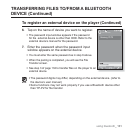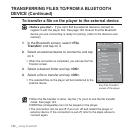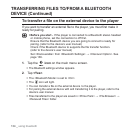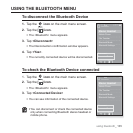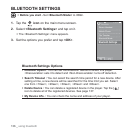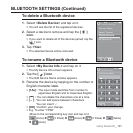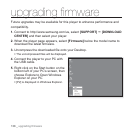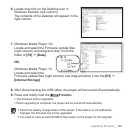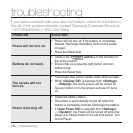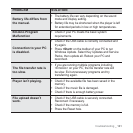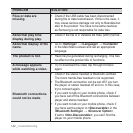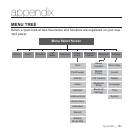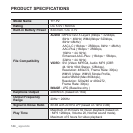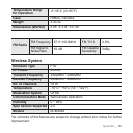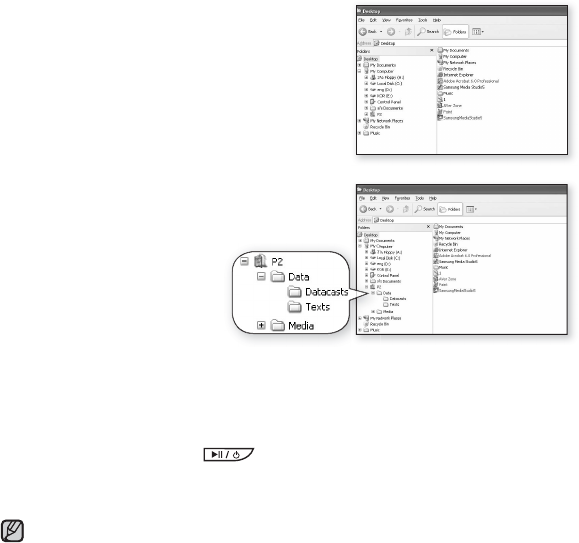
upgrading fi rmware _ 139
6. Locate and click on the Desktop icon in
Windows Explorer (left column).
The contents of the Desktop will appear in the
right column.
7. (Windows Media Player 10)
Locate and select the Firmware update fi les
(right column) and drag-and-drop it into the
folder of [P2] [Data].
OR,
(Windows Media Player 11)
Locate and select the
Firmware update fi les (right column) and drag-and-drop it into the [P2]
[Internal Storage].
8. After disconnecting the USB cable, the player will be turned off automatically.
9. Press and briefl y hold the
button.
The fi rmware will be upgraded.
When upgrading is complete, the player will be turned off automatically.
Check the battery charge status of the player. If the battery is not suffi ciently
charged, the fi rmware will not be upgraded.
You need to have at least 50 MB of free space on the player for the upgrade.
NOTE