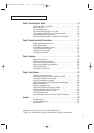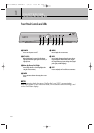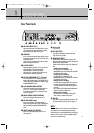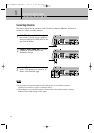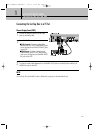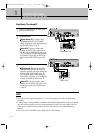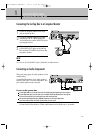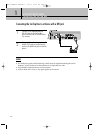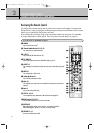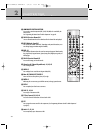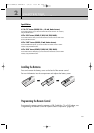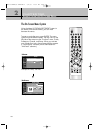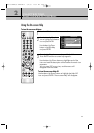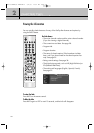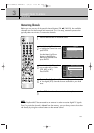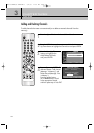CHAPTER TWO
Remote Control and On-Screen Menus
2
2
17
Reviewing the Remote Control
The Set-Top Box remote control and on-screen menu system work together to operate the
Set-Top Box as simply as possible. Understanding the remote control buttons and the menus
allows you to operate the Set-Top Box with ease.
If you need some assistance while using the remote control and the menus, the provided
on-screen help feature will be helpful. See “Using the On-screen Help” on page 21.
ΠPOWER
Press to turn the power on or off.
´ Channel Number Buttons #1, #2, #3
Press to directly tune to a particular channel.
ˇ +100 #1
Press to select the cable TV channels over 100.
¨ TV/VIDEO #1
Press to view the signal sources that are available for display on your TV.
ˆ ASPECT #1
Press to change the screen format according to the screen aspect ratio and the input signal for-
mat.
Ø MUTE #1
Press to temporarily cut off the sound.
∏ Volume Up/Down #1
Press to increase or decrease the volume.
” Menu #1
Press to display the on-screen menus or to switch back to the previous menu screen that was
displayed.
’ Back #1
Press to return to the previous menu.
˝ STOP #1, #2, #4
Press to temporarily stop a videocassette or DVD. (A freeze-frame is displayed.)
Ô REW (Rewind) #1, #2, #4
Press to rewind a videocassette or to reversely search a DVD.
CAPTION #1
When a digital signal is received, Service1, Service2,... or Service6 can be selected.
When an analog signal is received, CC1, CC2, CC3, or CC4 can be selected.
Ò RECORD #1, #2
Press to record a videocassette or DVD.
For #1, #2, #3, #4, see “Special Notes” on page 19.
MD68-00XXXA(E)-CHAPTER 2 4/4/03 10:57 AM Page 17