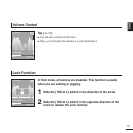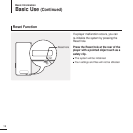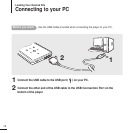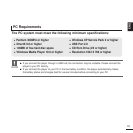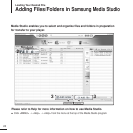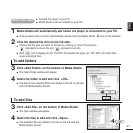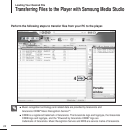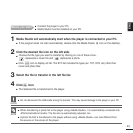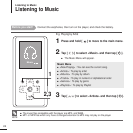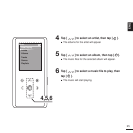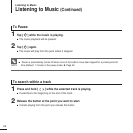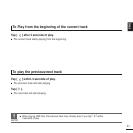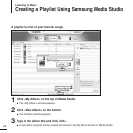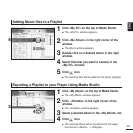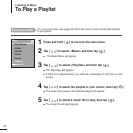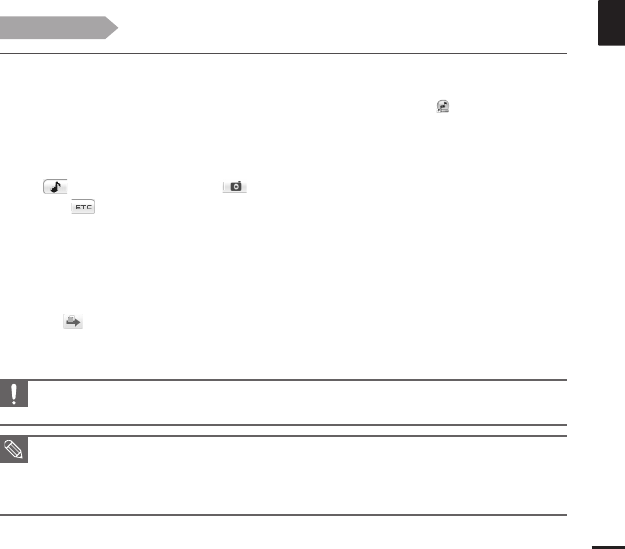
23
ENG
1
Media Studio will automatically start when the player is connected to your PC.
■ If the program does not start automatically, double-click the Media Studio icon on the desktop.
2
Click the desired file icon on the left side.
■
Choose the file type you want to transfer by clicking on one of these icons.
represents a music file and represents a photo.
■ Click icon to display etc list. The ETC list includes file types (ex: TXT, XOV, etc) other than
music and photo files.
3
Select the file to transfer in the left file list.
■ Do not disconnect the USB cable during file transfer. This may cause damage to the player or your PC.
CAUTION
■
When transferring a photo file to the player using <Media Studio>, it is automatically converted into
JPG format before transfer. The file size is automatically adjusted, too.
■
A photo file that is transferred to the player without using <Media Studio> can look different from
the source on the screen of the player.
NOTE
4
Click icon.
■ The Selected file is transferred to the player.
Before you start!
■ Connect the player to your PC.
■ Media Studio must be installed on your PC.