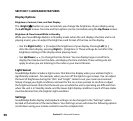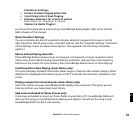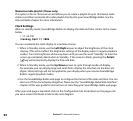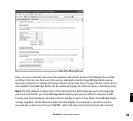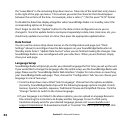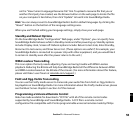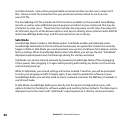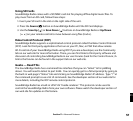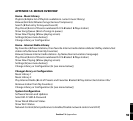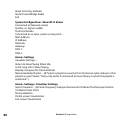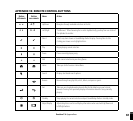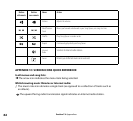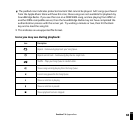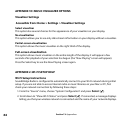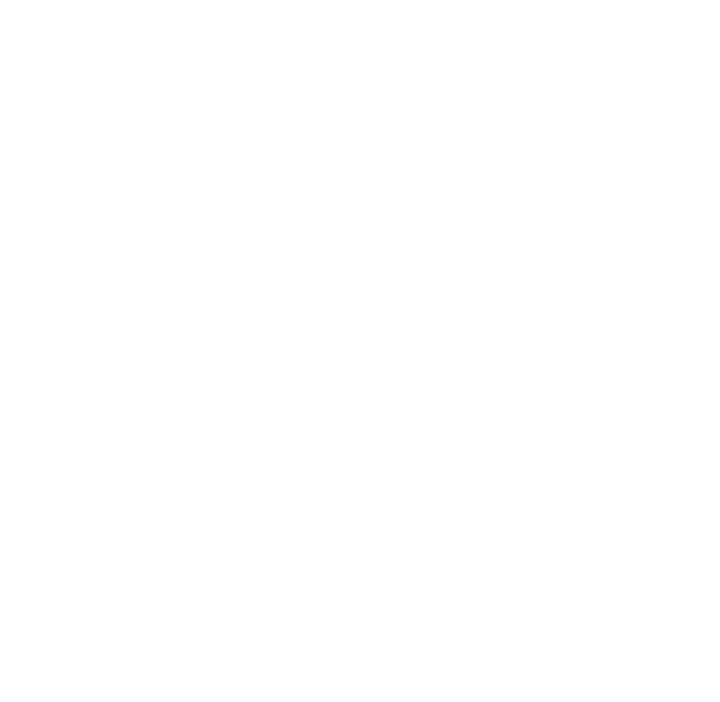
58
SECTION 12: OPTIONS FOR SYSTEM CONFIGURATION
If you need to change your network settings or other system-level options, go to any Home
Menu and select “Change Library or Configuration”. Choose “System Configuration” at the
bottom of the next screen. You will see the following options:
Software Version & Updates:
This option shows you which software version you have on
SoundBridge Radio and allows you to check if a newer version is available for download.
SoundBridge Radio will notify you automatically when a new software update is available after
coming out of Standby mode. Use this option to check for new software manually.
Select Wi-Fi SSID & Password: This option allows you to check the name of the wireless
network to which you are connected and select another one. You can also enter your network
security key (WEP). See Appendix section “Wi-Fi Setup” for more information.
Show Wi-Fi Status: Displays information about your Wi-Fi network connection, such as your IP
address and MAC address.
Network Control: Enables or disables control of SoundBridge Radio by a remote UPnP device.
By default, you can telnet to it, control it with RCP, control it with UPnP, access the built in Web
Server, etc.
Reset to Factory Defaults: Reset to original factory settings. Important: This will erase all
Presets, Internet Radio favorites, network settings, and any other customizations made via the
Settings menu or web page.
Restart SoundBridge Radio: Power cycles SoundBridge Radio and reboots the system.
Section 12: Options for System Configuration