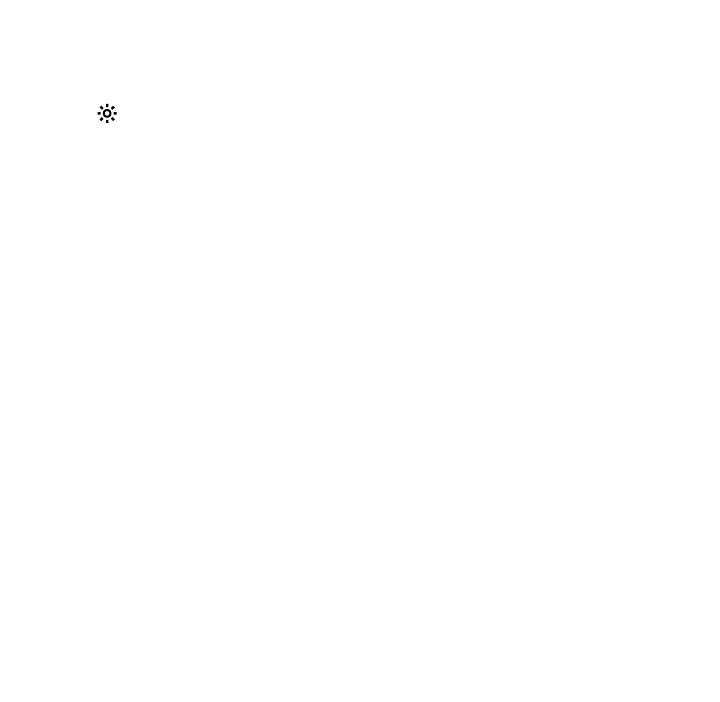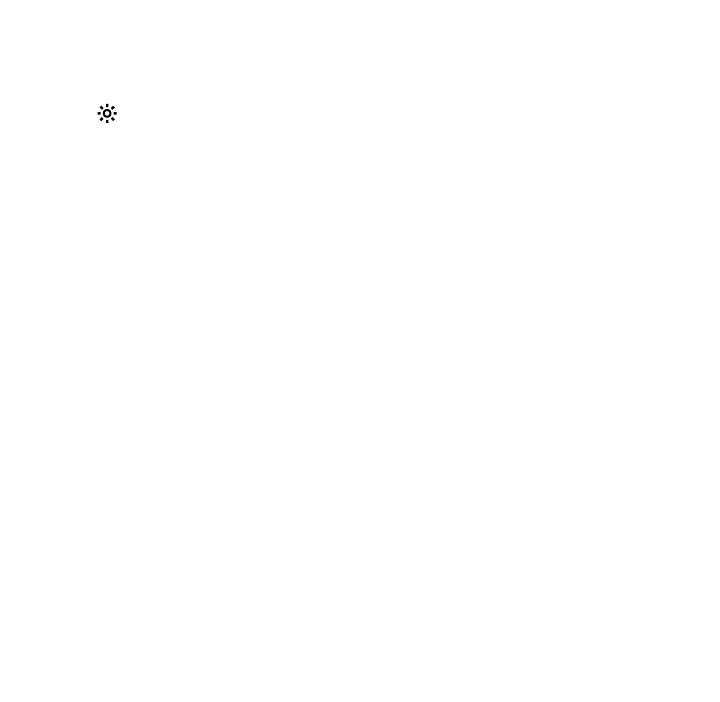
50
SECTION 11: ADVANCED FEATURES
Display Options
Brightness, Contrast, Font, and Text Display
The Bright [ ] button on your remote lets you change the brightness of your display using
the Left/Right arrows. Text size and font options can be controlled using the Up/Down arrows.
Brightness & Time Format While in Standby
While your SoundBridge Radio is in Standby mode (when the unit displays the time and is not
playing music), you can adjust the brightness and format of the time on the display.
• Use the Right/Left [] to adjust the brightness of your display. Pressing Left []
dims the clock display; pressing Right [] brightens it. These settings do not affect the
brightness settings of the display when playing music.
•Use
Up/Down [] to change the time format. You can display large or small fonts,
display the time but not the date, and display the time and date. These settings do not
apply to when you are listening to the radio or your music libraries.
Light Sensor
SoundBridge Radio includes a light sensor that dims the display when your ambient light is
significantly reduced – for example, when you turn off the lights to go to sleep. You can adjust
the level of brightness during the “dim” and “bright” states to suit your room environment.
Simply change your light conditions and wait for the on-screen prompt to confirm or adjust
the brightness levels. Note that the levels you set while the unit is operating are different than
when the unit is in Standby mode, and the lower-light display condition in each of these states
must be dimmer than the brighter-light condition.
Settings
SoundBridge Radio display and playback settings can be changed in the “Settings” option
located at the bottom of the Home Menu. Your Settings screen will show the following options
(scroll down using your remote control to see the complete list):
Section 11: Advanced Features