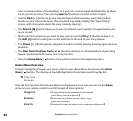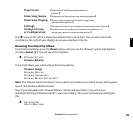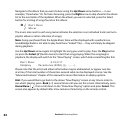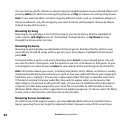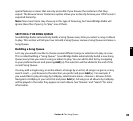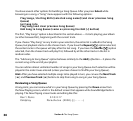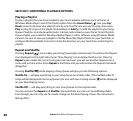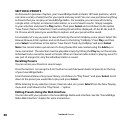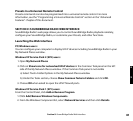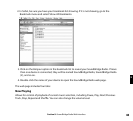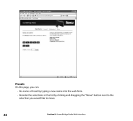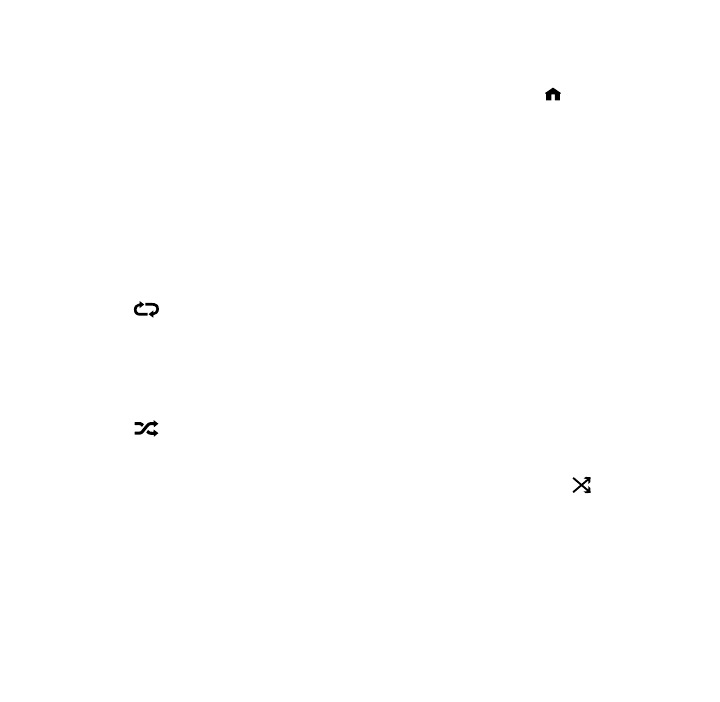
38
SECTION 7: ADDITIONAL PLAYBACK OPTIONS
Playing a Playlist
To play a playlist that you have created in your music jukebox software such as iTunes or
Windows Media Player, select the Playlist option from the Home Menu [ ]. Use your Up/
Down arrows to browse your playlists one by one, find the one you want to play, then press
Play to play all songs on the playlist immediately or Add [+] to add the playlist to your Song
Queue. Playlists can include audio tracks, Internet radio streams, even iTunes’ Smart Playlists.
If your playlist was created in Windows Media Player or other software using Windows Media
Connect, be sure to save your playlist in the My Music/My Playlist folder on your hard disk, or
configure Windows Media Connect to share the directory on your hard drive containing the
playlist.
Repeat and Shuffle
Pressing Repeat [ ] once makes your Song Queue play continuously. You will see the Repeat
icon displayed on the right side of your “Now Playing” screen below the Play icon. Pressing
Repeat again makes the current song play over and over; you will see another Repeat icon, a
circle with just one arrow. Press Repeat a third time and you will remove the Repeat command
altogether.
Pressing Shuffle [
] while playing a Song Queue will give you the following options:
Shuffle On — will play everything in your Song Queue in random order. (The shuffled order of
songs will be displayed in the Song Queue.) An icon with two crossing arrows
will be displayed
on your Now Playing screen.
Shuffle Off — will play everything in your Song Queue in the original order.
You can execute the Repeat and Shuffle command from any menu in SoundBridge Radio.
Even though you can only see the mode change on the Now Playing screen, the command is
taking effect.
Section 7: Additional Playback Options