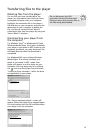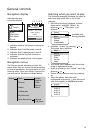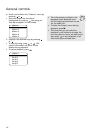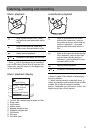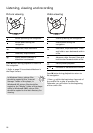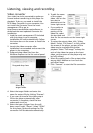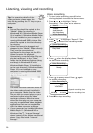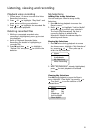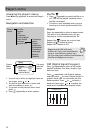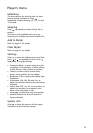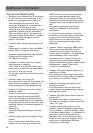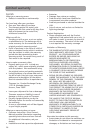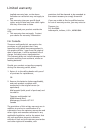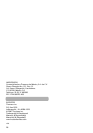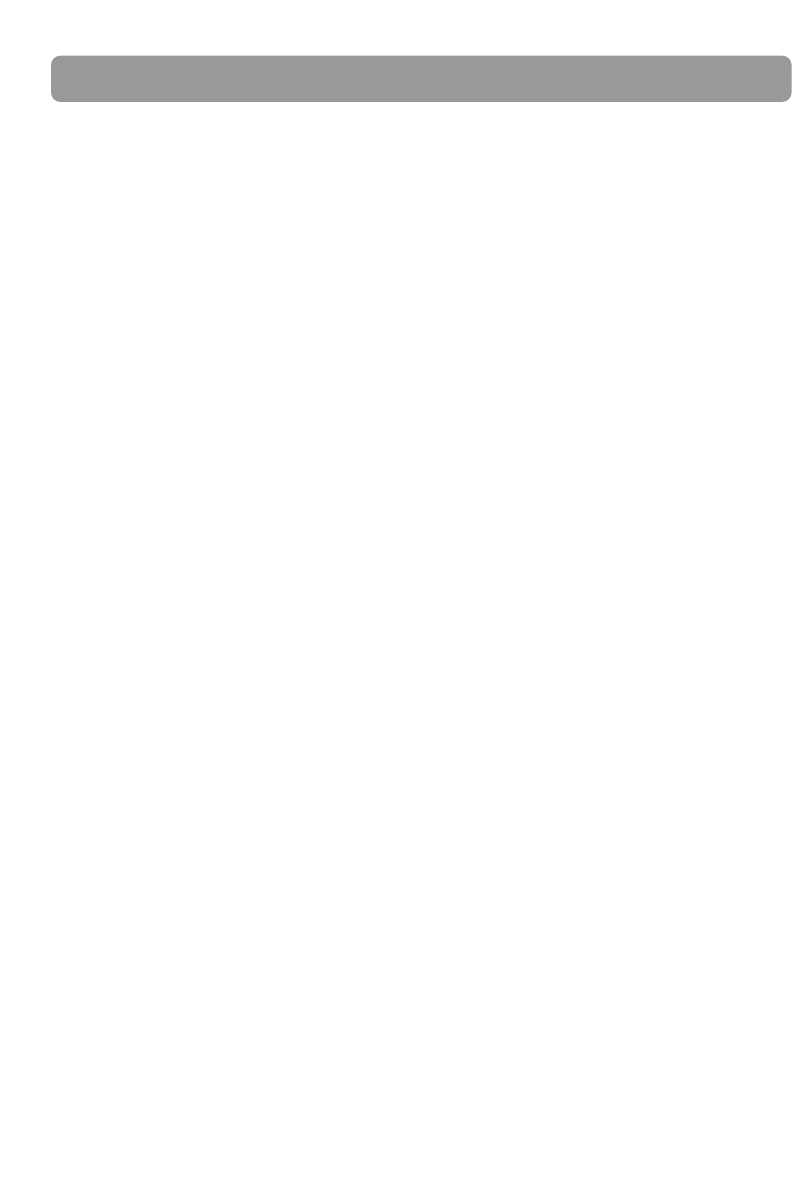
Additional information
24
Tips and troubleshooting
• Problem: Cannot delete files on the player.
– For any files you have transferred to the
player, you may delete them while you
have connected the player with your
computer. Highlight the unwanted file in
the player’s file directory on your
computer and press the delete key on your
computer to delete the file. Subscribed
files from Yahoo! Music
TM
are best to be
removed through Yahoo! Music
TM
Jukebox.
– For deleting voice recordings, refer to
page 21 for details.
• Problem: Player repeats same tracks or all
tracks.
– Repeat play is turned on. Press the MENU
button (M) to change the play mode.
• Problem: Audio distorted at high volume.
– Change the DSP mode to Flat.
–Turn down the volume.
• Problem: The audio tracks on my player
keep skipping or popping.
–You’ll need to re-record the audio track –
make sure you close all other applications
on your PC when you record.
–Try recording with Error Correction setting
turned on.
• Problem: Player turns itself off.
–Your player turns itself off if you leave it in
pause mode or navigation mode for the
duration specified in PowerSave setting.
• Problem: The player cannot be turned on.
– Battery is empty.
– Ensure the keys lock is not activated.
– Reset the player by pressing the RESET
button on the back of the player with a
non-metal pointed object (e.g. toothpick).
– If the player still cannot be turned on after
resetting, perform a firmware upgrade to
restore it.
– Please go to
http://www.rcaaudiovideo.com for more
details.
• Problem: Player does not respond to key
presses.
– If your player stops responding to key
presses, you can reset it by pressing the
RESET button on the back of the player
with a non-metal pointed object (e.g.
toothpick). Most of your settings will be
preserved; only the settings that you have
changed after your last power off will be
lost.
– This player may temporarily cease to
function if subjected to electrostatic
disturbance.
To resume normal operation, it may be
necessary to cycle the power off and back
on or you can reset it by pressing the
RESET button on the back of the player
with a non-metal pointed object (e.g.
toothpick).
• Problem: Player cannot play WMA songs.
– Secure music download files must be
transferred to your player through the
Yahoo! Music
TM
Jukebox or the application
recommended by your online music
download service (Note: Services and
applications must be Windows Media
audio-compliant and support Digital Rights
Management.) (Apple iTunes music
content is not supported).
• Problem: The player takes a long time to
read files in a folder.
– File reading may take longer if too many
files are put in a single folder. Re-organize
your files into a number of folders.
• Problem: Why song information is not
showing correctly?
– Song information may not match your
current player’s language setting. Change
the language setting.
• Problem: Why the player cannot view the
picture files?
– The player only supports .jpg extension
file, and do not support other formats like
.bmp, .tiff, .jpeg.
– All picture files need to be put in the
"Media" folder (if Windows Media Player
10 is installed) or “Internal Storage” folder
(if Windows Media Player 11 is installed) of
the player when in Windows® XP or
Windows Vista
TM
and connected in MTP
mode or put in the root directory of the
player when in Windows® 2000 and
connected in MSC mode.