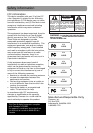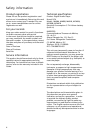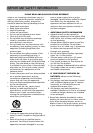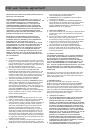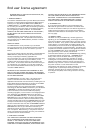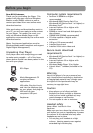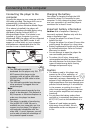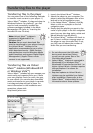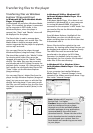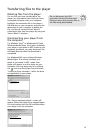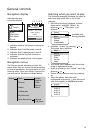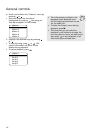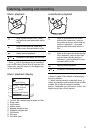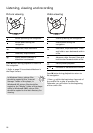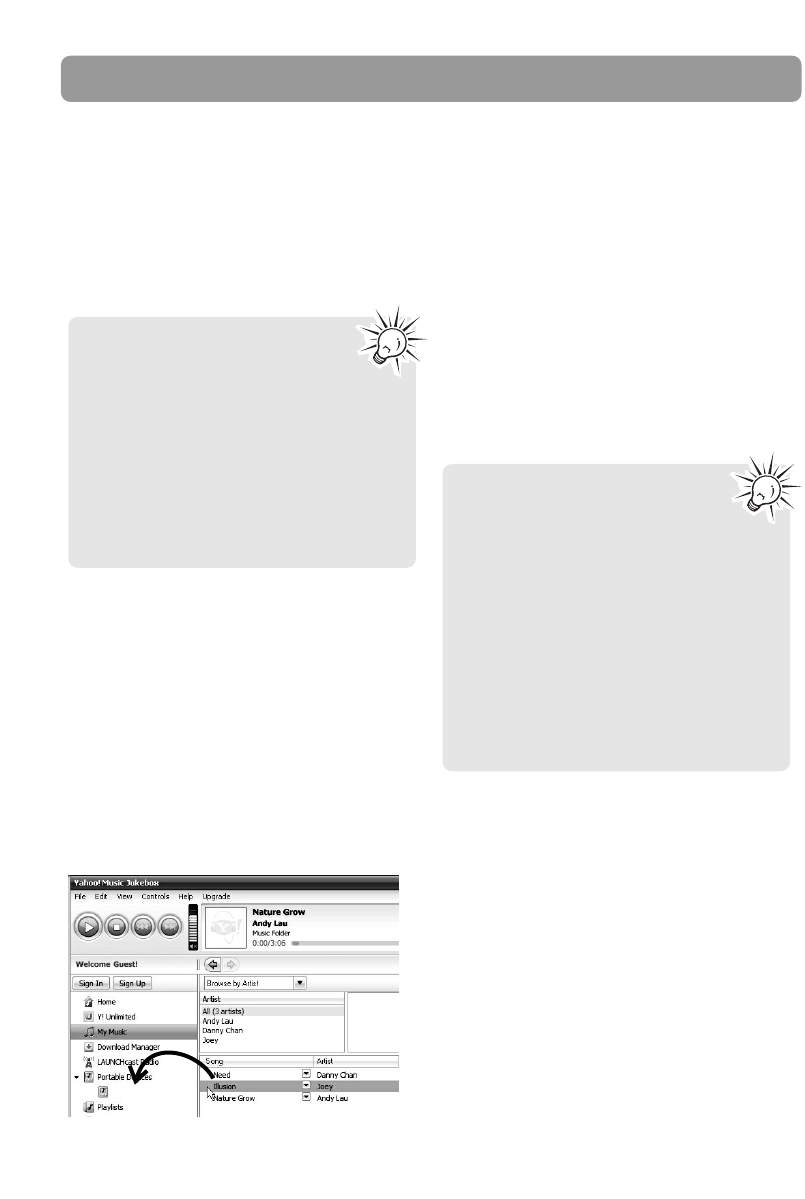
Transferring files to the player
11
Transferring files to the player
You may select one of the following methods
to transfer music content to your player: 1)
Yahoo! Music
TM
Jukebox, 2) drag-and-drop via
Windows Explorer. For method 1, you first
need to have successfully installed the
software packages included in the Music
Management CD (refer to “Inserting the
included CD into CD drive).
Transferring files via Yahoo!
Music
TM
Jukebox (Windows® XP
or Windows Vista
TM
)
Yahoo! Music
TM
Jukebox lets you manage your
music easily and organize like a pro. Create
your own playlists: music for work, the gym,
or even dinner. You can also buy download
music and transfer to your player in seconds.
Just drag-and-drop and you’re done. For
more information on the installation and
operations, please visit:
http://music.yahoo.com
OPAL
Note: Yahoo! Music
TM
Jukebox is
supported in Windows® XP or
Windows Vista
TM
.
Caution: Secure music download files
must be transferred to your player through
the Yahoo! Music
TM
Jukebox or the
application recommended by your online
music download service (Note: Services
and applications must be Windows Media
audio-compliant and support Digital Rights
Management.) (Apple iTunes
TM
music
content is not supported).
• Do not disconnect the USB cable
during music download. Doing
so may corrupt system files or the
files being downloaded.
• Yahoo! Music
TM
Jukebox is supported in
Windows® XP or Windows Vista
TM
.
Windows® XP requires Service Pack 1 or
higher. Yahoo! Music
TM
Jukebox requires
Internet Explorer 6 or above for
installation.
• Required updates to Yahoo! Music
TM
Jukebox may be available from Yahoo!
after installation. Please refer to the
Yahoo! Music
TM
Jukebox Help for more
information about these updates.
1. Launch the Yahoo! Music
TM
Jukebox.
2. Attach the player to your computer. The
player’s name should appear after a few
seconds in the left navigation pane.
3. In the Yahoo! Music
TM
Jukebox, click My
Music or click on a playlist on the left
navigation pane.
4. Simply drag the playlist you want to the
name of your player in the left navigation
pane (you can also drag tracks, artists and
albums directly from My Music).
5. The Yahoo! Music
TM
Jukebox will check to
see if there is sufficient storage space on
the player to copy the audio files. If not,
you will have to reduce the number of
audio files you are transferring.