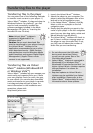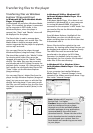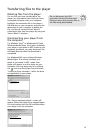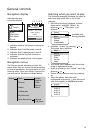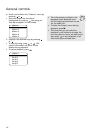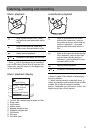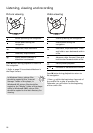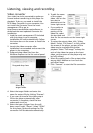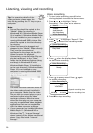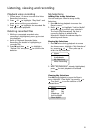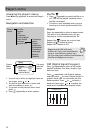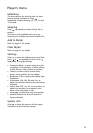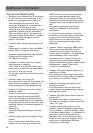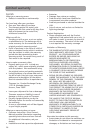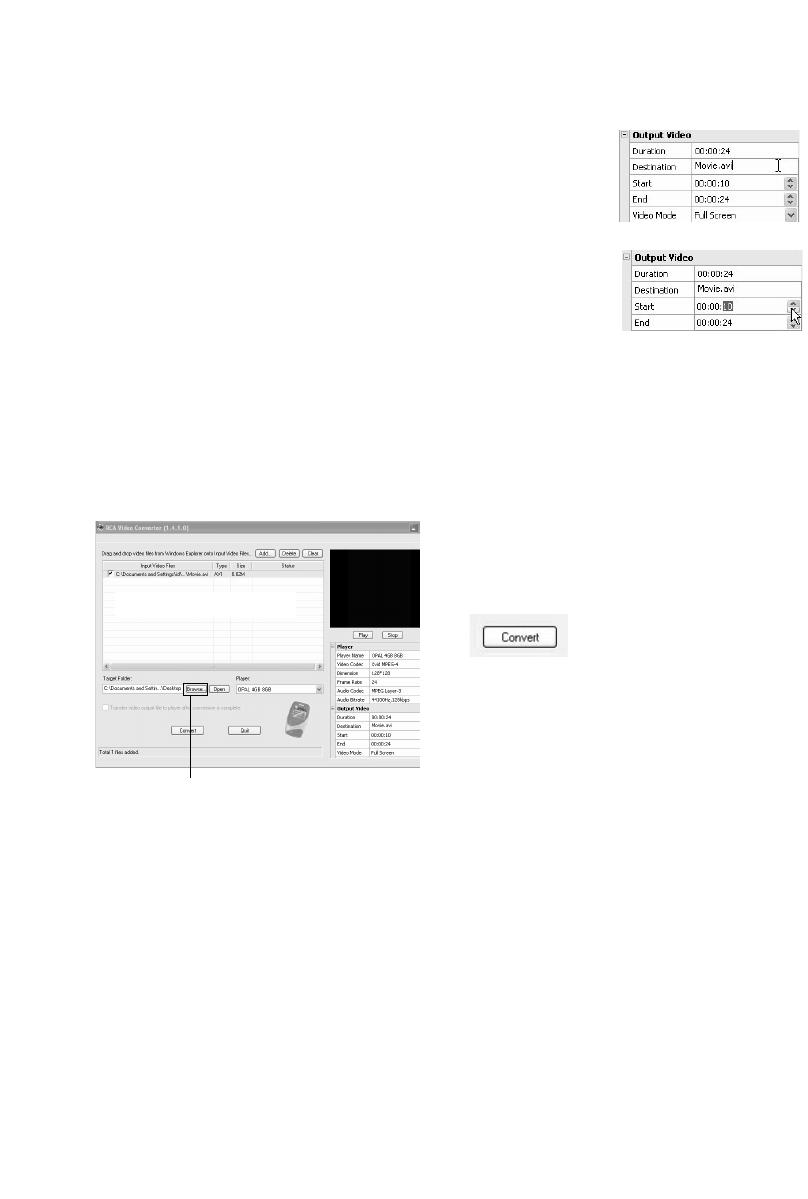
19
Listening, viewing and recording
Video converter
Your video has to be converted to optimum
format before transferring to this player for
playback. To do so, you need to install the
RCA Video Converter in your computer. You
can install the Converter from the music
management CD or go to
http://www.rcaaudiovideo.com/software to
download the most updated Converter for
installation.
1. Load the music management CD included
with this player in your computer.
Installation will start automatically. Follow
the instructions on the screen to install the
converter.
2. Launch the video converter after
installation has succeeded and connect the
player to the computer.
3. Drag-and-drop video files from the
Windows Explorer to the list control panel.
4. Select the target folder and enter the
name for output file by clicking “Browse”.
• If you want to transfer the video output
file to the player automatically after
conversion is complete, check the box
underneath to do so.
5. Select the type of player from the pull-
down menu under “Player”. Select “OPAL”
for this player. Optimum settings for file
conversion will be selected automatically.
6. To edit the name
of the output
video, click on the
box next to
destination at the
lower right corner.
• If you prefer to
convert only a
portion of the
video file, select
the start and end
time for the conversion at the lower right
corner.
•To resize the output video, click "Video
Mode". Select "Full Screen" to fully utilize
the screen of the player, yet part of the
video may be cropped during video
playback. Select "Full Image" to keep the
ratio of the video size same as the input
video, yet the screen of the player may not
be fully utilized.
• Select the quality level of the output video
among High, Medium or Low from the
pull down menu.
7. Click “Convert” to start the file conversion.
Drag-and-drop here
Select the
target folder