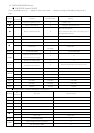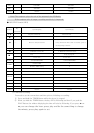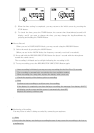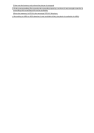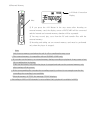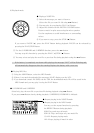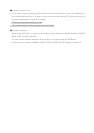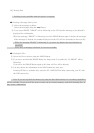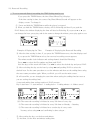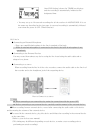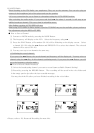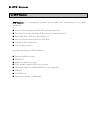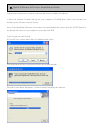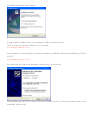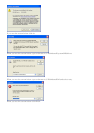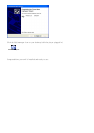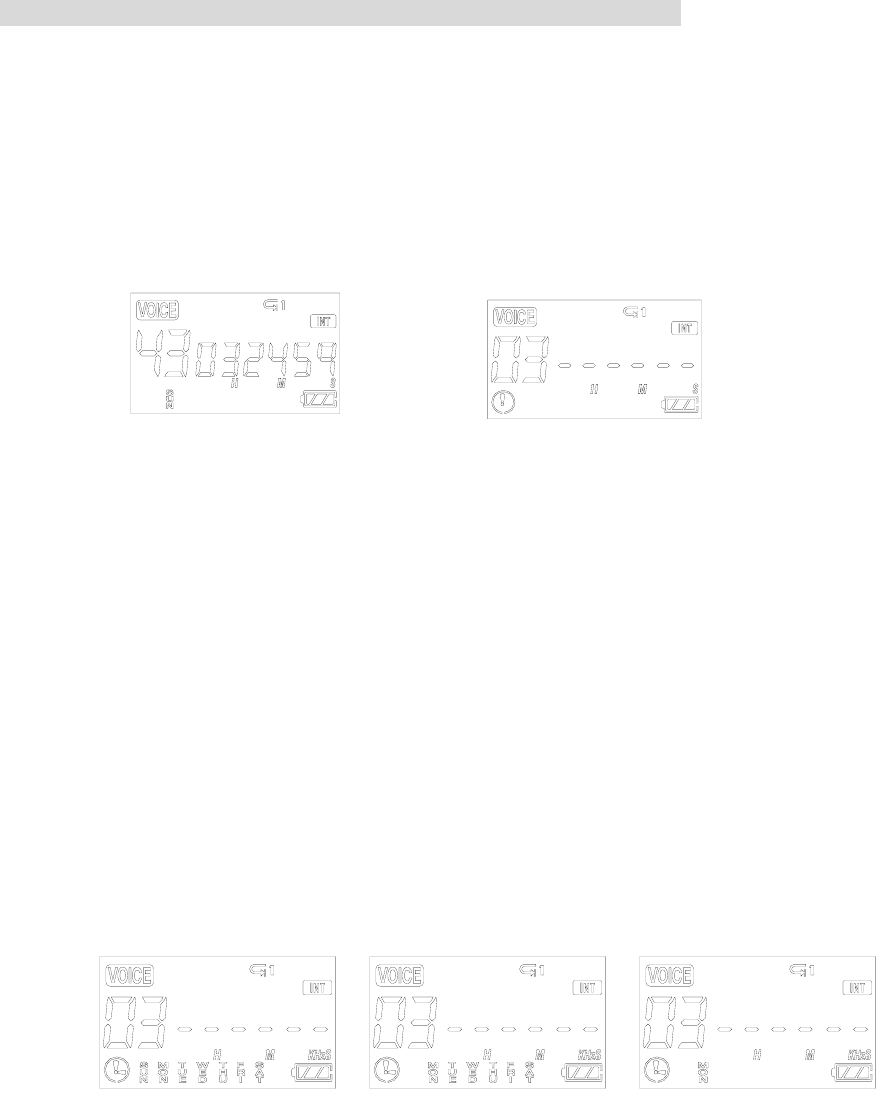
11). Reserved Recording
※ To set a reserved (future) recording, the TIME Setting must be set.
If you press the TIMER Button, the time (Hour/Minute/Day) displays.
If the time setting is done, the correct Day/Hour/Minute/Second will appear on the
display screen. To change it:
① Press and hold the TIMER Button while the player is stopped.
② When you hold the TIMER Button, the day will be flickering and then if you push the
PLAY Button, the window displaying the time will also be flickering. If you press or you
can change the hour, press play and do the same to change the minute, press play again to set.
Example of Displaying the Time Example of Displaying the Reserved Recording
② After the time setting is done, if you press the TIMER Button once, the time displays and
if you press the TIMER Button twice, the reserved recording screen appears.
The minute needle clock indicator and setting channel should be flickering.
Press to select the file number and then push PLAY.
Now the days of the week will flicker. Use to select the desired day and press PLAY.
③ After selecting the day set the hour by using and pushing PLAY to select the
desired hour. Do the same procedure to set the minutes and then set the ending times using
the exact same procedure again. When you finish, you will see the main screen.
(It will seem like you are changing the start time when setting the ending time but trust us
you are setting the ending time)
A start and ending time setting requires 4 PLAY presses.
Exp 1 start hour + 1 start minute + 1 ending hour + 1 ending minute = 4. Makes sense?
④1) The reserved recording is initiated at every Nth time of every day
2) The reserved recording is initiated at every Nth time on Monday - Saturday
3) The reserved recording is initiated on a certain day of every week
You may select using and confirming is done using .
⑤ After setting the day, set the hour and minute
. ⑥ And then, set the hour and minute ending time.