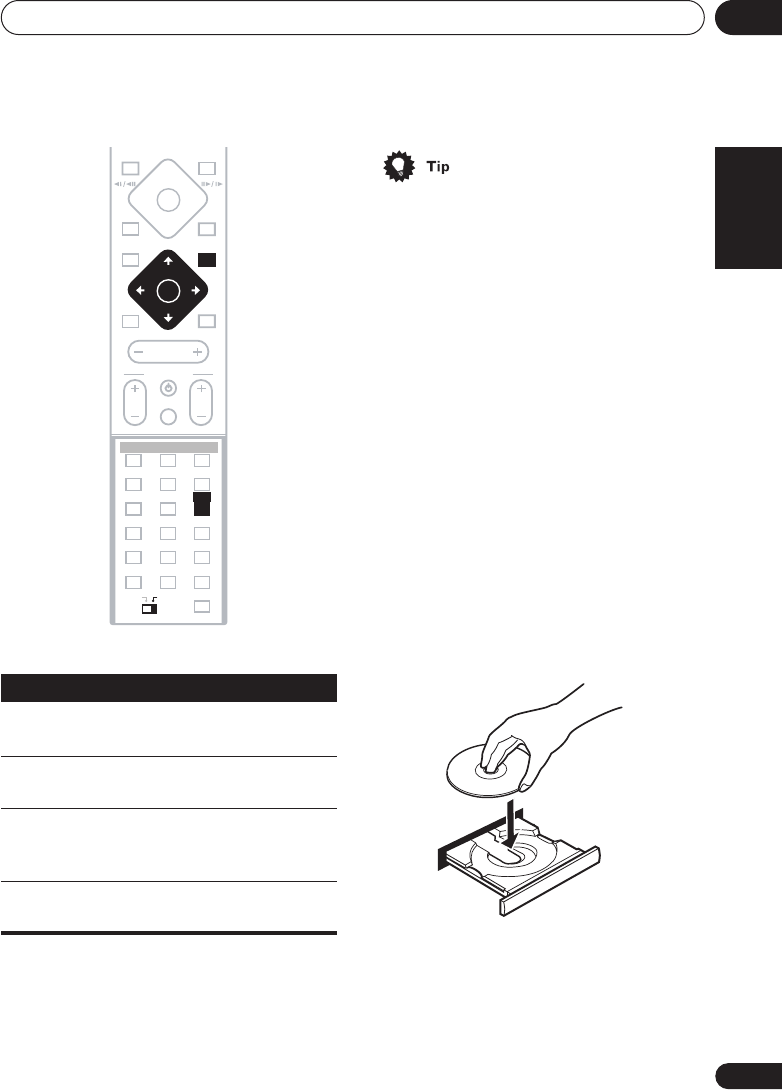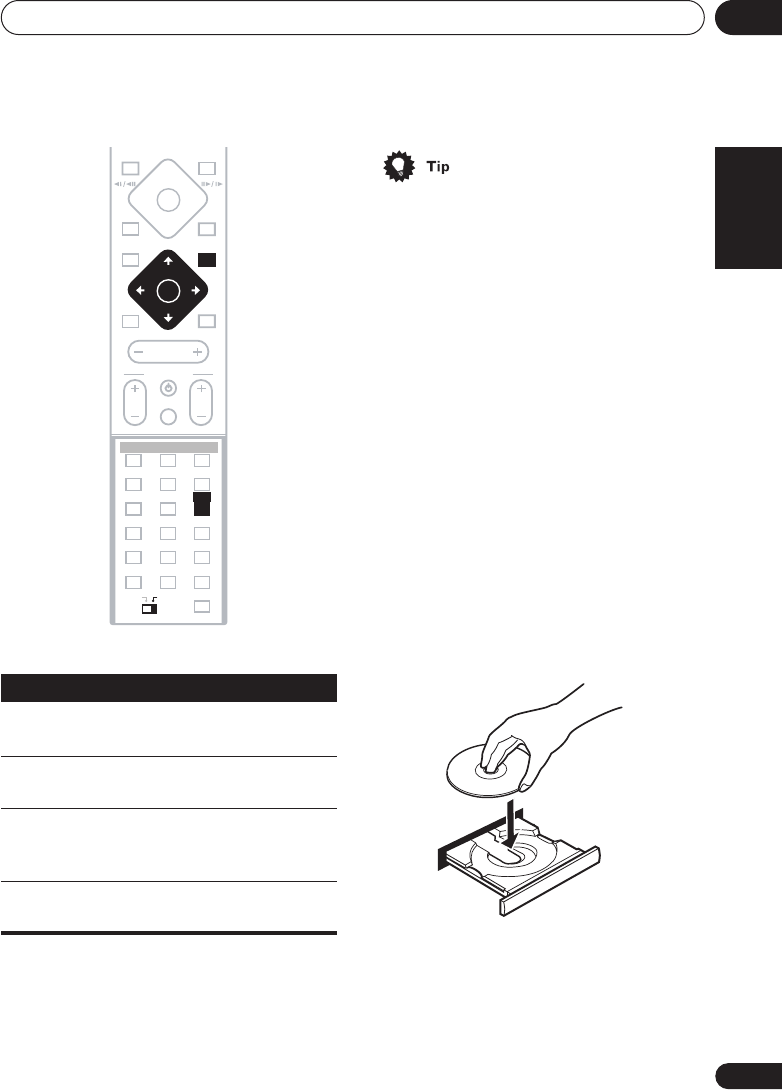
Getting started
03
21
En
English Italiano Français
Nederlands
EspañolDeutsch
• The button guide at the bottom of every
OSD screen shows you which buttons
you’ll need to use for that screen.
Playing discs
The basic playback controls for playing DVD,
CD, Video CD/Super VCD and WMA/MP3
discs are covered here. Further functions are
detailed in the chapter 5.
1 If the player isn’t already on, press
STANDBY/ON to switch it on.
If you’re playing a DVD or Video CD, also turn
on your TV and make sure that it is set to the
correct video input.
2 Press
OPEN/CLOSE to open the disc
tray.
3 Load a disc.
Load a disc with the label side facing up,
using the disc tray guide to align the disc (if
you’re loading a double-sided DVD disc, load
it with the side you want to play face down).
4 Press
(play) to start playback.
If you’re playing a DVD or Video CD/Super
VCD, a menu may appear. See
DVD-Video disc
menus
on page 24 and
Video CD/Super VCD
PBC menus
on page 25 for how to navigate
these.
Button
What it does
HOME
MENU
Displays/exits the on-screen
display
Changes the highlighted menu
item
ENTER
Selects the highlighted menu
item (both
ENTER
buttons work
in exactly the same way)
RETURN
Returns to the main menu
without saving changes
MASTER
VOLUME
OPEN CLOSEDISPLAY
4
4
0
DVD MENU
SOUND
TV CONTROL
CH VOL
INPUT
MUTE
TEST TONE
12
ZOOM
TOP MENU
CH LEVEL
DIMMER
REPEAT
AUDIO ANGLE
RANDOM
SUBTITLE
PROGRAM
456
789
0
FOLDER–
ROOM SETUP
CLR
ENTER
FOLDER+
SETUP
SYSTEM
MIDNIGHT
QUIET/
CLOCK
TIMER/
BASS MODE DIALOGUE VIRTUAL SB
AUTO SURROUND ADVANCED
1¡
8
7
3
RETURN
MAIN SUB
MENU
HOME
ENTER
3
HTS.book 21 ページ 2003年2月25日 火曜日 午後1時45分