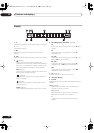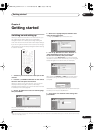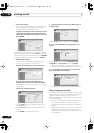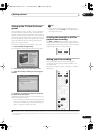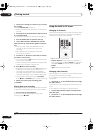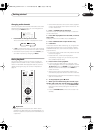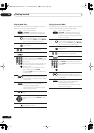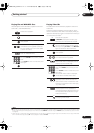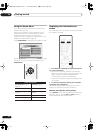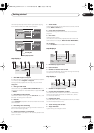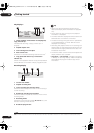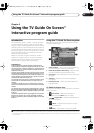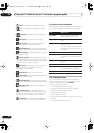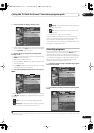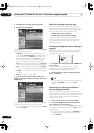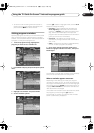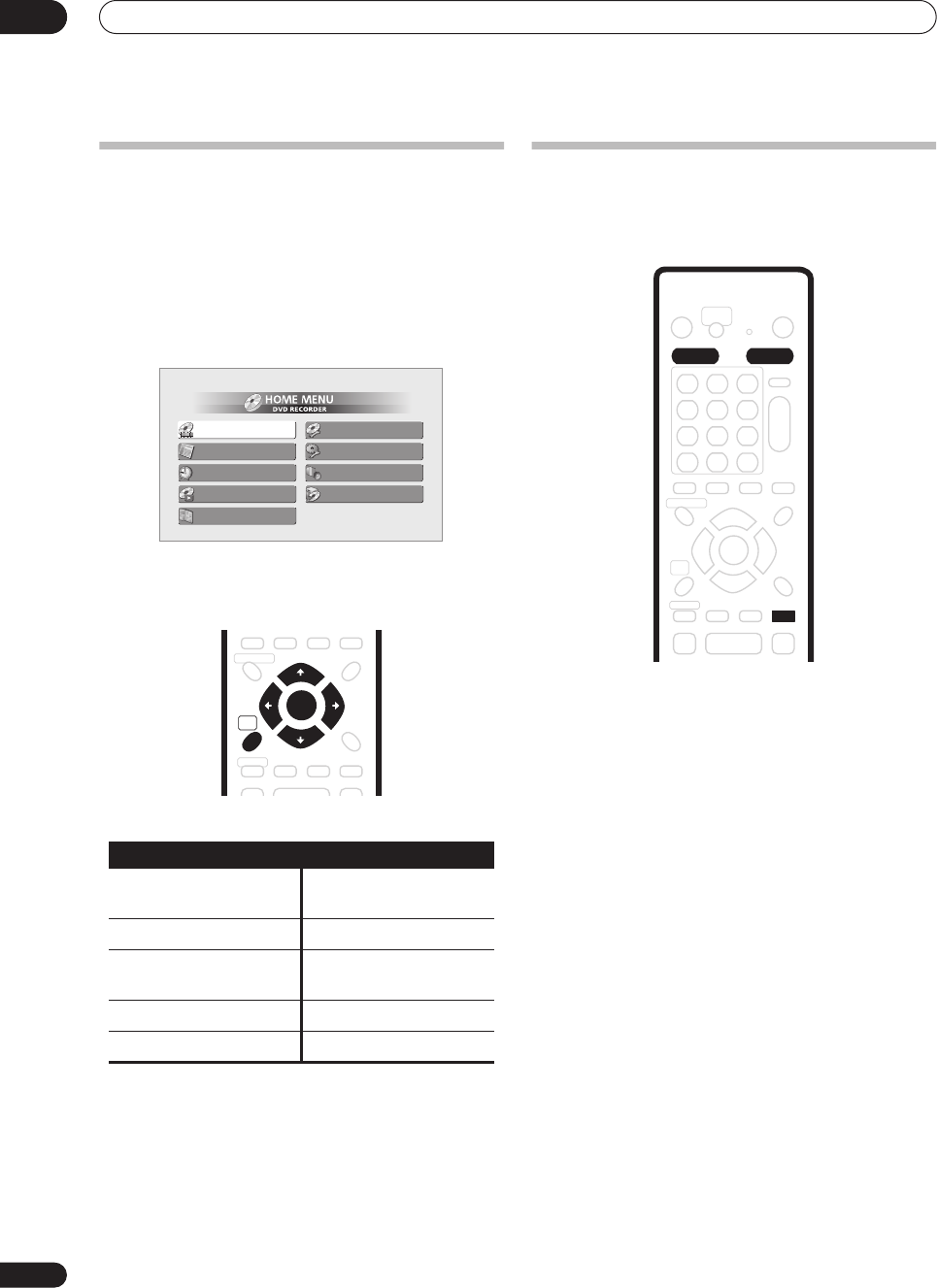
Getting started
04
32
En
Using the Home Menu
From the Home Menu screen you can access all the
features of the recorder.
Note that some options in the Home Menu may be
grayed out sometimes, indicating that they are not
available at the present time. For example, the
Photoviewer option is grayed out unless there is a disc
loaded that contains JPEG image files.
Press
HOME MENU
to display the Home Menu screen:
Use the
///
buttons followed by
ENTER
to select
the option you want. To exit the Home Menu, press
HOME MENU
.
Displaying disc information on-
screen
You can display various on-screen information about the
disc loaded or the HDD.
1 Press DISPLAY repeatedly to display/change the
on-screen information.
• Press once to show the HDD and removable disc
(DVD, etc.) activity together. Press again to show the
status of just the currently selected playback/
recording device (HDD or removable disc).
• The on-screen display automatically disappears after
150 minutes.
2 To hide the information display, press DISPLAY
repeatedly until it disappears.
The example displays below are a guide only; actual
displays vary according to the disc loaded, etc.
HDD and removable disc activity display
Press
DISPLAY
once to see the HDD and removable disc
(DVD, etc.) activity. Use the
HDD
and
DVD
buttons to
switch between the two kinds of display.
Home menu options
Disc Navigator
(page 58,
page 76)
Disc Setup
(page 87)
TV GUIDE
(page 35)
Initial Setup
(page 92)
Timer Recording
(page 37)
Video/Audio Adjust
(page 89)
Play Mode
(page 61)
Copy
(page 66)
Photo Viewer
(page 85)
Timer Recording
Photo Viewer
Disc Navigator
Disc Setup
Initial Setup
Video/Audio Adjust
Play Mode
Copy
TV GUIDE
HOME
MENU
ENTER
HDD DVD
DISPLAY
DVR-530H_KU.book 32 ページ 2005年6月8日 水曜日 午前11時16分