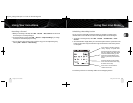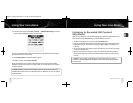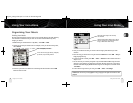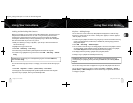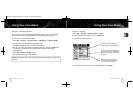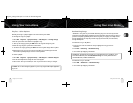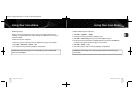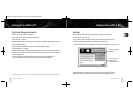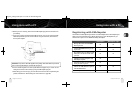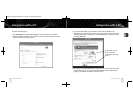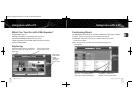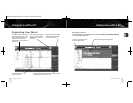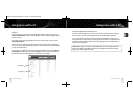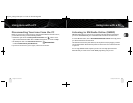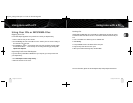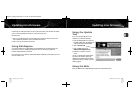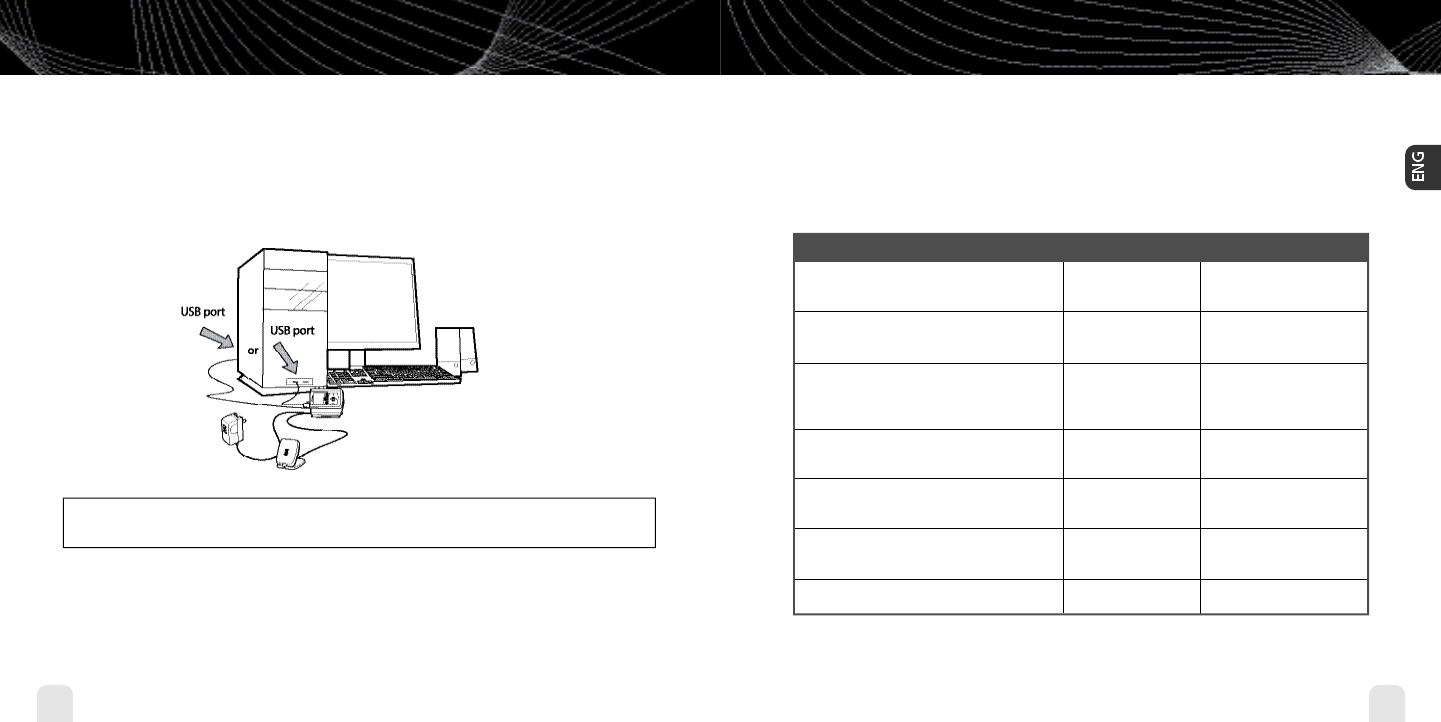
Using inno with a PC
50
Using inno with a PC
Using inno with a PC
51
Using inno with a PC
Registering with XM+Napster
Choose either the XM+Napster Light service or the XM+Napster service. XM+Napster Light
allows you to buy individual songs or albums whenever you want. XM+Napster lets you
stream music to your PC for an additional monthly subscription.
XM+Napster XM+Napster Light
Manage XM content and MP3/WMA
files on your inno
Transfer MP3/WMA files from your PC
to your inno
Buy individual songs or albums to keep
forever,burn to CD, and transfer onto
your inno
Additional monthly subscription with
XM+Napster required
Download and listen to all the Napster
music you want on your PC
Listen to 75+ XM channels on your PC
from XM Radio Online
Community and music discovery tools
✔
✔
✔
✔
✔
✔
✔
✔
✔
✔
✔
4. Reboot your PC if necessary,then launch the XM+Napster program from the shortcut on
your desktop.
5. Set up inno as shown and plug the USB cable into the PC.You can also connect the USB
cable directly between your PC and inno without using the home dock, home antenna,
and AC power adapter.
6.Your PC should recognize inno.Close any file folders that appear on your screen. You can
manage the contents of inno entirely by using the XM+Napster program.
7.When taking your inno with you, you must disconnect inno from the PC by following the
procedure described in “Disconnecting Your inno from the PC” (page 60).
WA R N I N G : Only use the USB cable supplied in the package.Other USB cables may not allow
your inno to charge its battery or communicate with your PC.
enginno_usergd.r2a.qxd 5/17/06 6:32 PM Page 50