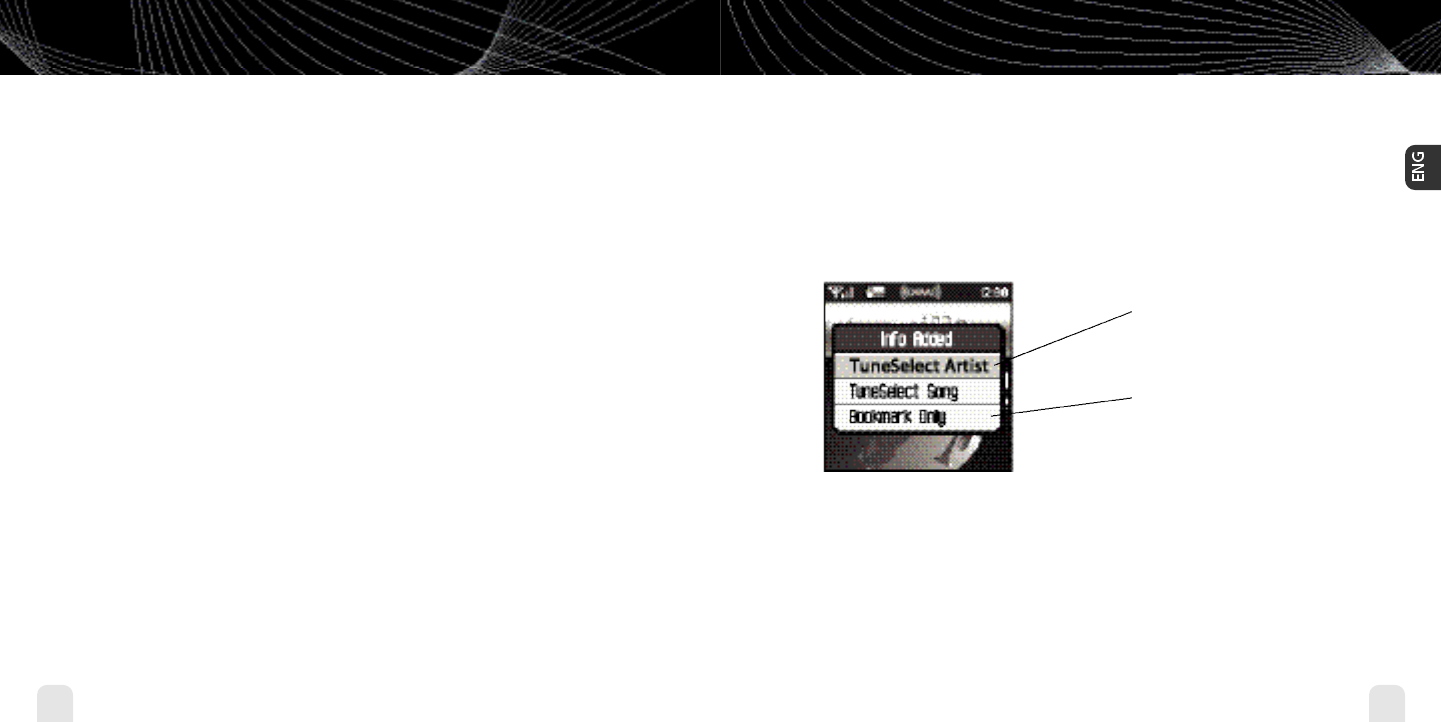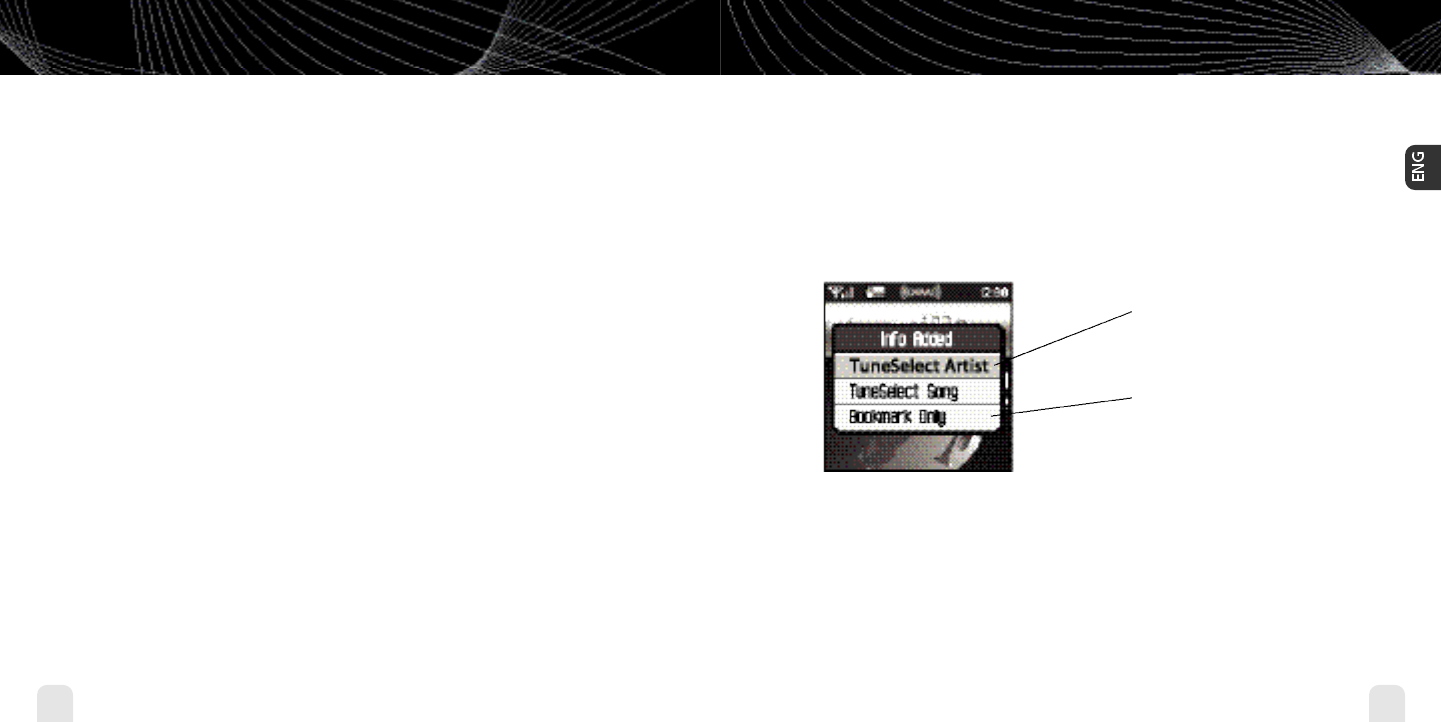
Using Your inno Alone
28
Using Your inno Alone
Using Your inno Alone
29
Using Your inno Alone
Favorite Channels
You can save your favorite channels in an easily accessible list.
1.While you’re tuned to a channel, press the XM button.
2. Select Favorites
➝
Add Channel.
3. Once you’ve saved your favorites, you can quickly access the list. From the “Live XM”
screen, simply press the right arrow button to see your “Favorites” list. Press the up and
down arrow buttons, then the XM button to select the desired channel.
4.To remove a channel from the “Favorites” list, select XM
➝
Favorites
➝
Edit
Channels
➝
(channel name)
➝
Remove Channel.
Categories
XM channels are organized into categories, or genres, such as “Rock,”“Jazz,” or “News.”
To find a channel by category:
1. Press the right arrow button one or more times.The category name appears in the
display. “Favorites”is your first category if you have designated any channel as a
“favorite channel.”
2. When you’ve found the category you want, press the up or down arrow buttons to select
a channel.
3. Press the XM button to tune to that channel.
TuneSelect
™
TuneSelect
™
finds your favorite artist or song whenever they’re currently being played on any
XM channel.
1.When you hear one of your favorite songs,select XM
➝
Bookmark.
2.You should see the following menu:
3.When any song or artist on your TuneSelect list is currently playing on any other XM chan-
nel, inno will beep and flash “Artist/Song Found” on the display.Switch to that channel by
pressing the XM button.
4.To edit the TuneSelect list,select XM
➝
Settings
➝
Preferences
➝
TuneSelect
➝
Edit List. Choose song or artist and follow the directions on the display.
5.To turn TuneSelect on or off,select XM
➝
Settings
➝
Preferences
➝
TuneSelect
➝
Alert and choose the desired setting.
Select either “TuneSelect Artist” or
“TuneSelect Song”to add the artist or
song to your TuneSelect list.
What’s a “bookmark”? See page 45.
enginno_usergd.r2a.qxd 5/17/06 6:32 PM Page 28