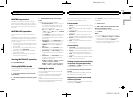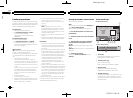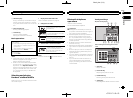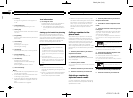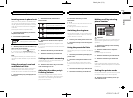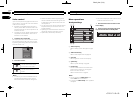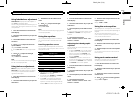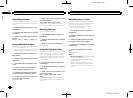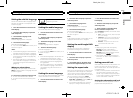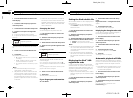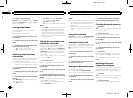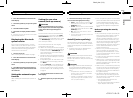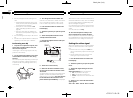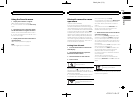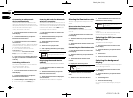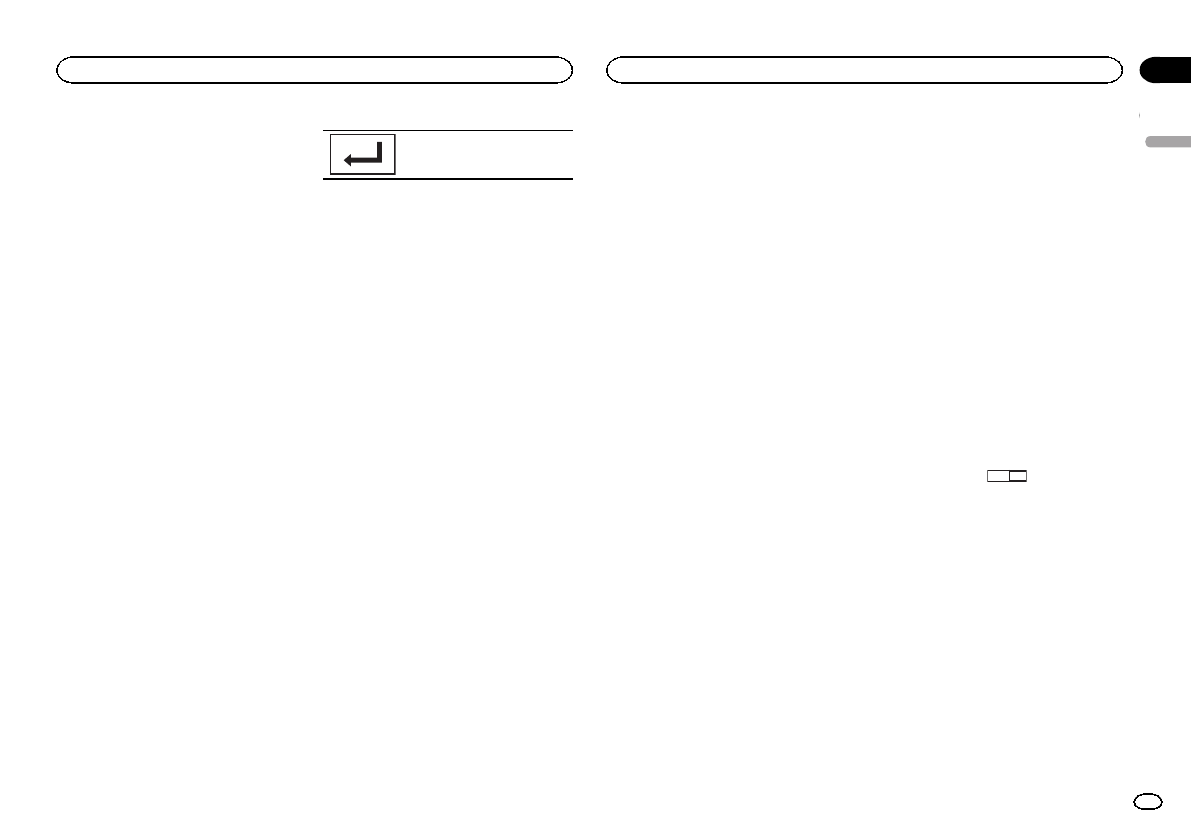
Black plate (31,1)
Setting the subtitle language
You can set adesired subtitle language. When
available, the subtitleswill be displayed in the
selected language.
1 Press the homebutton to switch tothe
home display.
2 Touchthe video setup key toopen the
video setup menu.
3 TouchSubtitle Language on the
Video Setup menu.
A subtitle languagemenu is displayed.
4 Touchthe desired language.
The subtitle languageis set.
# Ifyou have selectedOthers,refer toWhen you se-
lect Otherson page31.
Notes
! Ifthe selected languageis not available, the
language specified onthe disc is displayed.
! You can also switch thesubtitle language by
touching the switchsubtitle languages key
during playback.
! Thesetting madehere will not be affected
even if the subtitlelanguage is switched dur-
ing playback usingthe switch subtitle lan-
guages key.
When you select Others
A language codeinput display is shown when
Others is selected.Refer to Language code chart
for DVD onpage 59.
% Touch 0 to 9 toinput the language code.
# Tocancel theentered numbers,touch C.
# Toregister thecode, touchthe followingtouch
panel key.
Registering thecode.
Setting the audio language
You can set thepreferred audio language.
1 Press the homebutton to switch tothe
home display.
2 Touchthe video setup key toopen the
video setup menu.
3 TouchAudio Language on the Video
Setup menu.
An audio languagemenu is displayed.
4 Touchthe desired language.
The audio languageis set.
# Ifyou have selectedOthers,refer toWhen you se-
lect Otherson page31.
Notes
! Ifthe selected languageis not available, the
language specified onthe disc is used.
! You can also switch theaudio language by
touching the switchaudio languages key
during playback.
! Thesetting madehere will not be affected
even if the audiolanguage is switched dur-
ing playback usingthe switch audio lan-
guages key.
Setting the menu language
You can set thepreferred language in which the
menus recorded ona disc are displayed.
1 Press the homebutton to switch tothe
home display.
2 Touchthe video setup key toopen the
video setup menu.
3 TouchMenu Language on the
Video Setup menu.
A menu languagemenu is displayed.
4 Touchthe desired language.
The menu languageis set.
# Ifyou have selectedOthers,refer toWhen you se-
lect Otherson page31.
Note
If the selected languageis not available, the lan-
guage specified onthe disc is displayed.
Setting the multi-angle DVD
display
The angle iconcan be set so itappears on
scenes where theangle can be switched.
1 Press the homebutton to switch tothe
home display.
2 Touchthe video setup key toopen the
video setup menu.
3 TouchMulti Angle on the VideoSetup
menu to turn angleicon display on oroff.
Setting the aspect ratio
There are twokinds of display:a wide screen dis-
play that hasa width-to-height ratio (TVaspect
ratio) of 16:9,and regular display that hasa TV
aspect of 4:3.Be sure to select thecorrect TVas-
pect for thedisplay connected to V OUT.
! Whenusing regular display, selecteither
Letter Box orPan Scan. Selecting16:9 may
result in anunnatural picture.
! Ifyou select theTV aspectratio, the unit’s
display will changeto the same setting.
1 Press the homebutton to switch tothe
home display.
2 Touchthe video setup key toopen the
video setup menu.
3 TouchTVAspect on the Video Setup
menu to selectthe TVaspect ratio.
Touch TVAspectrepeatedly until the desired as-
pect ratio appears.
! 16:9– Widescreen picture(16:9) isdisplayed
as is(initial setting)
! LetterBox –The picture isthe shapeof alet-
terbox withblack bandson thetop and bot-
tom ofthe screen
! PanScan –The pictureis cut shorton the
right andleft sidesof the screen
Notes
! Whenplaying discs thatdo not specify
Pan Scan, the disc isplayed back in
Letter Box displayeven if you select the
Pan Scan setting.Confirm whether the disc
package bears the
16 : 9 LB
mark.
! TheTVaspect ratio cannotbe changed for
some discs. For details, referto the disc’s in-
structions.
Setting parental lock
Some DVD videodiscs let you use parentallock
to restrict childrenfrom viewing violent and
adult-oriented scenes. You canset parental lock
to the desiredlevel.
! Whenyou have aparental lock level setand
play a discfeaturing parental lock, code
number input indicationsmay be displayed.
In such cases, playbackwill begin when the
correct code numberis entered.
Setting the code number and level
A code numbermust be registered in orderto
play back discswith parental lock.
English
Setting up the video player
31
Section
Setting up the video player
En
17
<CRD4711-B>31