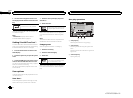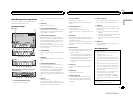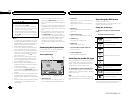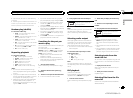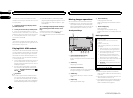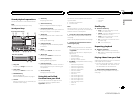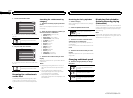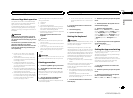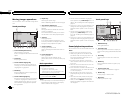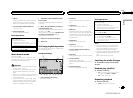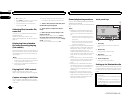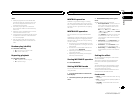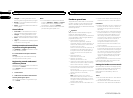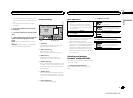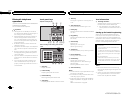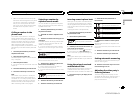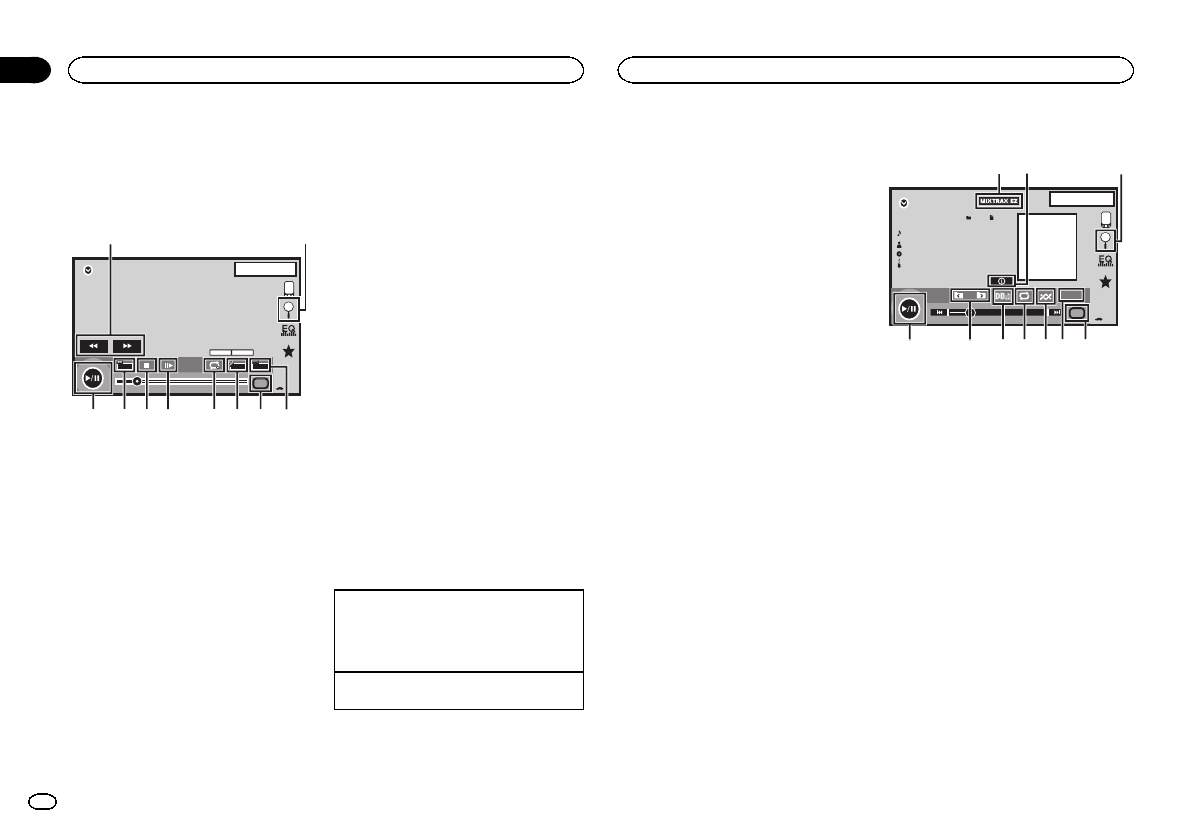
Moving images operations
You can use thisunit to view USB storagedevice
files.
Touch panel keys
USB
00'20'' -119'51''
Dolby DMulti ch
FULL
11
1JAN
PM
12:43
01 01
Media
1
a987 5
643
2
1 Fast forward key/Reversekey
Fast forwarding or reversing
Touch to changethe fast forward and reverse
speed.
2 Search key
Displaying USB menus.
3 Switch subtitle languagekey
With DivX filesfeaturing multi-subtitle re-
cordings, you canswitch between subtitle
languages during playback.
4 Media key
Switching between mediafile types to play
on Music/Video/Photo.
5 Switch audio languagekey
With DivX filesthat provides audio playback
in different languagesand different audio
systems (Dolby Digital,DTS, etc.), you can
switch between languages/audiosystems
during playback.
6 Repeat key
Selecting the repeatrange.
Refer to Repeating playback on thenext page.
7 Slow-motion playback key
(Function for DivX file/MPEG-1/MPEG-2/
MPEG-4)
Moving the selectionahead one frame at a
time during playback.
Touch and holddown the key for morethan
two seconds toslow down playback speed.
8 Stop key
Stopping playback.
If you resume playback,playback will start
from the pointwhere you stopped. Touchthe
key again tostop playback completely.
9 Screen mode key
Changing the screenmode.
Refer to Changingthe wide-screen mode on
page 10.
a Pause and playkey
Pausing playback.
Returning to normalplayback during
paused, slow motion,or frame-by-frame play-
back.
Basic operations
Playing backvideos
1 Connect the USBdevice.
Playback willautomatically start.
When thesource iconis not displayed,it can
be displayedby touchingthe screen.
Fast forwarding orreversing using thebuttons
1 Press andhold c ord (TRK).
Notes
! Touch panel keysnot listed under Moving im-
ages operations mayappear on the display.
Refer to Indicatorlist on page 57.
! You can also switch betweenlanguages/
audio systems usingVideo Setup menu. For
details, refer toSetting the audio language on
page 35.
! Thisunit will returnto normal playback if you
change the audiolanguage during fast for-
ward/fast reverse, pauseor slow motion play-
back.
! You can also switch betweensubtitle lan-
guages using VideoSetup menu. For de-
tails, refer toSetting the subtitle language on
page 35.
! Thisunit will returnto normal playback if you
change the subtitlelanguage during fast for-
ward/fast reverse, pauseor slow motion play-
back.
Sound playback operations
You can use thisunit to listen to USBaudio files.
Notes
! Theplay time maynot display correctly.
! Whenplaying back filesrecorded as VBR
(variable bit rate)files, the play time willnot
be correctly displayedif fast forward or re-
verse operations areused.
! To ensure properoperation, connect the
dock connector cablefrom the iPod directly
to this unit.
! Whilethe iPod is connected tothis unit, the
iPodcannot be turned on oroff.
! Ifthe characters recorded onthe disc are not
compatible with thisunit, those characters
will not bedisplayed.
! Text information may notbe correctly dis-
played depending onthe recorded environ-
ment.
! Disconnectthe USB portableaudio player/
USB memory when you aredone using it.
! Whenyou select Speanaon Selecting the
background display on page43, the artwork is
not displayed.
Touch panel keys
00'01'' -00'03''
JAN
PM
12:43
USB
Abcdefghi
Abcdefghi
Abcdefghi
Abcdefghi
S.Rtrv
61
All
All
All
Media
21
a987654
3
1 MIXTRAX EZ key
Starting MIXTRAX EZ.
2 Information key
Switching the textinformation to display on
this unit whenplaying MP3/WMA/AAC/WAV
files.
3 Search key
Displaying the filename list to select the
files.
4 Media key
Switching between mediafile types to play
on USB.
5 Sound retrieverkey
Refer to Usingsound retriever on page 10.
6 Random key
Playing songs inrandom order.
7 Repeat key
Selecting the repeatrange.
USB
24
Section
USB
En
12
<CRD4703-B/N>24