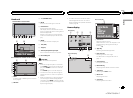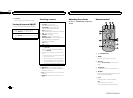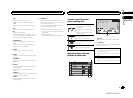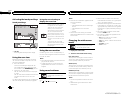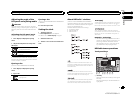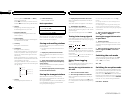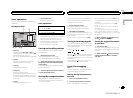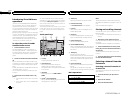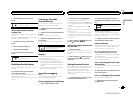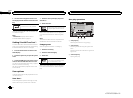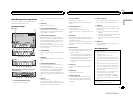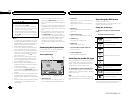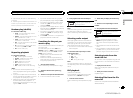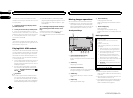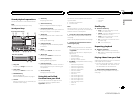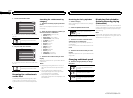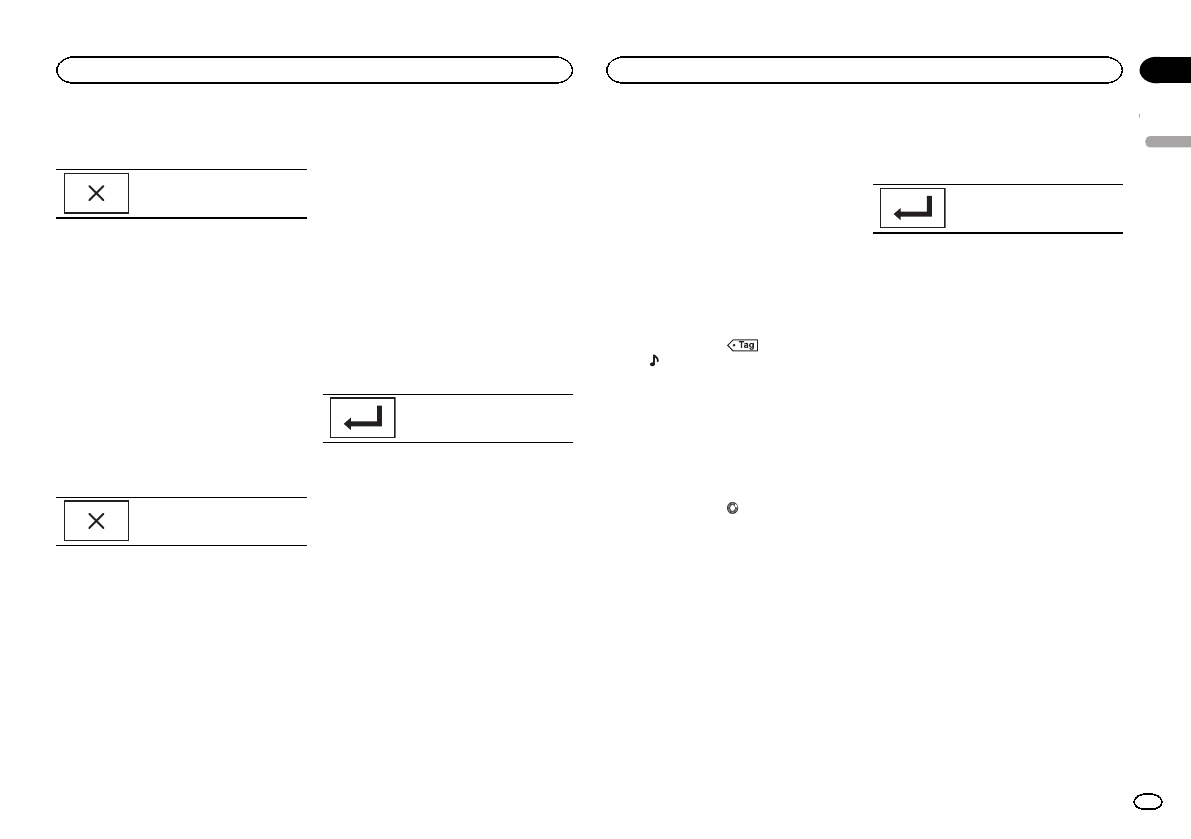
4 Touch the closekey to close the list
screen.
Display isclosed.
Selecting a channel from the
category list
You can select achannel from the available cat-
egories.
The types of categoriesavailable will depend on
the types ofchannels available.
1 Touch the searchkey to open thelist
screen.
2 Select a category fromthe list.
3 Select the desired channel.
4 Touch the closekey to close the list
screen.
Display isclosed.
Switching the list display
You can switch betweenlist types while a listis
showing.
% Touch Info while a listis showing to
switch between listtypes.
The list displayedwill switch between the below
types in theorder given.
Channel Name—ArtistName—Song Title—Con-
tent Info
Selecting a SiriusXM
channel directly
You can select aSiriusXM channel directly by
entering the desiredchannel number.
1 Touch the directkey to switch to direct
input display.
2 Touch 0 to9 to input the desiredchannel
number.
# Tocancel theinput numbers, touchC.
3 Select the SiriusXM channelof the en-
tered number.
The SiriusXM channelof the entered number is
selected.
Selecting theSiriusXM channel
of theentered number.
Replayä
You can pause, rewindor replay the channel you
are currently listening to.
! Touch Pause/Play key topause or play.
! Touch Forward or Backwardkeys to skip
through content. Press and holdthe Forward
or Backwards keysto fast scan through the
content.
! Touch Live keyto exit Replay mode andgo to
the live pointin the broadcast.
Using iTunes tagging
Note
For moredetails about iTunes tagging,refer to
About iTunes tagging on page 60.
iTunes tagging of SiriusXM songs
1 Tune in to thebroadcast station.
2 Touch the iTunes
â
song tagging key.
Store the tag informationto this unit.
You can store theinformation if the Tag indica-
tor is displayedwhile the desired song isbeing
broadcast.
# Whilestoring thetag data onthis unit, Tag
flashes.
# Thetag information forup to50 songs canbe
stored onthis unit.
# Dependingon thetiming of whenthe tag infor-
mation isstored, thetag information forthe song
played beforeor after thecurrently playingsong may
also bestored.
3 When completed, indicatorturns
off and
indicator is displayed.
Storing the tagged information
to your iPod
1 Connect your iPod.
When your iPod is connectedto this unit, your
iPodstarts storing the tagged informationauto-
matically.
2 When completed,
indicator turns off
and the taggedinformation is stored on
your iPod.
Setting Parental Control
The SiriusXM Parental Control featureallows
you to controlaccess to channels that you con-
sider inappropriate for younger listener.
When enabled, theParental Control featurere-
quires you to entera passcode to tune tothe
locked channels.
1 Touch the parental control key toopen
the passcode confirmationscreen.
2 Use the numeric keypadto enter the
four-digit passcode and thentouch the Enter
key.
Touch toconfirm thepasscode.
The default passcodeis 0000.
If a valid passcodeis entered, the channel list
appears on theParental Control screentogether
with a lockor unlock icon.
3 The below operations canbe completed
from the Parental Control screen.
Locking channels
Access to thecurrent broadcast channel can be
locked. You will needto input your passcode
later on to listento a locked channel.
% To lock a specific channel,touch the
name of the desired channel on thelist.
A locked lockicon will appear next tothe name
of a locked channel.
Touch the nameof a locked channel asecond
time to unlock thechannel.
Clear All (clearing the locks from
all channels)
You can clear thelocks from all locked channels
at the sametime.
% Touch Clear All to unlockall locked chan-
nels at thesame time.
Edit Code (changing the passcode)
You can change yourpasscode.
1 Touch Edit Codeto switch to the pass-
code edit screen.
English
SiriusXM tuner
15
Section
SiriusXM tuner
En
08
<CRD4703-B/N>15