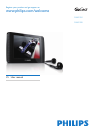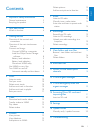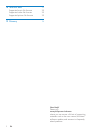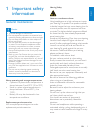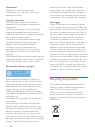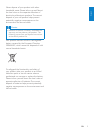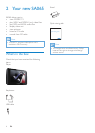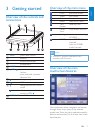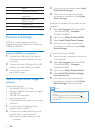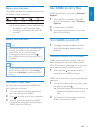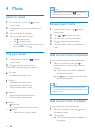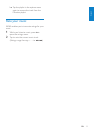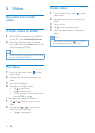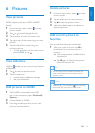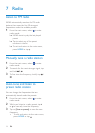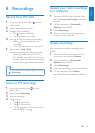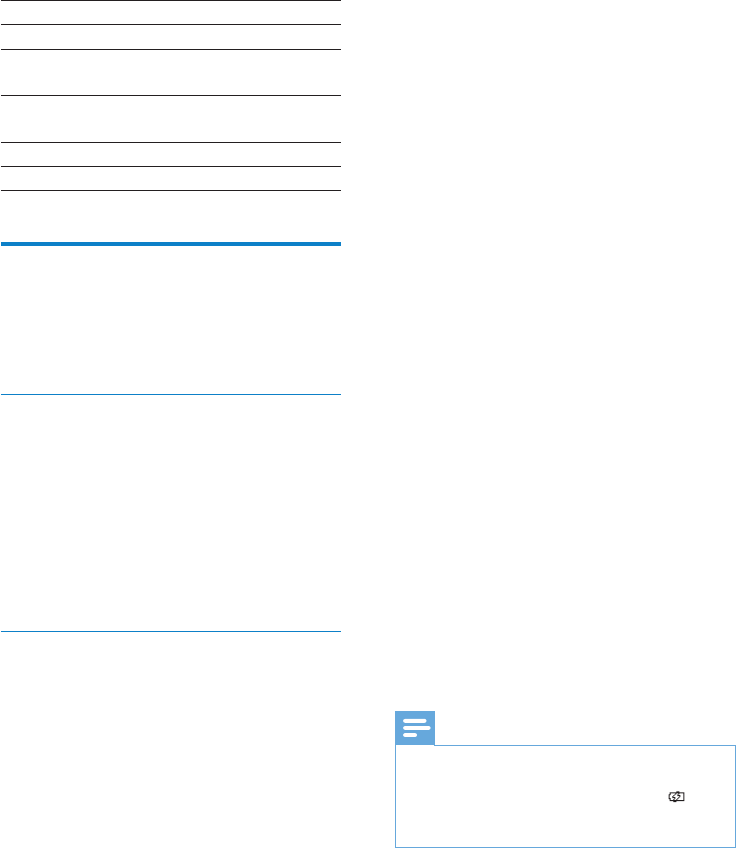
8
3 From the pop-up window, select Install
Philips Device Manager.
4 Follow the on-screen instructions to
complete the installation of the Philips
Device Manager.
If the pop-up window fails to appear on the
computer...
1 Select My Computer (WindowsXP®
/ Windows2000®) / Computer
(WindowsVista®).
2 Right click on Philips GoGear SA065.
3 Select Install Philips Device Manager.
4 Follow the on-screen instructions to
complete the installation of the Philips
Device Manager.
Cannot nd the le on SA065?
1 Ensure that your computer is connected
to the Internet.
2 Select My Computer (WindowsXP®
/ Windows2000®) / Computer
(WindowsVista®).
3 Right click on Philips GoGear SA065.
4 Select Install Philips Device Manager
from the Internet.
5 Follow the on-screen instructions to
complete the installation of the Philips
Device Manager from the Internet.
Note
For rst-time use, allow SA065 to charge for •
3 hours.
The charging animation stops and the
•
icon is displayed when the charging process is
completed.
1 home
2 contextual options
3 main activities of the
application
4 application-specic
feature / back
5 content area
6 change / process content
Connect and charge
SA065 has a built-in battery that can be
charged through the USB port of a computer
(USB cable included).
Connect SA065 to a computer
1 Connect the USB plug of the supplied
USB cable to a spare USB port on your
computer.
2 Connect the small USB plug of the USB
cable to the small USB jack on SA065.
3 Turn on your computer.
SA065 charges. »
Install the Philips Device Manager
software
System requirements:
Windows® (2000, XP, Vista)•
Pentium III 800 MHz processor or higher•
128 MB RAM•
500 MB hard disk space•
Internet connection•
Microsoft® Internet Explorer 6.0 or later•
USB port•
1 Connect the mini USB plug of the
supplied cable to SA065.
2 Connect the standard USB plug of the
supplied cable to your computer.
A pop-up window appears on the »
computer.
EN