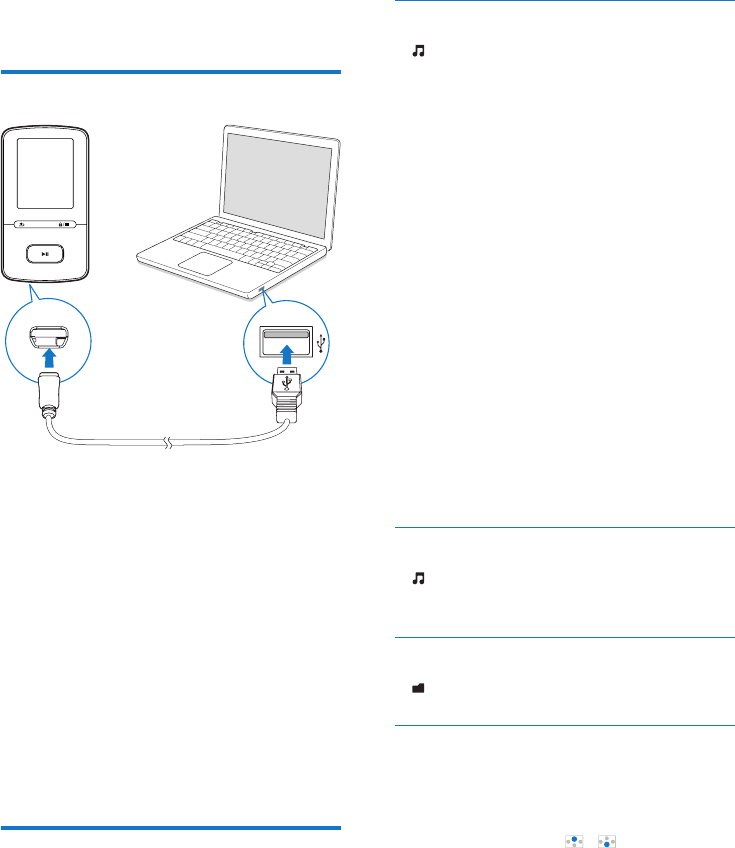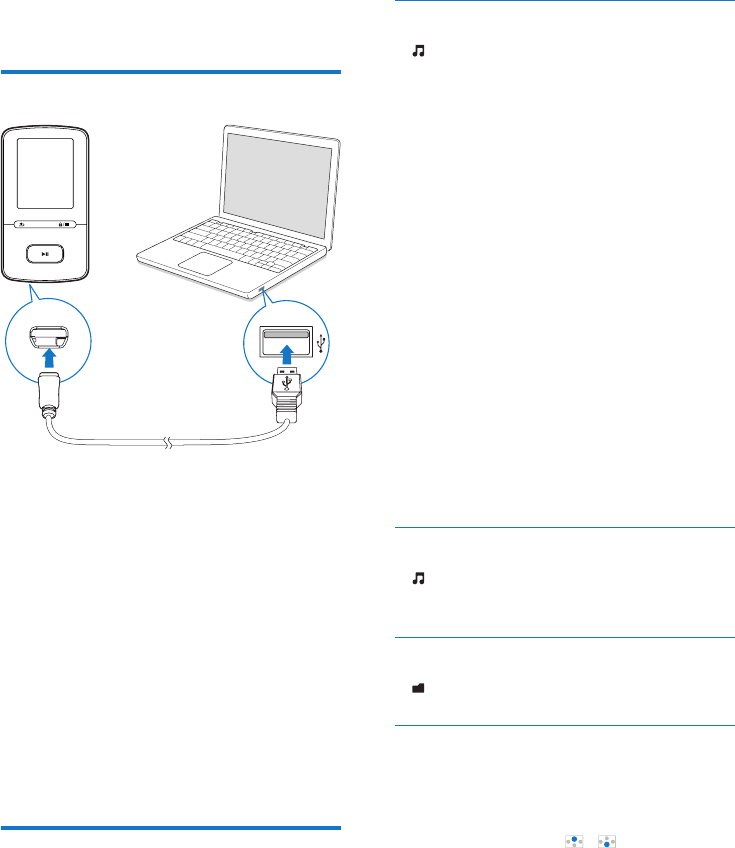
10 EN
4 Music
Transfer music to the player
You can transfer music from your PC media
library to VIBE in the following ways:
• Drag and drop music les in Windows
Explorer.
TodraganddropmusiclesinWindows
Explorer,
1 Connect VIBE to a PC.
2 On the PC, under My Computer or
Computer,
• select VIBE, and create le folders.
3 On the PC, drag and drop music les to
the le folders on VIBE.
• Alternatively, drag and drop le folders
from the PC to VIBE.
Find music on the player
On VIBE, you can nd music by song
information, playlist, or le folder. With
Superscroll, you can quickly browse through
the music library by initial.
Find music by song information
In , songs are sorted by metadata or ID3 tag
under different collections: [All songs], [Artists],
[Albums], or [Genres].
[All songs]
• Songs are sorted by song title in
alphabetical order.
[Artists]
• Songs are sorted by artist in alphabetical
order;
• Under each artist, songs are sorted by
album in alphabetical order.
[Albums]
• Songs are sorted by album in alphabetical
order.
[Genres]
• Songs are sorted by genre, such as pop,
rock.
Find music by playlist
In > [Playlists], nd the playlists-on-the-go
that you create on the player.
Findmusicbylefolder
In , nd music by le folder.
Superscroll
In a list of options that are sorted by alphabet,
Superscroll allows you to browse the options
by initial.
• Press and hold / to start
Superscroll.
» On the screen, you can see the
initials of current options.