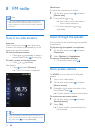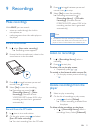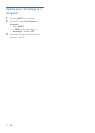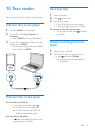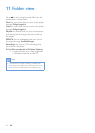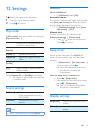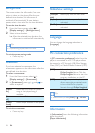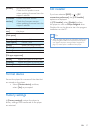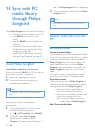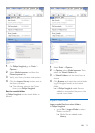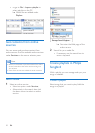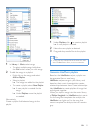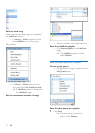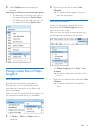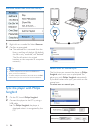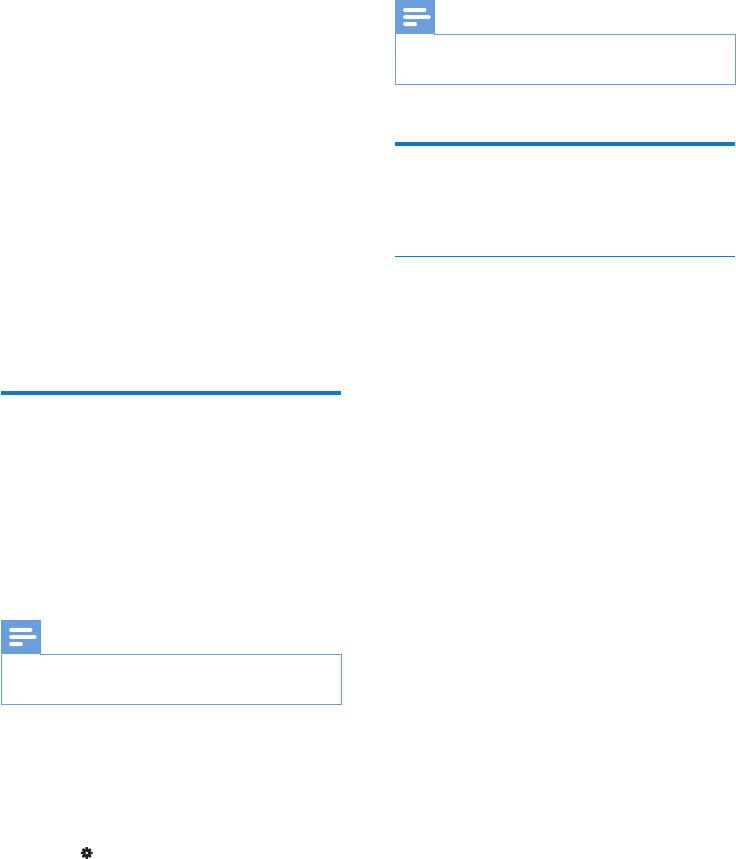
28 EN
13 Sync with PC
media library
through Philips
Songbird
With Philips Songbird, you can do the following:
• Manage your music collection on a PC;
• Sync ARIAZ with your PC music
library;
• Register ARIAZ on www.philips.com/
welcome;
• Update the rmware of ARIAZ (see
'Update the rmware through Philips
Songbird' on page 36);
• Repair ARIAZ (see 'Repair the player
through Philips Songbird' on page 37).
Install Philips Songbird
InstallPhilipsSongbirdforthersttime
When you connect ARIAZ to a PC for the rst
time, a pop-up screen is displayed:
1 Select your language and country.
2 Follow the onscreen instructions to
complete the installation.
Note
• The installation requires you to agree to the license
terms.
If the pop-up screen is not displayed
automatically:
1 On the player, make sure that you have
selected the following options:
• In > [CD installer], select [Enable].
2 On the PC, select My Computer
(Windows XP / Windows 2000) /
Computer (Windows Vista / Windows 7).
» The Philips Songbird drive is displayed.
3 To start installation, double-click the Philips
Songbird drive.
Note
• The installation requires you to agree to the license
terms.
Collectmedialesfromthe
PC
Set the watch folder
Create a central folder
You can have all music les automatically added
to your library when you copy them to a folder.
Creating a central folder is recommended. In
Philips Songbird, set the central folder as the
watch folder. Each time you launch Philips
Songbird, songs are added to/ removed from
Philips Songbird as they are on the central
folder.
On the PC, create a central folder to save all
music les, for example, D:\Songbird media.
First-time launch
The rst time you launch Philips Songbird on
a PC, do the following as prompted to import
existing media les into Philips Songbird:
• Select the iTunes media folder to
import an existing iTunes library;
• Select the central folder to search and
import the existing music les.
» The central folder is set as the
watch folder of Philips Songbird.
Set iTunes media folder