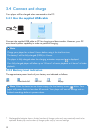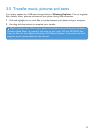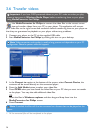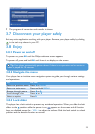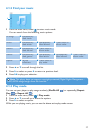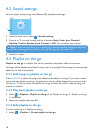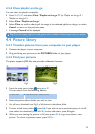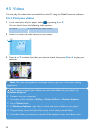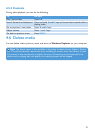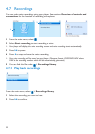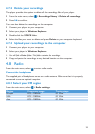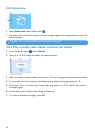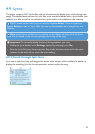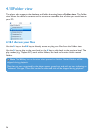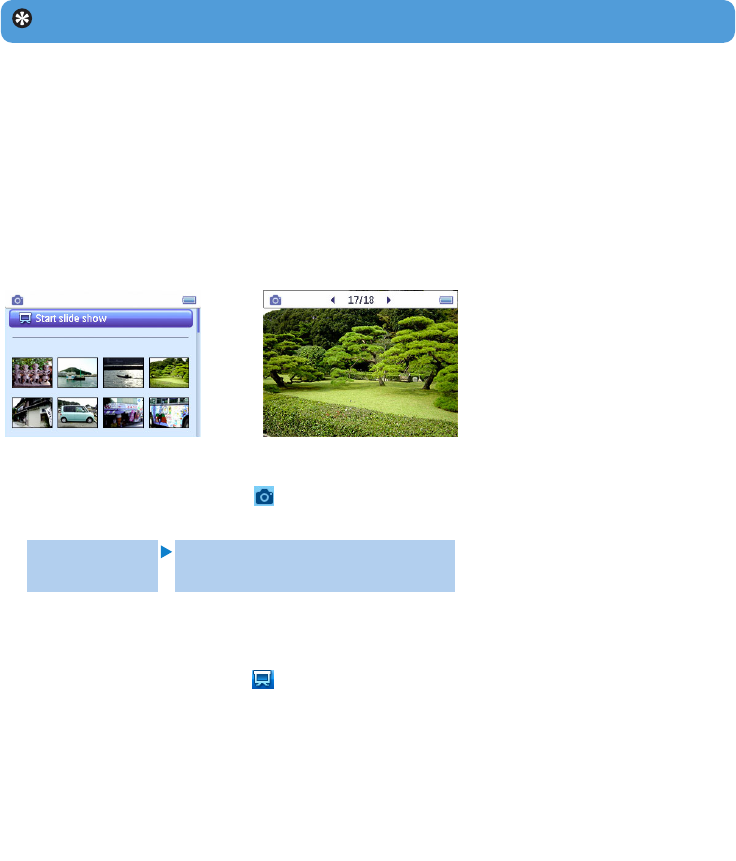
19
Tip This will empty playlist on the go but will not delete those songs from your player.
4.4 Picture library
4.4.1 Transfer pictures from your computer to your player
1 Connect the player to your computer.
2 Drag and drop your pictures to the PICTURES folder of your player.
4.4.2 Find your pictures
The player supports JPEG files and provides a slideshow function.
1 From the main menu, select using 3 or 4.
You can search from the following options:
Fig1 Fig2
All pictures Alphabetically listed pictures
2 Select the picture album folder you wish to view.
> You will see a thumbnail view (Fig1) of all pictures in that album folder.
3 To start a slide show, select , press 2;. If you wish to see a particular picture in its full
view, select the thumbnail, press 2; / 2, to start slide show, press 2; again.
4 When you are viewing the picture in full view, press 1 / 2 to go to previous / next
picture. To return to previous menu, press MENU.
4.3.4 Clear playlist on the go
You can clear the playlist completely.
1 Press PLAYLIST and select Clear 'Playlist on the go 1'? (or 'Playlist on the go 2' /
'Playlist on the go 3').
2 Select Clear 'Playlist on the go'.
3 Select Clear to confirm clearing all the songs in the selected playlist on the go, or select
Cancel to return to the previous menu.
> A message Cleared! will be displayed.