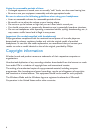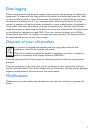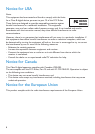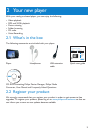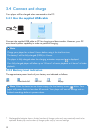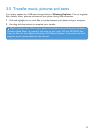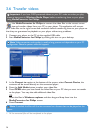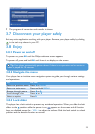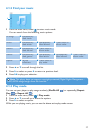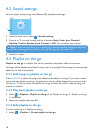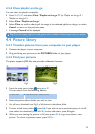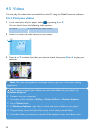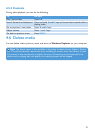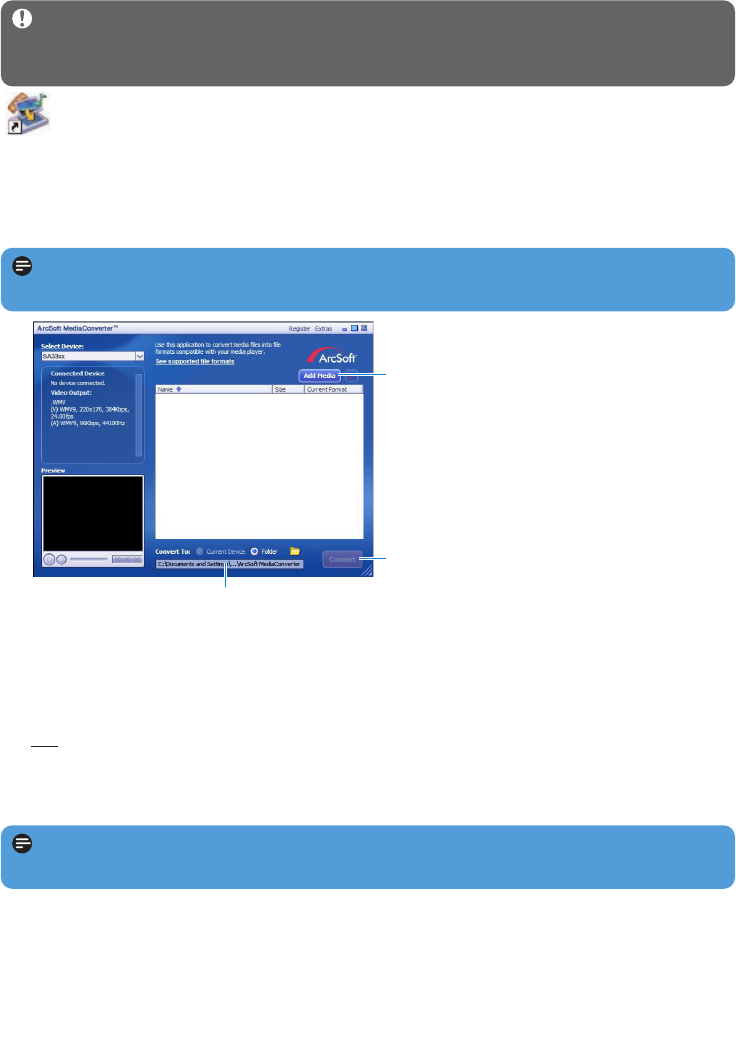
14
Important If you have DRM protected videos on your PC, make sure that you play
these at least once in Windows Media Player before transferring them to your player
using MediaConverter for Philips.
3.6 Transfer videos
Use MediaConverter for Philips to convert the video files to the correct screen
size and transfer videos from your PC to your player. This application will convert
your video files to the right format and resolution before transferring them to your player so
that they are guaranteed to playback on your player without any problems.
1 Connect your player to the PC via the supplied USB cable.
2 Start MediaConverter for Philips by clicking this icon on your desktop.
> All the converted files will be transferred to the player.
Note Video conversion and transfer is usually a long process and dependent on your PC
configuration. Please be patient while this happens.
Note If needed, the files will first be converted to a format that can be played on the
player.
3 In the Convert to: option at the bottom of the screen, select Current Device, the
contents will be stored directly on the connected player.
4 Press the Add Media button to select your video files.
5 Press OPEN when you have found the video files on your PC that you want to transfer
to the player. You may also add additional video files.
OR
Select the files in Windows explorer and then drag and drop them into the
MediaConverter for Philips screen.
6 Press Convert.
7
5
4