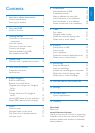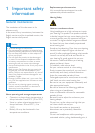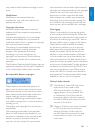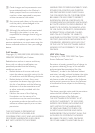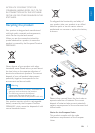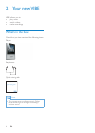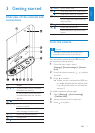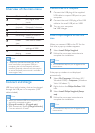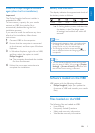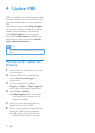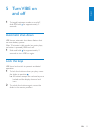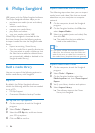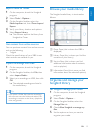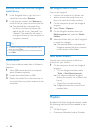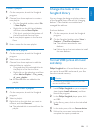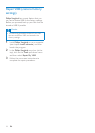9
English
EN
Install the Philips Songbird software
again (after the rst installation)
Important!
The Philips Songbird software installer is
preloaded to VIBE.
To free memory capacity for your media
content on VIBE, the installer le is
automatically deleted during the rst
installation process.
If you want to install the software any time
after the rst installation, follow these
instructions:
1 Connect VIBE to the computer.
2 Ensure that the computer is connected
to the Internet, and then open Windows
Explorer.
3 In Windows Explorer, right click on VIBE,
and then select the option to install
Philips Songbird.
The computer downloads the installer »
le from the Internet.
4 Follow the on-screen instructions to
complete the installation.
Battery level indication
The display indicates the approximate levels of
the battery status as follows:
100% 75% 50% 25% 0%
A ashing battery screen indicates that »
the battery is low. The player saves
all settings and switches off within 60
seconds.
Note
Rechargeable batteries have a limited number •
of charge cycles. Battery life and number of
charge cycles vary by use and settings.
The charging animation stops and the •
icon is displayed when the charging process is
completed.
Tip
You can conserve battery power and increase •
the play time of VIBE if you go to > [Display
Settings] > [Screen off timer] and ensure that
the shortest timer setting is selected.
Software loaded on the VIBE
VIBE comes with the following software:
• Philips Songbird (helps you update the
rmware of VIBE and transfer your media
les).
Files loaded on the VIBE
The following les are loaded on VIBE:
User Manual•
Frequently Asked Questions•
Safety and warranty information•
Worldwide warranty information•