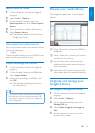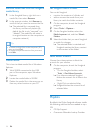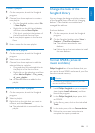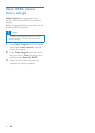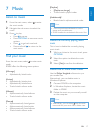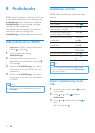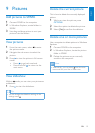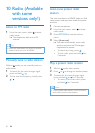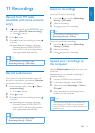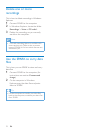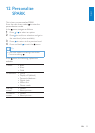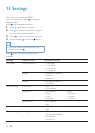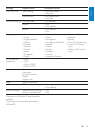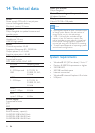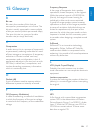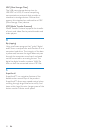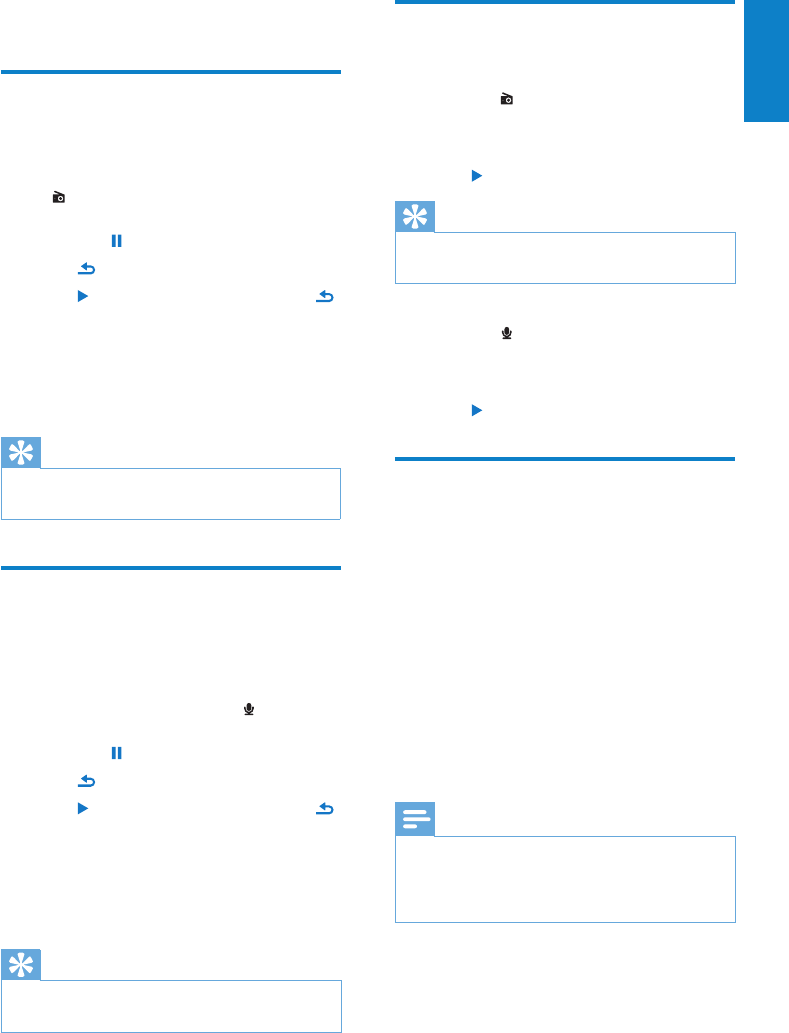
21
English
EN
11 Recordings
Record from FM radio
(Available with some versions
only!)
1 In (radio mode), press OPTIONS, and
then select [Start FM radio recording].
Press • to pause.
2 Press to stop.
3 Press to save the recording or press
to cancel.
Recordings are saved on the player. »
(Filename format: FMRECXXX.MP3,
where XXX is the recording number
that is generated automatically.)
Tip
You can nd your recordings under •
[Recordings Library] > [FM Radio].
Record audio/voices
This is how you can record audio/voices with
the built-in microphone (see section Overview
for location of built-in microphone):
1 From the main menu, select > [Start
voice recording].
Press • to pause.
2 Press to stop.
3 Press to save the recording or press
to cancel.
Recordings are saved on the player. »
(Filename format: VOICEXXX.MP3,
where XXX is the recording number
that is generated automatically.)
Tip
You can nd your recordings under •
[Recordings Library] > [Voice].
Listen to recordings
Listen to FM radio* recordings:
1 From the menu select [Recordings
library] > [FM radio].
2 Select a recording.
3 Press to play your recording.
Tip
You can nd your recordings under •
[Recordings Library] > [Voice].
Listen to voice/audio recordings:
1 From the menu select [Recordings
Library] > [Voice].
2 Select a recording.
3 Press to play your recording.
Upload your recordings to
the computer
Use the Philips Songbird software to sync your
media les.
Alternatively, you can transfer recordings in
Windows Explorer:
1 Connect SPARK to the computer.
2 In Windows Explorer, open SPARK.
3 Select the folder Recordings > Voice or
FM radio*.
4 Copy and paste the recordings to any
location on the computer.
Note
* FM radio recording feature is available with •
some versions only. Refer to the on-screen
menu of SPARK to nd out which features are
available to you.