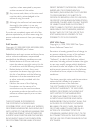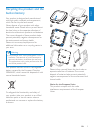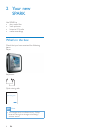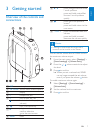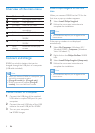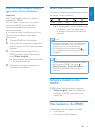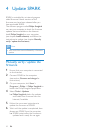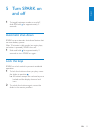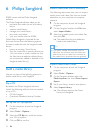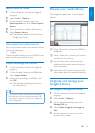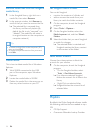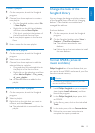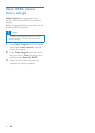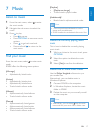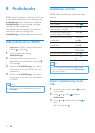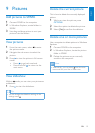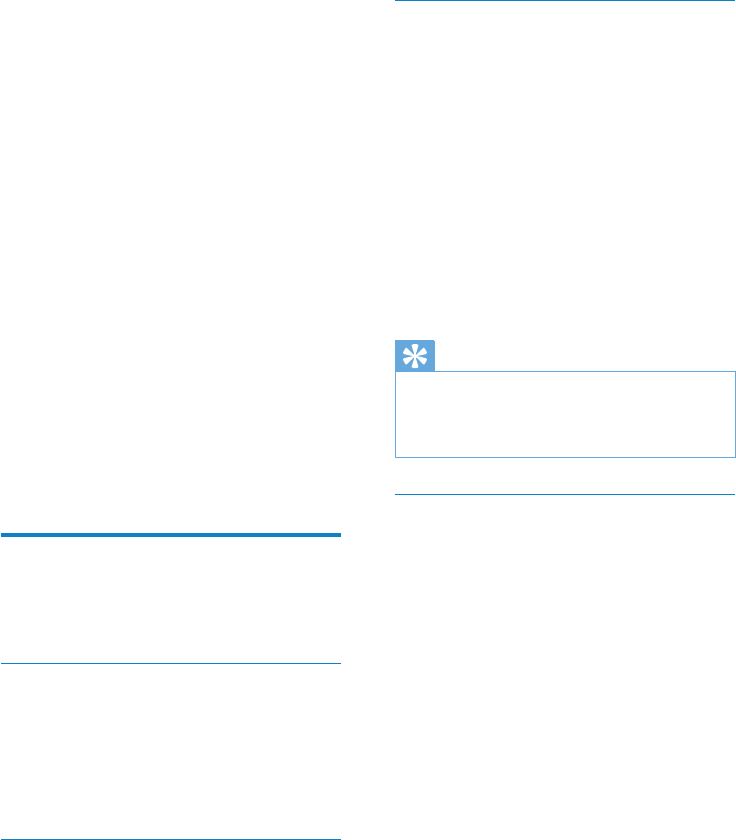
12 EN
6 Philips Songbird
SPARK comes with the Philips Songbird
software.
The Philips Songbird software helps you to:
purchase new media (music and videos) •
online
create a media library•
manage your media library•
play music and videos•
sync your media with the SPARK•
When Philips Songbird is launched for the
rst time, choose from the following options
to import media les into the Songbird media
library:
Import an existing iTunes library.•
Scan for media les in specic directories. •
(You can select to watch a folder, so that
the les that are added or deleted there
are automatically added or deleted in the
Songbird media library.)
Build a media library
Use one or more of the following options to
build a media library with Songbird:
Rip a CD
By default, the Philips Songbird software
installs the following add-ons that are needed
to rip a CD:
CD Rip Support•
Gracenote Metadata Lookup Provider•
Set up the CD rip options
1 On the computer, launch the Songbird
program.
2 Select Tools > Options....
3 Select the CD Rip tab, and then choose
your CD rip options.
4 Click on OK to conrm.
Import media les from a directory
The following steps show how you can import
media (music and video) les that are stored
elsewhere on your computer or computer
network:
1 On the computer, launch the Songbird
program.
2 On the Songbird toolbar, click File, then
select Import Media....
3 Select your media (music and video) les,
then click OK.
The media les that you added are »
listed in the media library.
Tip
If you select a folder that contains music or •
video les, the software scans the folder and
adds all the music or video les it contains to
the media library (duplicate titles are ignored).
Import media from iTunes
1 On the computer, launch the Songbird
program.
2 Select Tools > Options....
3 On the Songbird toolbar, select the
Media Importer tab, then iTunes Import/
Export.
4 Verify your library location and options.
5 Select Import Library.
The software imports the iTunes »
library into Songbird.