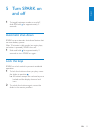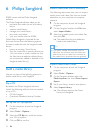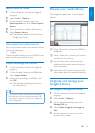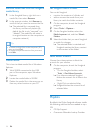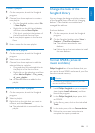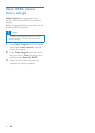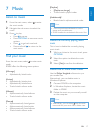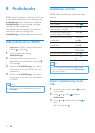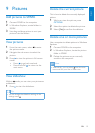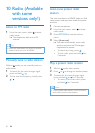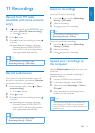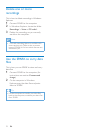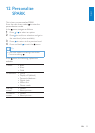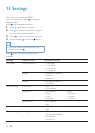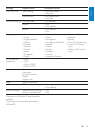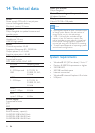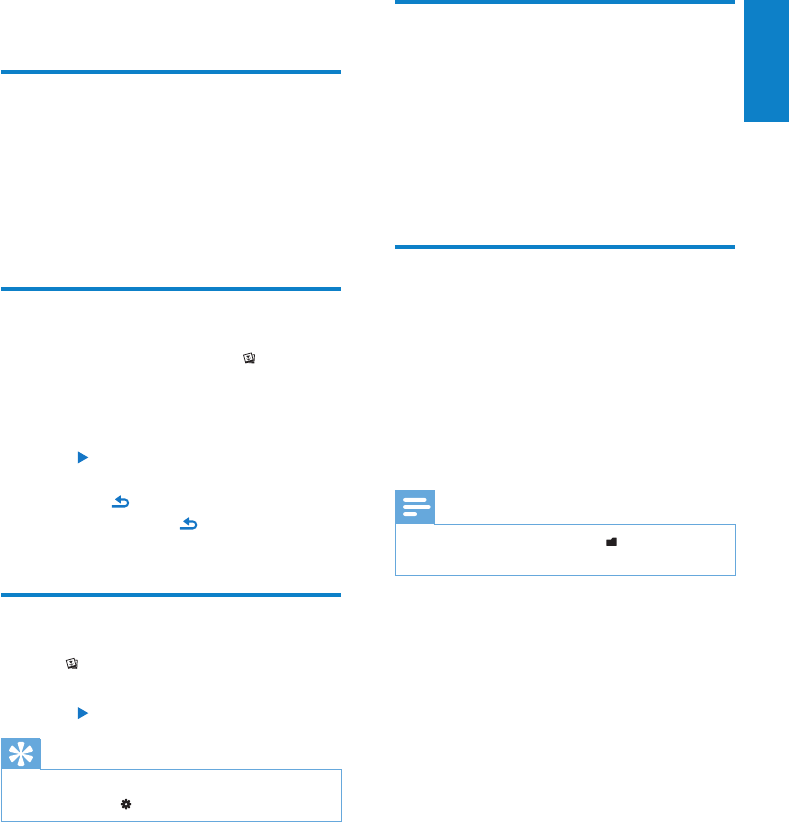
19
English
EN
9 Pictures
Add pictures to SPARK
1 Connect SPARK to the computer.
2 In Windows Explorer, create folders in
SPARK.
3 Use drag and drop actions to sort your
pictures into the folders.
View pictures
1 From the main menu, select to enter
the picture mode.
2 Navigate the sub-menus to select the
picture.
3 Press to view the picture in full-screen
mode.
Press • to go back one level.
Press and hold • to return to the
main menu.
View slideshow
While in mode, you can view your pictures as
a slideshow:
1 Press to start the slideshow.
Tip
You can change the slideshow settings in the •
settings menu .
Delete the current picture
This is how to delete the currently displayed
picture:
1 While you view the picture, press
OPTIONS.
2 Select the option to delete the picture.
3 Select [Yes] to conrm the deletion.
Delete one or more pictures
Use a computer to delete pictures in Windows
Explorer:
1 Connect SPARK to the computer.
2 In Windows Explorer, locate the picture
folder in SPARK.
3 Delete the pictures as you normally
would on the computer.
Note
Alternatively, you can select • from the main
menu and nd your les in folder view.