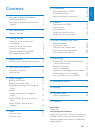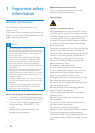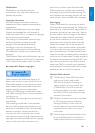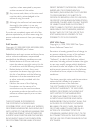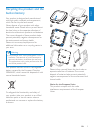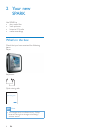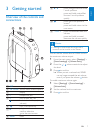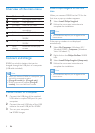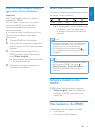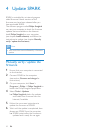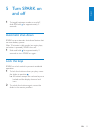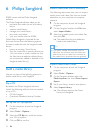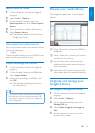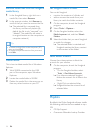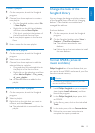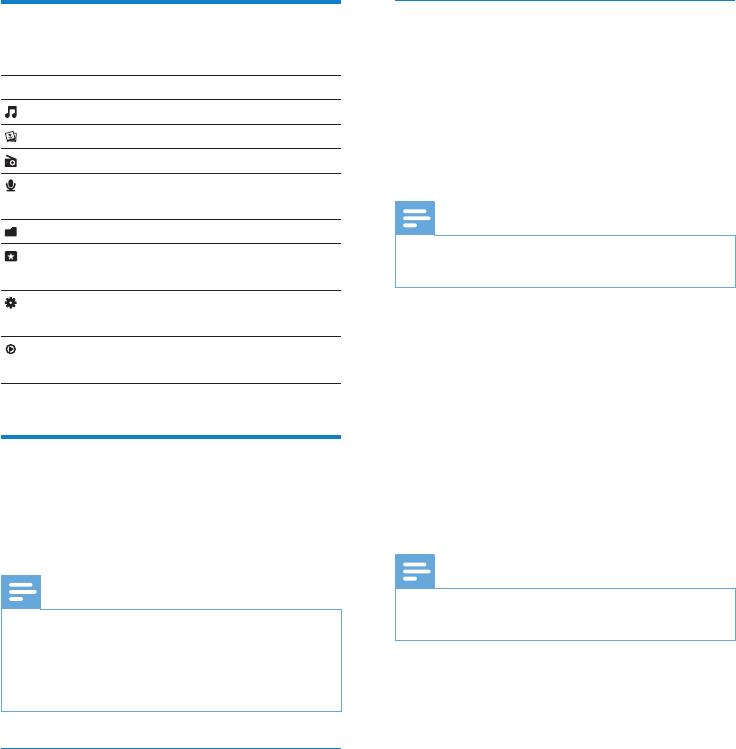
8 EN
Overview of the main menu
Menu Mode To
Music play digital audio tracks
Pictures view pictures
FM radio listen to FM radio
Recording create or listen to
recordings
Folder view view les in folders
Personalize personalize the look of
SPARK
Settings customize the settings of
SPARK
Now
playing
show the current play
screen
Connect and charge
SPARK has a built-in battery that can be
charged through the USB port of a computer
(USB cable included).
Note
When you connect SPARK to a computer, you •
are briey prompted to select:
• [Charge & transfer] or [Charge & play].
SPARK automatically applies • [Charge &
transfer], if no new selection is made.
Connect SPARK to a computer
1 Connect the USB plug of the supplied
USB cable to a spare USB port on your
computer.
2 Connect the small USB plug of the USB
cable to the small USB jack on SPARK.
3 Turn on your computer.
SPARK charges. »
Install Philips Songbird for the rst
time
When you connect SPARK to the PC for the
rst time, a pop-up window appears:
1 Select Install Philips Songbird.
2 Follow the on-screen instructions to
complete the installation.
Note
The installation requires you to agree to the •
license terms.
If the pop-up window is not displayed
automatically:
1 Select My Computer (Windows XP /
Windows 2000) / Computer (Windows
Vista / Windows 7).
2 Right click on the Philips GoGear SPARK
icon.
3 Select Install Philips Songbird (Setup.exe).
4 Follow the on-screen instructions to
complete the installation.
Note
The installation requires you to agree to the •
license terms.