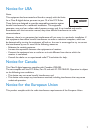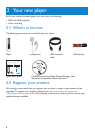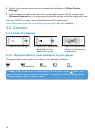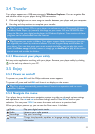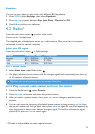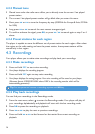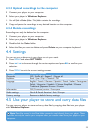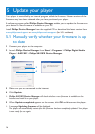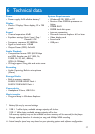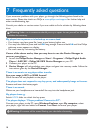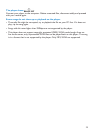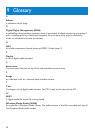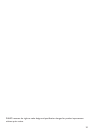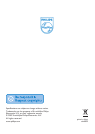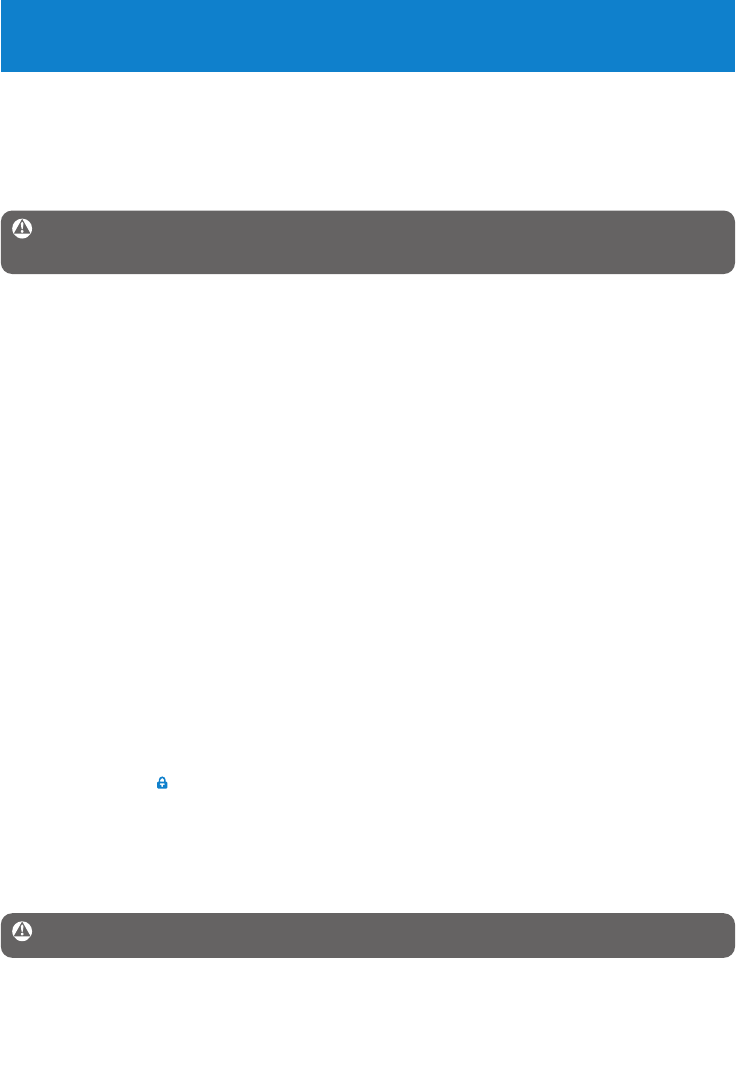
18
Warning All contents will be erased. Backup your data before formatting.
My player has no power or is locked up or seems dead.
• Your battery may have gone flat. Insert a new battery before use.
• You may have failed to press and hold 2; long enough. Press and hold 2; until the Philips
welcome screen appears on display.
• Do a soft reset by re-inserting the battery.
If none of the above works, then you may have to use the Device Manager to
recover your player:
1 Launch the Philips Device Manager at Start > Programs > Philips Digital Audio
Player > SA21XX > Philips SA21XX Device Manager on your PC.
2 Connect your player to the PC.
3 Device Manger will acknowledges your player and goes into recovery mode. Follow the
instructions given by the Device Manager.
There is no music on my player after transfer.
Are your songs in MP3 or WMA format?
Other formats will not playback on the player.
The player does not respond to any key press, and subsequently hangs or freezes.
Remove and insert the battery again.
There is no sound.
Make sure your headphones are inserted all the way into the headphones jack.
My player shows .
Switch LOCK slider to unlock the key press.
The player displays: “Player problem! Connect to PC”.
Connect your player to the PC, open Windows Explorer, open My computer, select
your player, right click and select on Format. Press Start to format your player.
7 Frequently asked questions
If you encounter problems with your player, go through the following points listed in the
next section. Please also check out FAQs at www.philips.com/support for further help and
other troubleshooting tips.
Consult your dealer or service center if you are unable to find a solution by following these
hints.
Warning Under no circumstances should you try to repair the set yourself, as this will
invalidate the warranty.