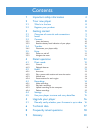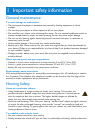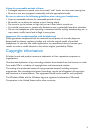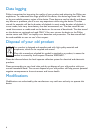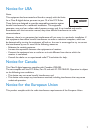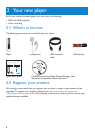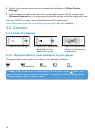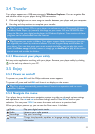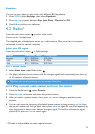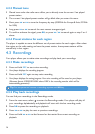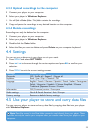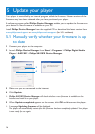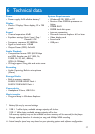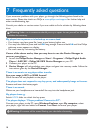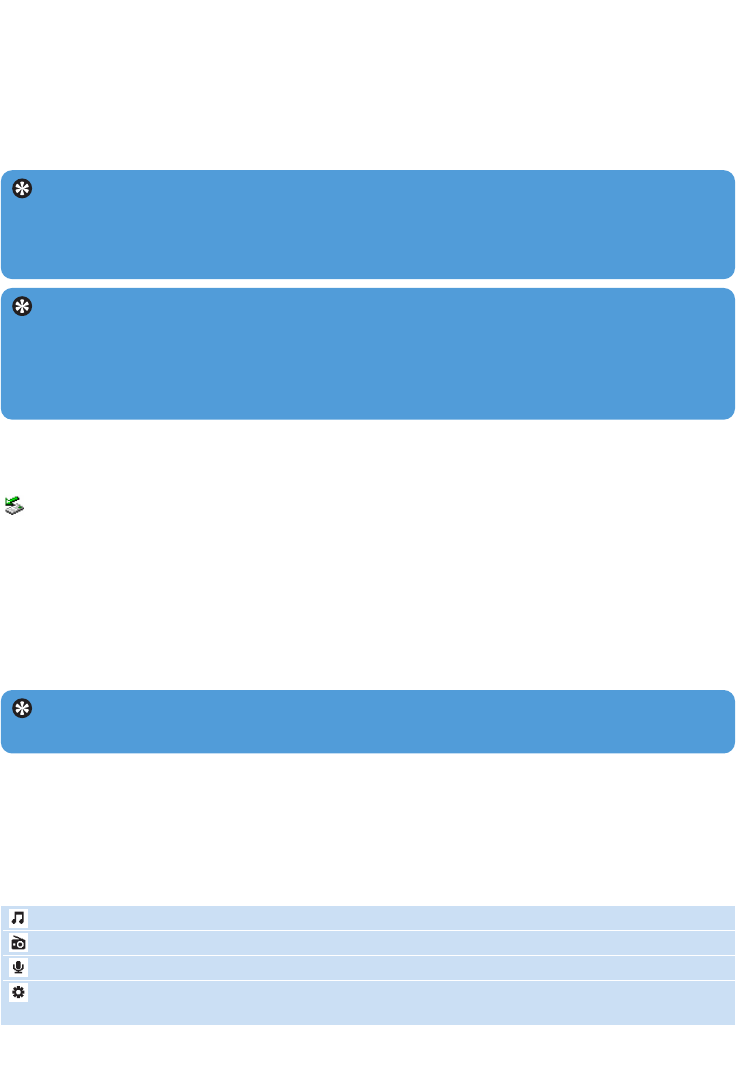
11
3.4.1 Disconnect your player safely
Exit any active application working with your player. Remove your player safely by clicking
in the task tray shown in your PC.
3.5 Enjoy
3.5.1 Power on and off
To power on, press 2; until the Philips welcome screen appears.
To power off, press and hold 2; until there is no display on the screen.
3.5.2 Navigate the menu
Your player has an intuitive menu navigation system to guide you through various settings
and operations. Use J( and )K to browse through menus. Press 2; to confirm your
selection. You can press MENU to access the menu and return to previous level.
When your player powers up, you can see the Root menu. It includes:
Music Play your digital music tracks
Radio Listen to your radio presets
Recordings Play your recordings
Settings Change the playmode, equalizer or language settings, display the player
information
Tip Your player automatically powers down if there is no operation and no music
played for 3 minutes.
3.4 Transfer
Your player appears as a USB mass storage in Windows Explorer. You can organize files
and transfer music to your player during USB connection.
1 Click and highlight one or more songs to transfer between your player and your computer.
2 Use drag and drop actions to complete your transfer.
Tip To transfer music CDs to your player use software such as Musicmatch Jukebox or
Windows Media Player, rip (convert) the songs on your music CD into MP3/WMA files.
Copy the files into your digital audio player via Windows Explorer. Free versions of these
programs can be downloaded from the internet.
Tip Organize your music in folders. Your player support folder browsing so that you
can organize your music by artists and albums. You can drag and drop entire folders to
your player. Your can also store your music outside the folder, you can play this music
under the Other songs of folder menus or simply go to shuffle all to play all the musics
stored inside and outside the folders.