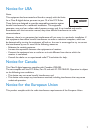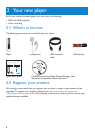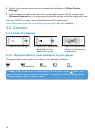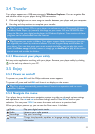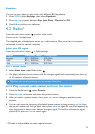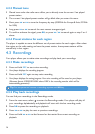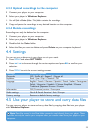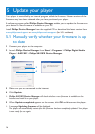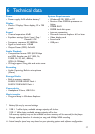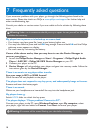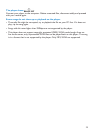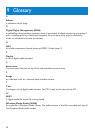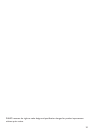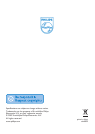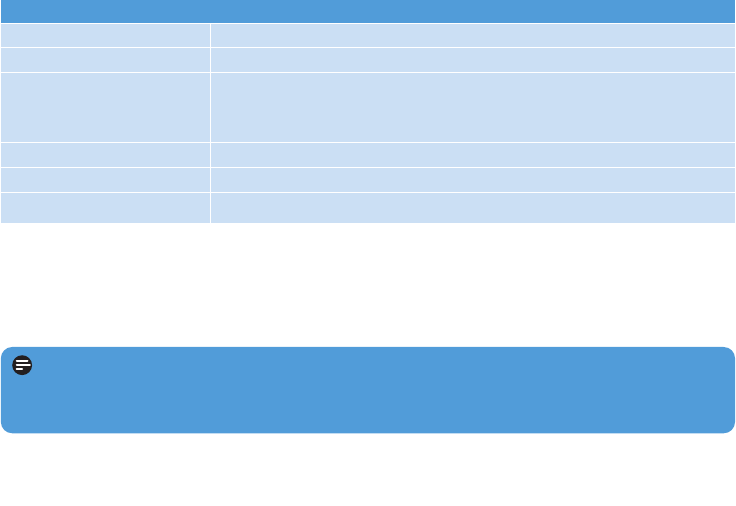
15
4.3.3 Upload recordings to the computer
1 Connect your player to your computer.
2 Select your player in Windows Explorer.
> You will find a Voice folder. This folder contains the recordings.
3 Copy and paste the recordings to any desired location on the computer.
4.3.4 Delete recordings
Recordings can only be deleted on the computer.
1 Connect your player to your computer.
2 Select your player in Windows Explorer.
3 Double click the Voice folder.
4 Select the files you want to delete and press Delete on your computer keyboard.
4.4 Settings
You can set your preferences in your player to suit your needs.
1 Press MENU and select SETTINGS.
2 Press J( / )K to browse through the various options and press 2; to confirm your
selection.
3 Press MENU to exit the current settings screen.
4.5 Use your player to store and carry data files
You can use your player to store and carry data files by copying data files into your player
with Windows Explorer.
Settings Further Options
Playmode Off / Shuffle all / Repeat 1 / Repeat all
Equalizer Rock / Jazz / Pop / Classical / Off
Language English / French / German / Spanish / Dutch / Italian / Portuguese /
Polish / Hungarian / Swedish / Chinese Simplified / Chinese
Traditional /Japanese /Korean / Russian
Information FW (Firmware) version / Free space
Radio settings North & South America / Asia / Europe
Factory settings Restore to default factory settings
Note Data files stored in the Data folder cannot be read directly from your player. These
data files can only be read in your computer after you transfer them from your player to your
computer.