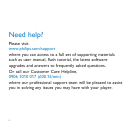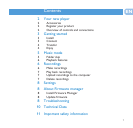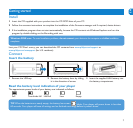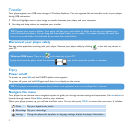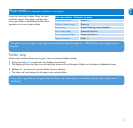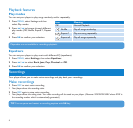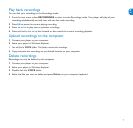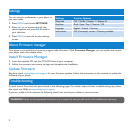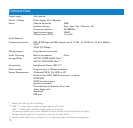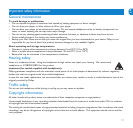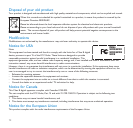4
Transfer
Your player appears as a USB mass storage in Windows Explorer. You can organize files and transfer music to your player
during USB connection.
1 Click and highlight one or more songs to transfer between your player and your computer.
2 Use drag and drop actions to complete your transfer.
TIP Organize your music in folders. Your player will play your music folder by folder so that you can organize your
music by artists and albums. You can drag and drop entire folders to your player. Your player will play the music files
that are not inside folders first followed by the music files inside folders.
Windows 98SE users: There is no in the task tray of your PC.
Simply disconnect the player when the animation stops which means the transfer is complete.
TIP Your player automatically powers down if there is no operation and no music played for 3 minutes.
Disconnect your player safely
Exit any active application working with your player. Remove your player safely by clicking in the task tray shown in
your PC.
Enjoy
Power on/off
To power on, press 2; until the PHILIPS splash screen appears.
To power off, press and hold 2; again until there is no display on the screen.
Navigate the menu
Your player has an intuitive menu navigation system to guide you through various settings and operations. Use J( and )K to
browse through menus. Press 2; to confirm your selection.
When your player powers up, you will see the Root menu. You can also press MENU to access the root menu. It includes:
Music Play your digital music tracks
Recordings Play your recordings
Settings Change the playmode, equalizer or language settings, display the player information