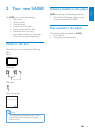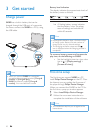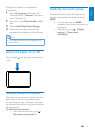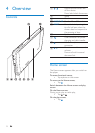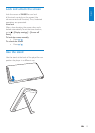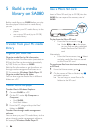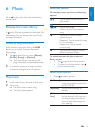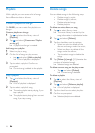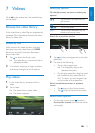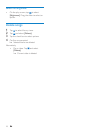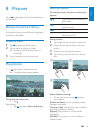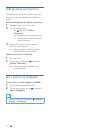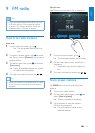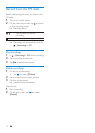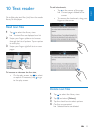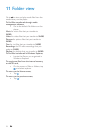17
English
EN
Select play options
On the play screen, tap icons to select play
options:
/ Tap to switch to the library or
play screen.
/ Tap to pause/resume play.
/ Tap to skip titles.
/ Tap to switch between the full
screen and normal view.
Search for a particular section
1 Tap to show a progress bar and a play
speed bar.
2 Do one of the following:
Tap on the progress bar. •
The video play skips to the »
selected time point.
On the play speed bar, drag the track •
ball to select a play speed (such as
4X). To return to normal speed, tap
on the center of the speed bar.
Switch to the Home screen or previous
screen
Tap •
to go to the Home screen;
Tap •
to go to the previous screen.
Select sound options
On the play screen, press • to select
Surround for movies (surround sound for
movie play).
7 Videos
Go to to play videos from the media library
on the player.
Browse the video library
In the video library, video files are organized by
metadata (file information). Browse the video
library by video title.
Browse by title
With columns for video artwork, title and
total play time, the video library of SA080
allows you to quickly browse information
about video files.
1 Tap to select the library view.
The video library is sorted by title in »
alphabetical order.
2 In a column, swipe your finger up/down
to browse through the list of options.
Play videos
1
In the video library, browse to find a
video.
2 Tap a video.
Play starts from current video. »
Play screen appears. »
English
EN