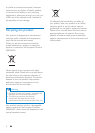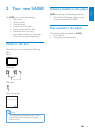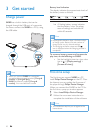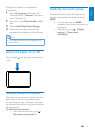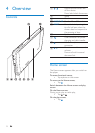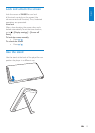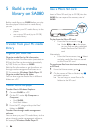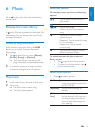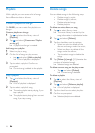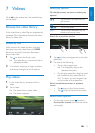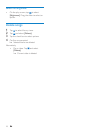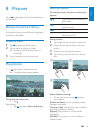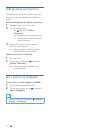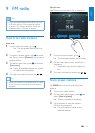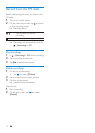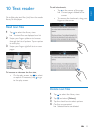16 EN
Delete songs
You can delete songs in the following ways:
Delete songs by artist;•
Delete songs by album;•
Delete selected songs;•
Delete playlists. •
To delete an artist, album, or song
1 Tap to select library views.
The music library is sorted by the »
song information in alphabetical order.
2 Tap and select [Delete].
3 Tap the checkbox next to options:
Select an artist to delete all the •
albums and songs under the artist;
Select an album to delete all the •
songs under the album;
Tap to select songs to delete the •
songs.
4 Tap [Delete [x] songs] ([X] denotes the
number of selected songs).
Selected songs are deleted. »
To delete current song on the play screen
Tap •
and select [Delete].
Current song is deleted. »
To delete a playlist
1 Tap to select the library view of
[Playlists].
2 Tap and select [Delete a playlist].
A list of playlists is displayed. »
3 Tap the check box to select playlists.
4 Confirm as prompted.
Selected playlists are deleted. »
Playlists
With a playlist, you can access a list of songs
from different artists or albums.
Create a playlist-on-the-go
On SA080, you can create five playlists-on-
the-go.
Create a playlist-on-the-go
1 Tap and select the library view of
[Playlists].
2 Tap and select [Create new ‘Playlist
on the go’].
A playlist-on-the-go is created. »
Add songs to a playlist
1 Select or play a song.
2 On the list of songs or play screen,
tap •
and select [Add to playlist].
A list of playlists is displayed. »
3 Tap to select a playlist. Confirm as
prompted.
Current song is added to the playlist. »
Play a playlist
1 Tap and select the library view of
[Playlists].
A list of playlists is displayed. »
2 Tap to select a playlist/ song.
The entire playlist starts playing, if you »
tap a playlist.
The playlist starts playing from current »
song, if you tap a song.
EN