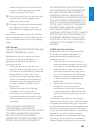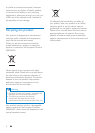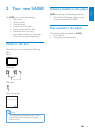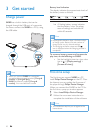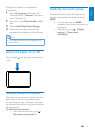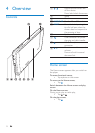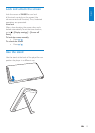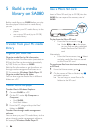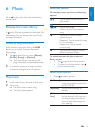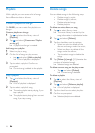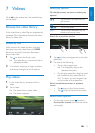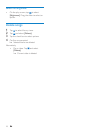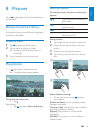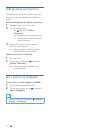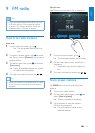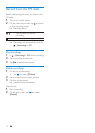15
English
EN
Select play options
On the play screen, tap icons to select play
options:
/ Tap to switch to the library or
play screen.
/ Tap to pause/resume play.
/ Tap to skip songs;
Hold to search within current
song.
Tap once or more to select
repeat options:
Repeat all: Tap to repeat all songs
in current folder.
Repeat one: Tap to repeat
current song.
Tap to play all songs in current
folder in random order.
To switch between the play screen and
library screen
Tap •
to go to the Home screen;
To return to the play screen, tap •
on the Home screen.
Select sound options
Press • to select options:
[FullSound] Restore the sonic details that
music compression loses (such
as MP3, WMA).
[Equalizer] Define sound settings as
desired.
[Volume
limit]
Set a maximum volume level
for the device. In this way, you
can always keep the volume
within a level safe enough to
your hearing.
6 Music
Go to to play music from the media library
on the player.
Browse the music library
In , music files are organized by meta data (file
information). You can browse the music library
by song information.
Browse by song information
With columns, the music library of SA080
allows you to quickly browse information
about songs.
1 Tap to select library views: [Albums],
[Artists], [Songs], or [Playlists].
The music library is sorted by the »
song information in alphabetical order.
2 In a column, swipe your finger up/down
to browse through the list of options.
Play music
1
In the music library, browse to find music.
2 Tap a song.
Play starts from current song. »
The Play screen appears. »
English
EN