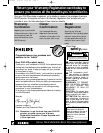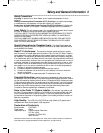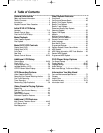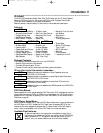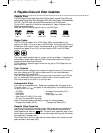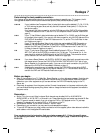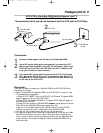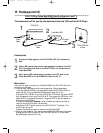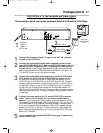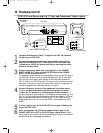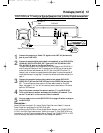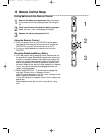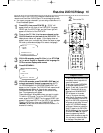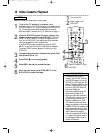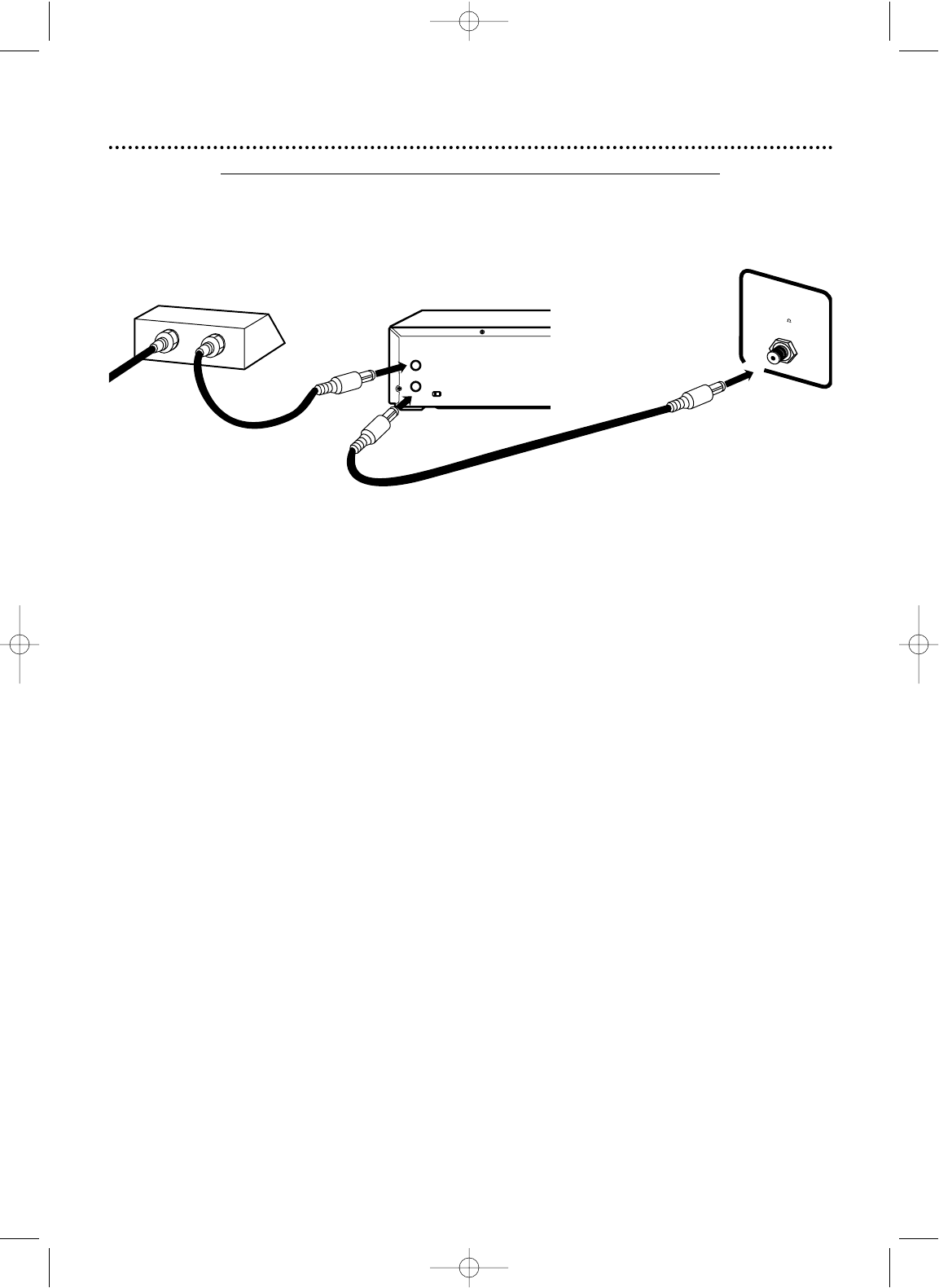
Hookups (cont’d) 9
DVD/VCR
AUDIO OUT
DVD/VCR
OUT
IN
COAXIAL
Y
Cr
Cb
OPTICAL
S-VIDEO
OUT
COMPONENT
VIDEO OUT
VIDEO
ANT-IN
ANT-OUT
AUDIO
R
L
R
CH3CH4
L
DIGITAL AUDIO OUT
PCM / BITSTREAM
OUT
IN
75
ANT /
CABLE
TV’s ANTENNA
IN Jack
Cable Box/DBS
DVD/VCR
Connections
1
Connect a Cable signal to the IN Jack on the Cable Box/DBS.
2
Use an RF coaxial cable (as the one supplied) to connect the OUT
Jack on the Cable Box/DBS to the ANT-IN (Antenna In) Jack on the
DVD/VCR. On the VCR of the DVD/VCR, set the TV channel to 03
or 04 (your Cable Box output channel).
3
Use a second RF coaxial cable to connect the ANT-OUT (Antenna
Out) Jack on the DVD/VCR to the TV’s Antenna In jack. Set the TV
to channel 03 or 04 (the channel to which the CH3/CH4 switch is set
on the back of the DVD/VCR).
Remember...
There are two ways to connect your Cable Box/DBS to the DVD/VCR. With the
connection on this page:
● Select TV channels at the Cable Box/DBS, not the DVD/VCR. To record or view
TV channels, follow these steps:
1) Press OUTPUT SELECT to put the DVD/VCR in VCR mode. The green VIDEO
light will appear on the front of the DVD/VCR
2) Press VCR/TV to choose VCR position. The green VCR/TV light will appear on
the front of the DVD/VCR
3) Press VCR, then press the CHANNEL/SKIP j/i (p/o) buttons to set the
DVD/VCR to the Cable Box/DBS output channel (03 or 04).
4) Set the TV to the same channel as the CH3/CH4 switch of the DVD/VCR.
5) Select the channel you want to view/record at the Cable Box/DBS.
● You may not view a channel other than the one you are recording.
● You can only program a timer recording for one channel at a time. Set your Cable
Box/DBS to the channel you want to record. When you enter the channel you
want to record in a timer recording, select channel 03 or 04 (the Cable Box/DBS
output channel). (This is step 5 on page 35.) Leave the Cable Box/DBS on for a
timer recording.
1
2
3
Cable
Signal
RF coaxial cable
RF coaxial cable
DVD/VCR to Cable Box/DBS (Satellite Receiver) and TV
Using only basic RF coaxial cables
This connection will let you use the features of both the VCR and the DVD Player.
DVD740VR 4/12/02 12:08 PM Page 9