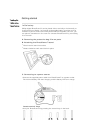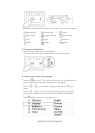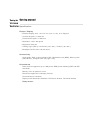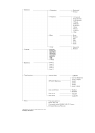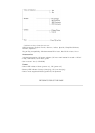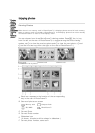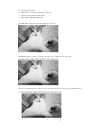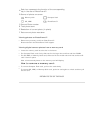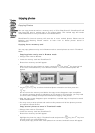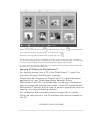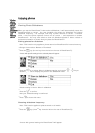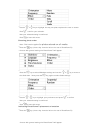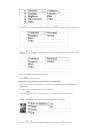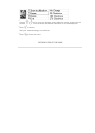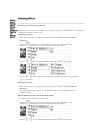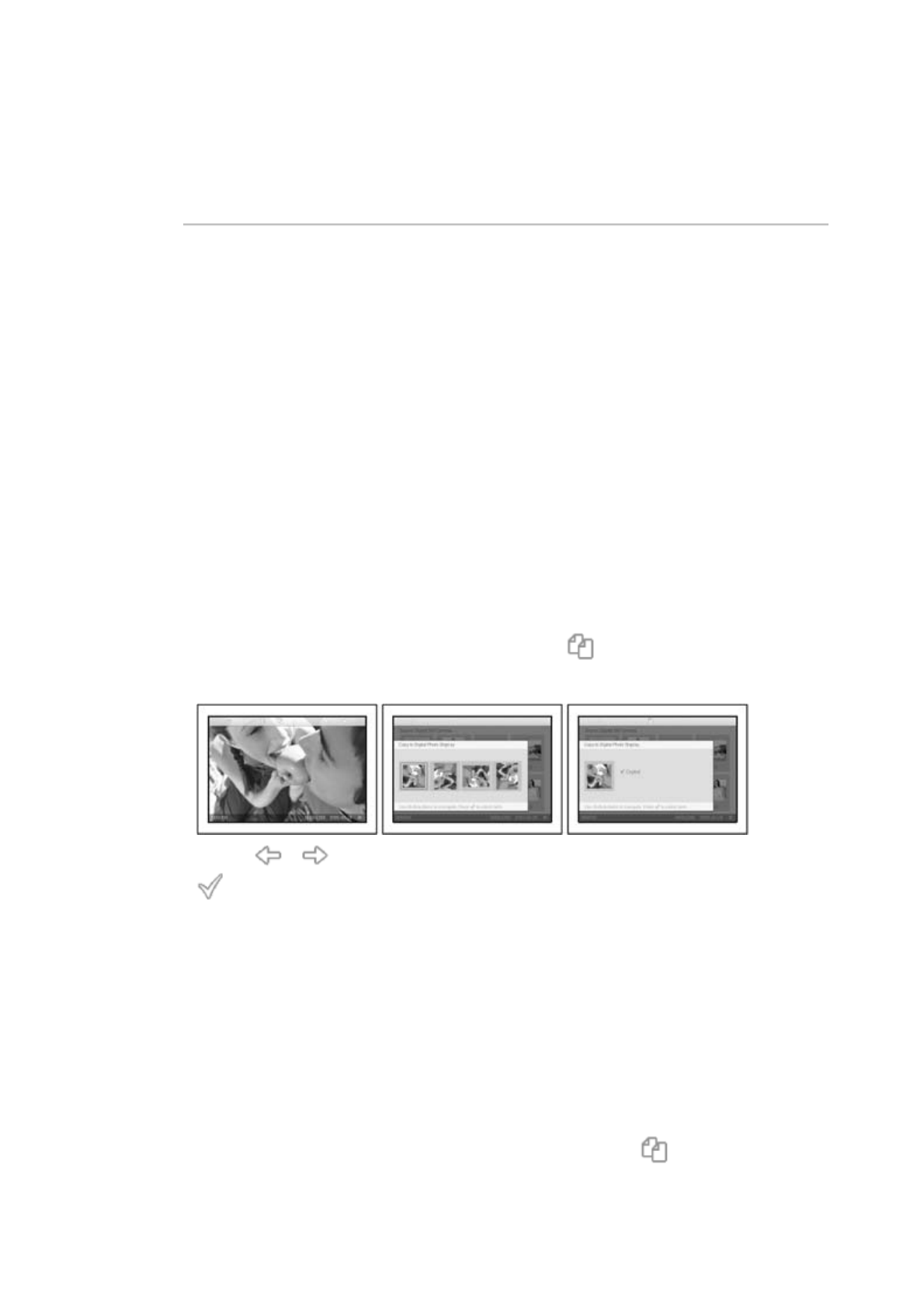
•
Viewing
photos
•
Copying
photos
•
Viewing
photo
slideshows
•
Deleting
and
Rotating
photos
Enjoying photos
Copying Photos
You can copy photos stored on a memory card, or PC to PhotoFrame™. PhotoFrame™ will
then internally store a resized copy of the original photo. This resized copy will remain
inside PhotoFrame™ until you delete it from PhotoFrame™.
PhotoFrame™'s internal memory will store 50 or more resized photos. Please see the
Deleting and Rotating Photos section to learn how to delete photos stored in
PhotoFrame™.
Copying from a memory card
You may copy photos one by one in Browse mode or several photos at once in Thumbnail
Mode
Copying photo one by one in Browse mode
•
Change view mode to Browse.
•
Insert the memory card into PhotoFrame™.
Photos from memory card will appear.
•
With the photo for copy shown on screen, press the key (the 4
th
key from the left
on the rear of PhotoFrame™). Four different orientations of the selected photo will
appear.
•
Use the or key to select the desired photo orientation and then press the
key.
Do not remove the memory card before the copy screen disappears upon completion.
If a warning message shows up indicating no free space for more photos, you may need
to remove some already stored photos first before copying more photos.
• After the copy screen disappears upon completion, a resized copy of the photo is stored
inside PhotoFrame™.
• You may move to other photos and continue this process until all the photos you want
are copied to Photos Frame.
Copy several photos at once in Thumbnail mode
•
Change view mode to Thumbnail.
• Insert the memory card into PhotoFrame™.
Photos from memory card will appear.
•
Highlight the photo for copy in Thumbnail mode and press the key (the 4
th
key from
the left on the rear of PhotoFrame™).
A multi-photo copy screen with small photos from current thumbnail screen will appear.