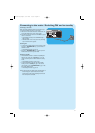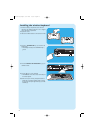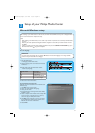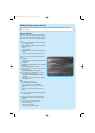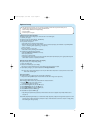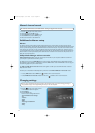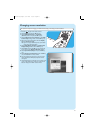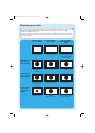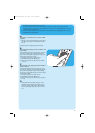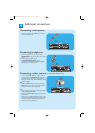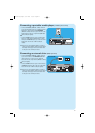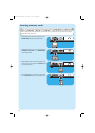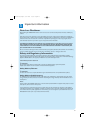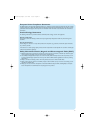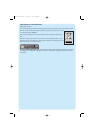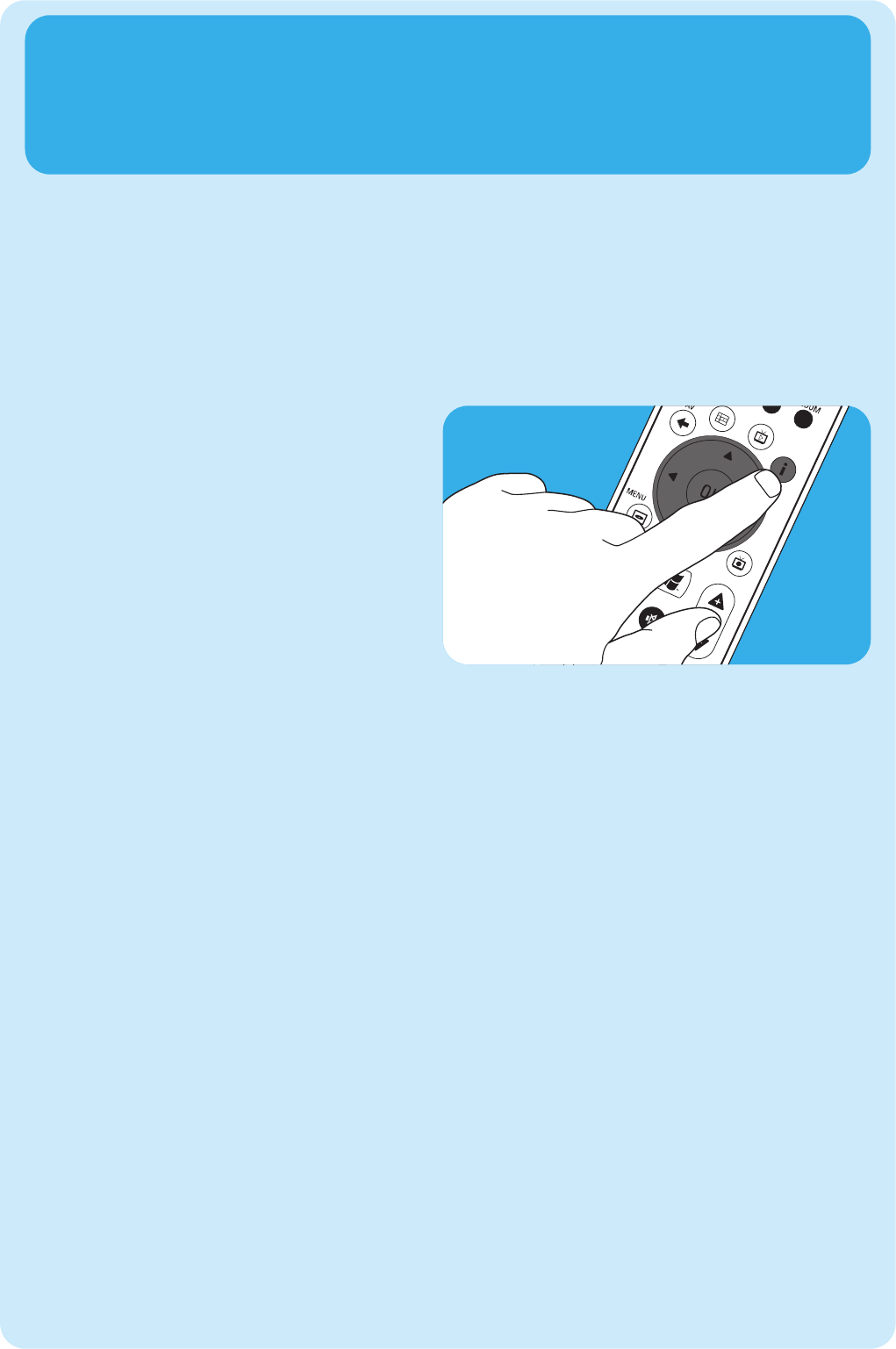
25
A
Vertical bars on standard screen (no video or DVD
is played):
• Minimize / remove bars by adjusting the aspect radio of
your TV. For this see the User manual that came with
your TV.
Note:Aspect ratio of the displayed image will be distorted.
B
Vertical bars when playing 4:3 video or DVD on 16:9
TV (monitor):
In this situation vertical bars on both sides are normal and
cannot be minimized / removed without distorting the
aspect ratio of the displayed image.Adjust the aspect ratio
of the played content (video or DVD).
1 Press the i key (20) on the remote control.
2 Select Zoom and press the OK key (19).
3 Select the best aspect ratio option for your situation
(1, 2 or 3).
C
Horizontal bars when playing 16:9 video or DVD on
4:3 TV (monitor):
In this situation horizontal bars on both sides are normal
and cannot be minimized / removed without distorting the
aspect ratio of the displayed image or without displaying
only part of the image.Adjust the aspect ratio of the played
content (video or DVD).
1 Press the i key (20) on the remote control.
2 Select Zoom and press the OK key (19).
3 Select the best aspect ratio option for your situation (1,
2 or 3).
D
• Adjust the Media Center graphic settings to a 16:9
resolution that gives the best picture quality on your
specific TV / monitor. 1280 x 720 or 1920 x 1080 are
most commonly supported by flat screen TVs / moni-
tors.
1 – If vertical bars appear: adjust aspect ratio of your TV.
– If horizontal bars appear: adjust aspect ratio of the played content (video or DVD) as decribed under B and C.
– ‘Wide screen’ content (e.g. DVDs) is not always recorded with a 16:9 aspect ratio but slightly different. If this is the case,
small horizontal bars might still appear.
2 ‘Wide screen’ content (e.g. DVDs) is not always recorded with a 16:9 aspect ratio but slightly different. If this is the case,
small horizontal bars might still appear.
MCP9350i-22_EN.qxd 03-04-2006 15:05 Pagina 25