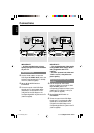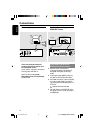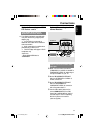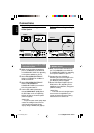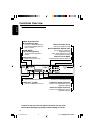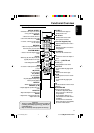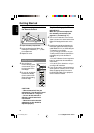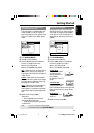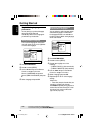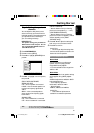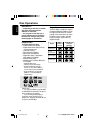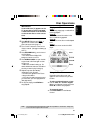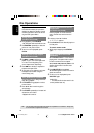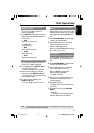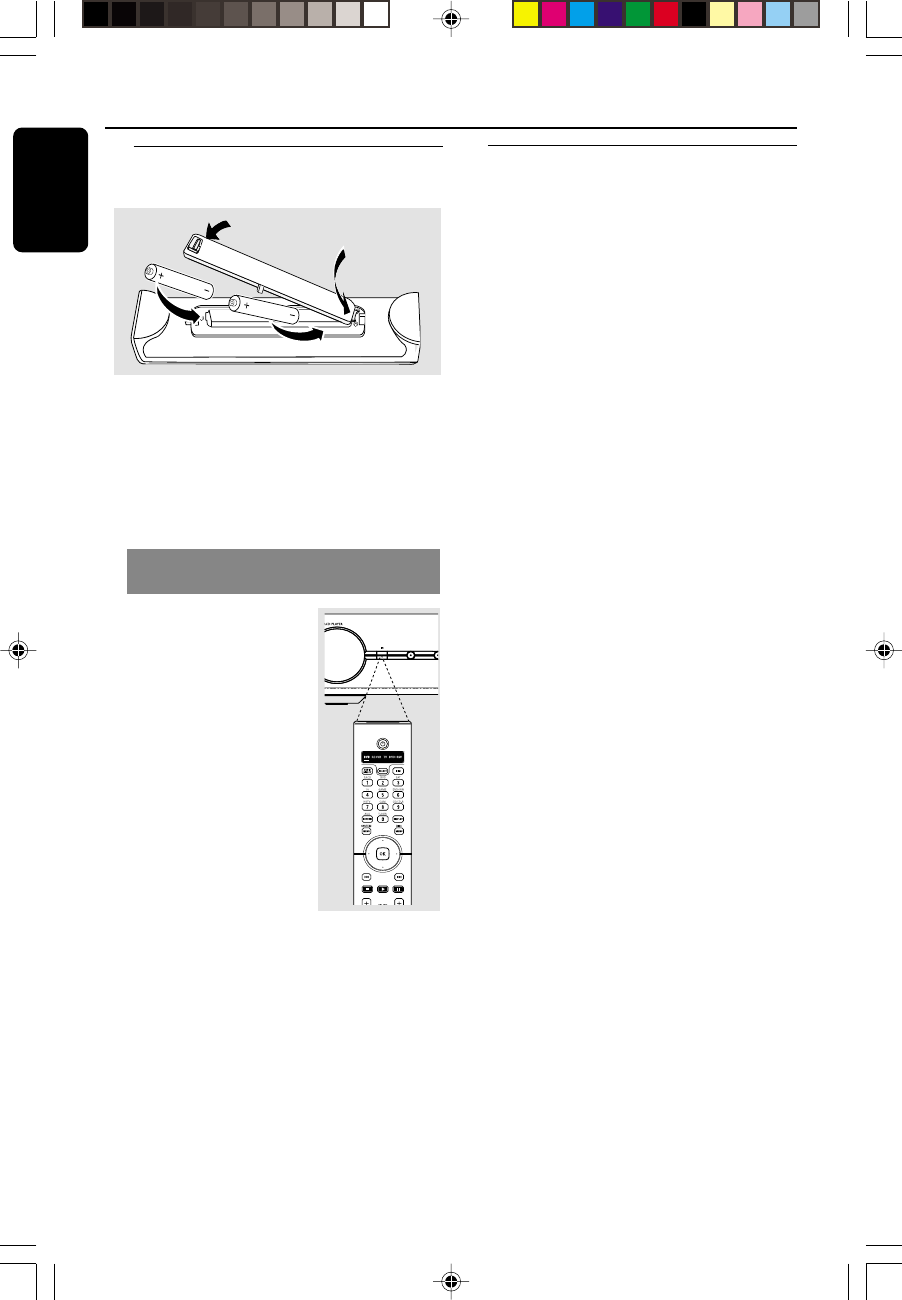
/00_3139 246 13873
English
18
Getting Started
Step 1: Inserting batteries into
the Remote Control
1 Open the battery compartment.
2 Insert two batteries type R06 or AA,
following the indications (+-) inside
the compartment.
3 Replace the cover.
Using the Remote Control to
operate the Player
1 Aim the Remote
Control directly at the
remote sensor (iR) on
the front panel of the
DVD Player.
2 Do not put any objects
between the Remote
Control and the DVD
Player while operating
the DVD Player.
CAUTION!
– Remove batteries if they are
exhausted or if the Remote Control
will not be used for a long time.
– Do not use old and new or
different types of batteries in
combination.
– Batteries contain chemical
substances, so they should be
disposed properly.
Step 2: Setting up the TV
IMPORTANT!
Make sure you have completed all
the necessary connections. (See
pages 9-11 “Connecting TV”).
1 Turn on the TV and set it to the correct
Video-In channel. You should see the blue
Philips DVD background screen on the
TV.
2 Usually these channels are between the
lowest and highest channels and may be
called FRONT, A/V IN, or VIDEO. See your
TV manual for more details.
➜ Or, you may go to channel 1 on your
TV, then press the Channel down button
repeatedly until you see the Video In
channel.
➜ Or, the TV Remote Control may have a
button or switch that chooses different
video modes.
➜ Or, set the TV to channel 3 or 4 if you
are using an RF modulator.
3 If you are using other external equipment
(audio system or receiver), turn it on and
select the appropriate input source for
the DVD Player. Refer to the equipment
owner’s manual for details.
SOUN
D
AUDIO DIRECT
01-41 DVP900_00A31 13/01/2005, 09:5818