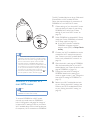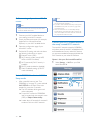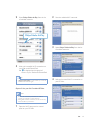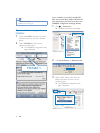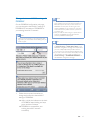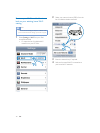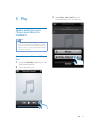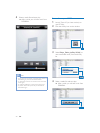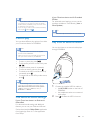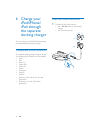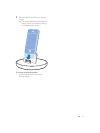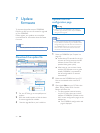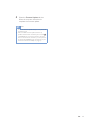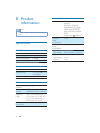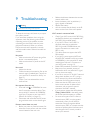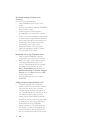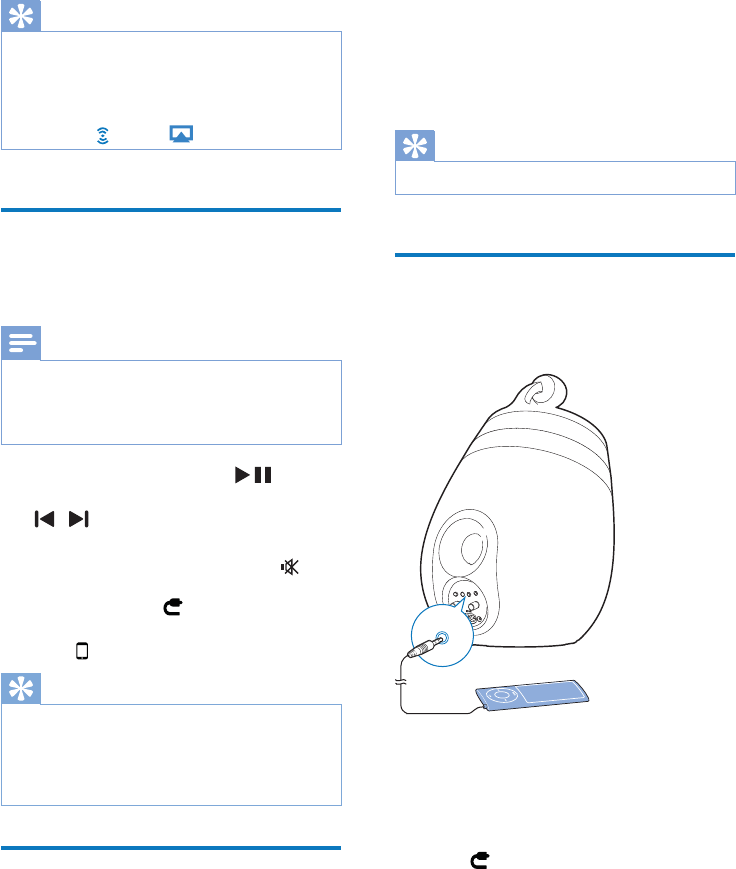
21EN
Tip
When you stream audio from your iTunes music library
on a PC/Mac, you can select more than one AirPlay-
enabled devices (if available) at step 3 to stream music
to all of them at the same time.
If you are using an earlier version of iTunes, the AirPlay
icon may be
instead of .
Control play
You can select different play options from either
your iTunes host device or DS9800W.
Note
The operations below are based on the supplied
remote control of DS9800W.
Make sure that you have successfully streamed audio
from your iTunes music library to DS9800W.
To start or pause play, press .
To skip to the previous or next track, press
/ .
To adjust volume, press +/- repeatedly.
To mute or restore volume, press
.
To switch to the MP3 link audio source (if
connected), press
.
To switch back to the AirPlay audio source,
press
.
Tip
If you are streaming music from a PC/Mac, to control
music play from AD7000W, launch iTunes and tick
Allow iTunes audio control from remote speakers
in Edit (for Windows) or iTunes (for Mac) ->
Preferences... -> Devices.
Use advanced sound settings
If your iTunes host device is an iPod touch/
iPhone/iPad:
For advanced sound settings and additional
features, you can use your iPod touch/iPhone/
iPad to download the Philips Fidelio application
from Apple App Store. It is a free application
from Philips.
If your iTunes host device is a Wi-Fi enabled
PC/Mac:
For advanced sound settings, you can use the
HTXDOL]HUDYDLODEOHRQL7XQHVGLUHFWO\View ->
Show Equalizer).
Tip
See the iTunes help documentation for more details.
Play from an external device
You can also listen to an external audio player
through DS9800W.
1 Connect the supplied MP3 link cable to:
the MP3-LINK socket on the back of
DS9800W.
the headphone socket on an external
audio player.
2 Press to select the MP3 link source.
MP3-LINK