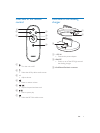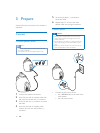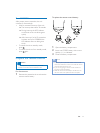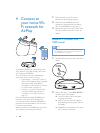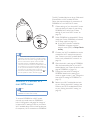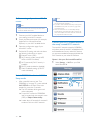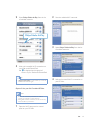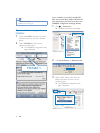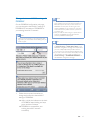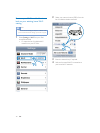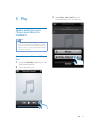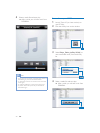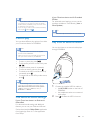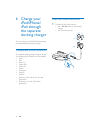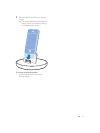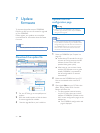17EN
Change the internal Wi-Fi settings of
DS9800W
2QWKH'6:FRQÀJXUDWLRQZHESDJH
you can change the internal Wi-Fi settings of
DS9800W for connection of DS9800W to
your existing home Wi-Fi network.
Note
0DNHVXUHWKDWWKHVHWWLQJVRQWKHFRQÀJXUDWLRQZHE
page match your home Wi-Fi network settings that you
wrote on paper.
Follow the on-screen instructions to
FKDQJHDQGFRQÀUPWKHLQWHUQDO:L)L
settings of DS9800W.
» After a while, the indicator on the back
of DS9800W stops blinking and stays
green, and the unit beeps.
» DS9800W is connected to your
existing home Wi-Fi network
successfully.
Note
If the LED indicator on DS9800W does not stay
green steadily, it means that the Wi-Fi connection has
failed. Please power off both your Wi-Fi router and
DS9800W and then power on them again to see
whether DS9800W can be connected to your home
Wi-Fi network. If the problem remains, try the above
procedures again.
$IWHU\RXÀQLVKWKHDERYHFKDQJHVRUSRZHURIIDQG
power-on of DS9800W, the new Wi-Fi network
created by DS9800W will disappear.
Tip
If you like, you can change the name of your DS9800W
in Advanced settings -> AirPlay Device Name on the
'6:FRQÀJXUDWLRQZHESDJH7KLVLVKHOSIXOZKHQ
you have multiple Philips AirPlay-enabled devices in
your house and you need to distinguish between them.
If you want to enter the network name (SSID) manually
(for example, if you want to hide your SSID), go to
Advanced settings -> CONFIGURE MANUALLY on
WKH'6:FRQÀJXUDWLRQZHESDJH