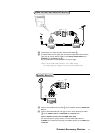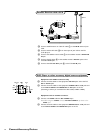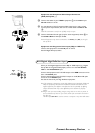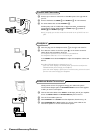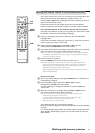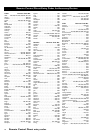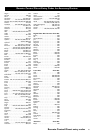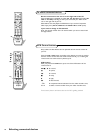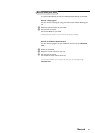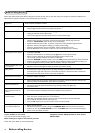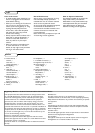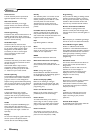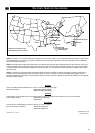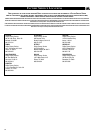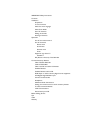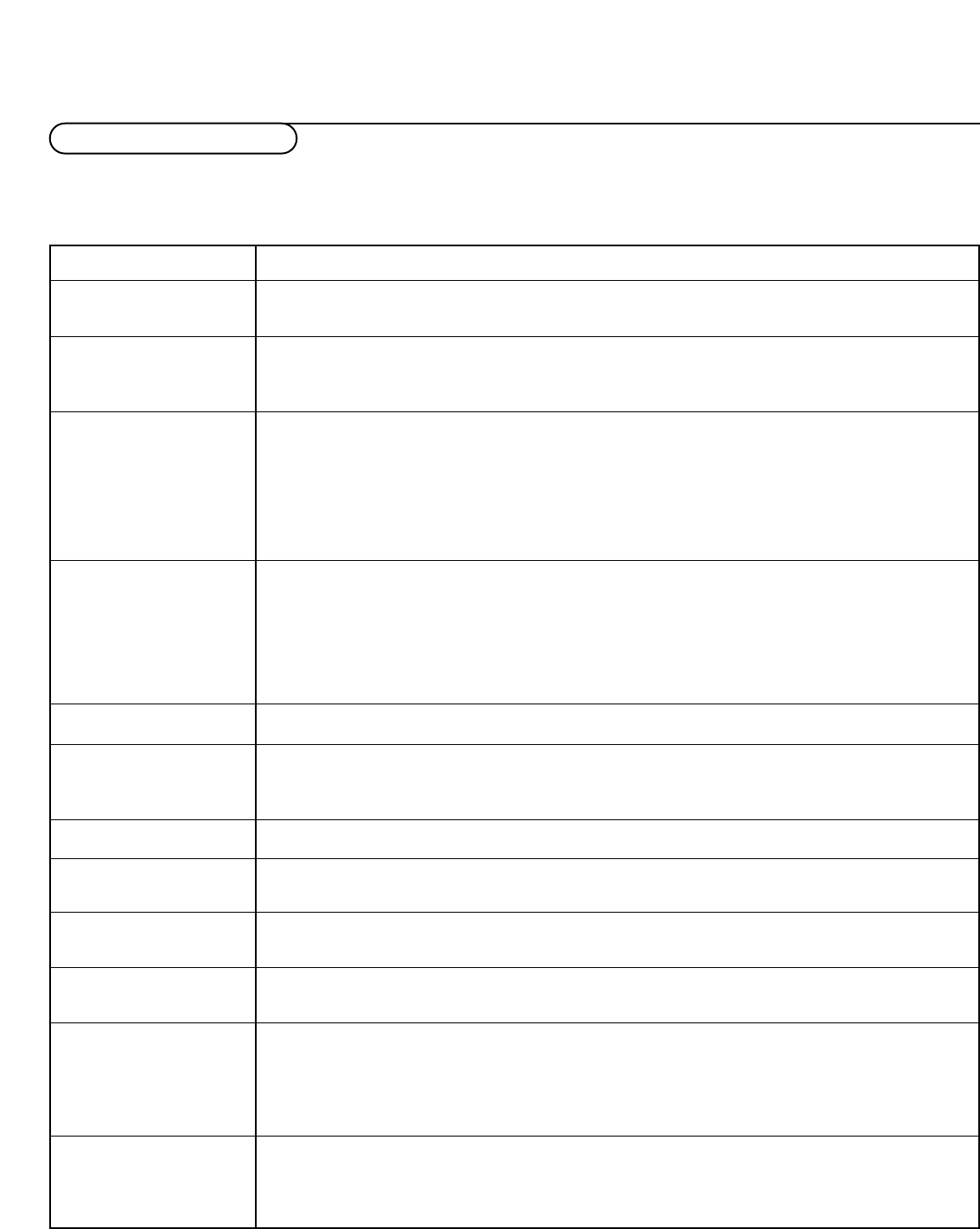
30
Before calling Service
Please make these simple checks before calling service.These tips may save you time and money since charges for television installation and
adjustments of customer controls are not covered under your warranty.
Items to Check and Actions to follow
• This may be caused by obstruction to the antenna due to high rise buildings or hills.
Using a highly directional antenna may improve the picture.
• Check that the television's AC power cord is plugged into the mains socket.
• Unplug the television, wait for 60 seconds.
Then re-insert plug into the mains socket and turn on the television again.
• Check antenna connections at the rear of the television to see if it is properly connected to the
television input terminal. Is it properly secured to the appropriate antenna plug on the TV?
• Check the
TUNER MODE control for the correct tuner setting.
• Possible broadcast station trouble. Try another channel.Try running the Auto Program feature.
• Adjust the contrast and brightness settings.Try another picture setting.
• Check the Closed Captions control. Some TEXT modes could block the screen.
• Press the
AV button on the remote to make sure the correct signal source is selected.
• Increase the VOLUME.
• Check that the television is not muted, press the
¬ button on the remote control.
• When no signal is detected, the television automatically switches off the sound.
This is proper operation and does not indicate a malfunction.
• Check the
SPEAKER on screen control. If it is in the OFF position, sound at the set will be eliminated.
• Check if your speaker configuration corresponds with the selections made in the Speakers Setting, p. 11.
• If you’re attempted to hook up auxiliary devices, check the audio jack connections.
• Adjust the contrast and brightness setting.Try another auto picture setting.
• Sometimes, poor picture quality occurs when having activated an S-VHS camera or camcorder
connected to the right side of of your TV and another peripheral is connected to AV1 or AV2 at the
same time. In this case, switch off one of the other peripherals.
• Check the antenna connection.
• When selecting AV4 and no signal is detected,the picture shows a disturbed behaviour. Check if your
device is properly connected and/or if your device is switched on.
• This may be caused by electrical interference (e.g. hairdryer,nearby neon lights, etc.)
• Turn off the device.
• Turn off the television immediately and consult a qualified service personnel.
• Check whether the batteries are working. Replace if necessary.
• Clean the remote control sensor lens on the television.
• Operating range between television and the remote control should not be more than 240”.
• You can still use the buttons at the top of your TV.
• Press the
TV button to be sure your remote control is in the TV mode.
• Repeat channel selection.
• Add the desired channel numbers (using the CHANNEL EDIT control) into the TV’s memory.
• Check to be sure the
TUNER MODES are set to the CABLE option and run the Auto Program
feature to find all available channels.
Symptoms
“Ghost” or double images
No power
No picture
Good picture but no sound
Good sound but poor color
or no picture
Poor picture
Snowish picture and noise
Disturbed picture on AV4
Horizontal dotted line
One white line across the
screen
Television not responding to
remote control
Tv displays wrong channel
or no channels above 13
If your problem is not solved Telephone number Philips Customer Care Center
Turn your TV off and then on again once. 800-531-0039
Never attempt to repair a defective TV yourself.
Check with your dealer or call a TV technician.
Before Calling Service