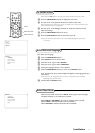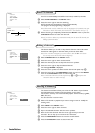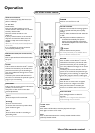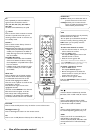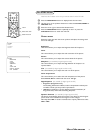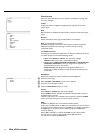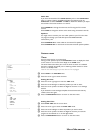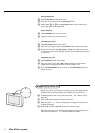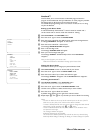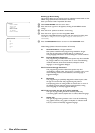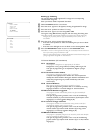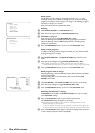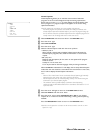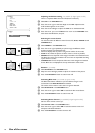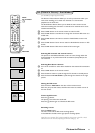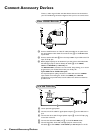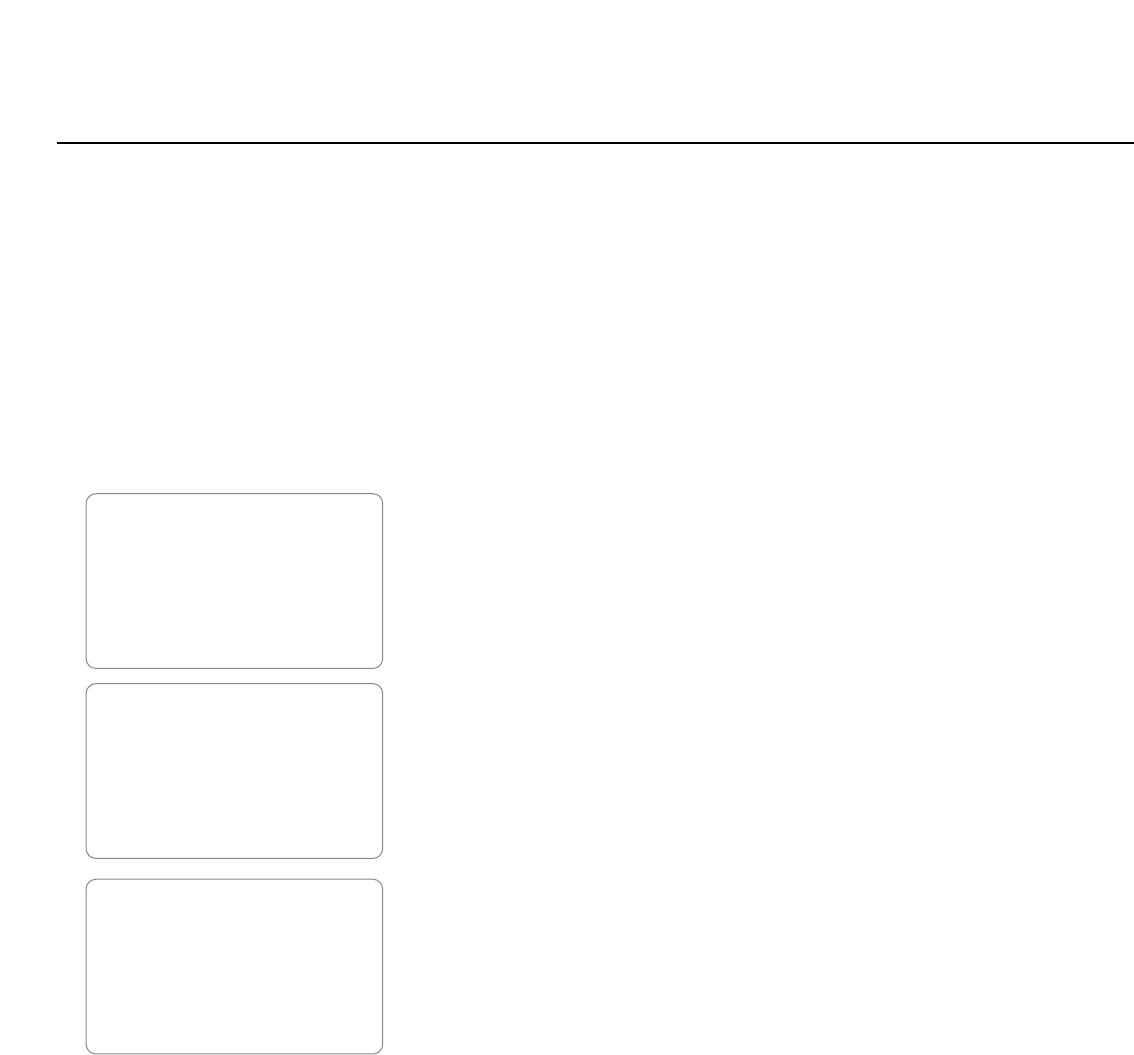
13Use of the menus
PICTURE
SOUND
FEATURES
INSTALL
FEATURES
TIMER
AUTOLOCK
PIP
CLOSED CAP
FORMAT
ROTATION
BLUE MUTE
ACTIVE CTRL
AUTOLOCK
BLOCK CHANNEL
SETUP CODE
CLEAR ALL
MOVIE RATING
TV RATING
BLOCK OPTIONS
Autolock™
This TV allows you to control access to individual programs based on
program content advisories sent by broadcasters or other program providers.
All settings apply to all AV inputs,TV and external sources.
TV channels and programming that is not rated, is unrated, or has no rating
may also be blocked.
Setting up the Access Code
A channel blocked by the AutoLock™ control cannot be viewed until a
correct access code is used to unlock the channel for viewing.
& Select AUTOLOCK in the FEATURES menu.
é Press the cursor right to enter the ACCESS CODE.
“ Enter the access code 0711 (the default access code) with the digit buttons.
A message
INCORRECT will appear on the screen.
‘ Enter the access code 0711 a second time.
The message
ENTER NEW CODE will appear.
( Enter a new four-digit code.
The message
CONFIRM CODE will appear.
§ Enter your new four-digit code again.
The message
CORRECT will flash briefly and the menu AUTOLOCK
reappears.
Note: you have forgotten your access code !
Follow the instructions as described in Setting up the Access Code.
Change the Access Code
This function allows you to change your personal Access Code.
& Select SETUP CODE to enter an access code of your choice.
é Press the cursor right to enter the SETUP CODE mode.
“ Enter the access code of your choice and confirm it again.
The message
CORRECT will appear and the AUTOLOCK menu reappears.
Activating the Autolock™
& Select BLOCK CHANNEL in the AUTOLOCK menu.
Note: Enter the Access Code if requested. See above.
é Press the cursor right to enter the BLOCK CHANNEL mode.
“ Use the cursor up/down to select the channel you want to block.
‘ Press the cursor right to block the channel.
A padlock image appears to the right of the channel number.
( Repeat steps “ and ‘ for any channels you want to block from viewing.
Notes:
- You also can block out the use of the AV external inputs on the rear of the TV.
Select
AV1, AV2, AV3 (SIDE) or AV4 and then select BLOCK CHANNEL.
- To watch a blocked channel, enter your access code or change the block channel
option back to off by repeating steps
“ to ‘ above.
- To clear all blocked channels at once, select
CLEAR ALL in the AUTOLOCK menu
and press the cursor right.
The message
CLEARED will appear.
All blocked channels are now viewable.
This control clears blocked channels only and will not clear any channels being
blocked by Movie Ratings,TV Ratings, No Rating, or Unrated settings. See further.