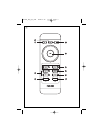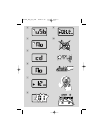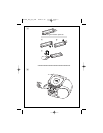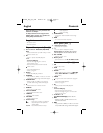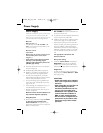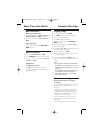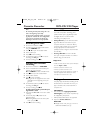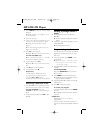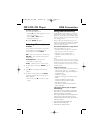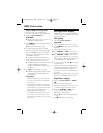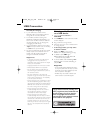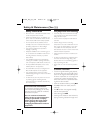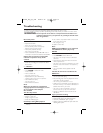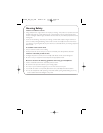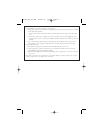USB Connection
Playing a USB mass storage device
1 Make sure that your AZ1856 is being
powered by AC mains or specified batteries.
2 Adjust the source selector to
DISC/USB.
➜ Display shows uSb (see 3), or No if no
USB device available (see 4)
3 Press USB/CD to enter USB mode if USB is
NOT displayed.
➜ Display will show uSb (see 3).
4 As shown in figure @ , plug a compatible
USB mass storage device to AZ1856’s USB
port marked . If needed, use a suitable
USB cable to connect between the device
and AZ1856’s USB port.
➜ The device will automatically power on.
• If the device is not powered on, turn on the
power manually, and then re-connnect it.
➜ AZ1856’s display shows USB and the total
number of playable audio files (Max.
displayed track number is 1000) stored on
the device.
5 Press
2; on your AZ1856 to start play.
➜ AZ1856’s display will show USB and share
the display information illustrated in the
disc operation.
Helpful hints:
– Make sure that file names of MP3 files end
with .mp3. and the file names of WMA files
end with .wma.
– For DRM protected WMA files,use Windows
Media Player 10 (or later) for conversion.Visit
www.microsoft.com for details about Windows
Media Player and WM DRM (Windows
Media Digital Rights Management).
– For USB device playing, if the display shows
"OL", it means that the USB device is electri-
cally overloading AZ1856.You need to change
a USB device.
CD/Tape/Tuner Ripping
AZ1856 allows you to copy the music files or
spoken contents of a disc/tape/station to the
external USB device.
CD ripping
1 Adjust the source selector to
DISC/USB.
2 Insert a disc (audio CD or MP3 or WMA).
3 Press USB/CD to enter CD mode if USB is
displayed.
4 Plug a USB mass storage device.
5a P
ress USB REC (or REC on the remote)
once to record one file. REC appears, flashing
.
5b Press USB REC (or REC on the remote)
twice to record all files. REC and ALL appear.
➜ Disc playback will start automatically frsom
the beginning of the selected track.
6 To stop recording, first press 9, then unplug
the USB device.
• During MP3 and WMA recording, make sure
the playback of the file you want to record is
wholly completed before manually stop
recording. Or any part of the file will not be
recorded.
• During recording, if the memory of the USB
device runs out,playback will not continue.
Ta pe/Tuner ripping
1 Adjust the source selector to TAPE or
FM.
2 Plug a USB mass storage device.
3 Select the music file(s) (in sequence), or tune
to a desired station you want to record.
4 Press once
USB REC (or REC on the
remote) and REC appears flashing
➜ Tape/tuner ripping begins.
➜ Press
;
if you want to interrupt tape rip-
ping.
5 Press
9
if you want to stop ripping.
AZ1856_Eng_93_CCR 2008.3.12 13:26 Page 12