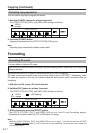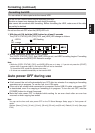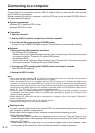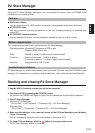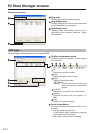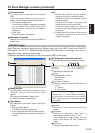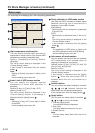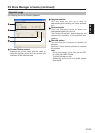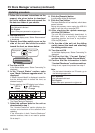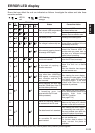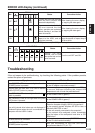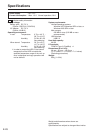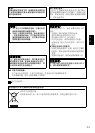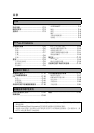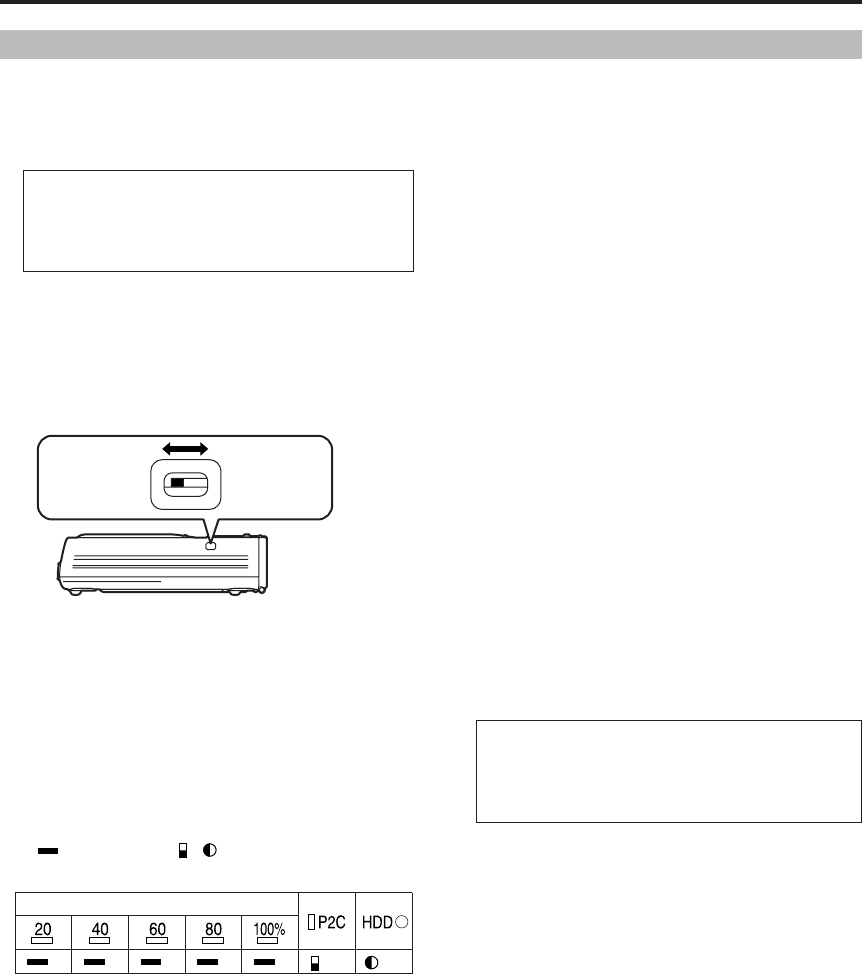
E-25
P2 Store Manager screens (continued)
Updating procedure
1. Follow the on-screen instructions on the
support site given below to download
the unit's software data and expand the
file data to a folder of your choice.
2. Turn the unit OFF
In the State display area, “State: Disconnected”
is displayed.
3. Remove the sliding switch cover on the
side of the unit and slide the switch
toward the front, as shown below.
4. Turn the unit ON
In the State display area, “State: Connecting” is
displayed.
5. In the “Current Status” section, make
sure “Mode: Software upgrade mode” is
displayed
If “Mode: Normal Mode” is displayed, reconfirm
that the sliding switch is toward the front, as
directed in step 3.
During updating, the LED display is as follows.
: LED lit , : LED flashing
G : Green OR : Orange
Rear panel
side
Front panel
side
6. Click the [Browse] button
The [Open] dialog is displayed.
7. Select the software data for the unit as
downloaded in step 1
The “Version/Checksum” section displays the
version and checksum of the software after
updating.
If the information in both “Version/Checksum”
sections matches, there is no need to update.
Go to step 11.
COPY STATUS
G G G G G
OR
OR
8. Click the [Execute] button
A confirmation dialog is displayed.
9. Click the [Yes] button
The latest software will be installed, which takes
several minutes.
During this process, never unplug the USB 2.0
cable or turn the unit or computer OFF.
10. After checking the update message,
click the [OK] button.
The unit will be automatically deactivated. In
Windows 2000, a warning is displayed
regarding ejection, but there is no problem.
Click the [OK] button.
11. On the side of the unit, set the sliding
switch toward the back and attaching
the sliding switch cover.
12. Turn the unit ON
In the State display area, “State: Connecting” is
displayed.
13. Confirm that the “Current Status”
section displays “Mode: Normal Mode”
14. Confirm that the information in both
“Version/Checksum” sections matches
If they do not, repeat this process from step 2.
Note:
For the latest information on P2 cards, go to
the following support site.
For Japanese
http://panasonic.biz/sav/
For English
https://eww.pavc.panasonic.co.jp/pro-av/
For Japanese
http://panasonic.biz/sav/
For English
https://eww.pavc.panasonic.co.jp/pro-av/