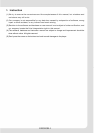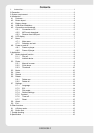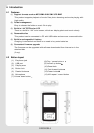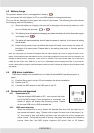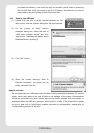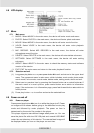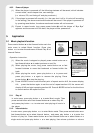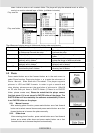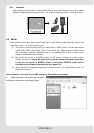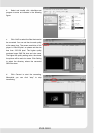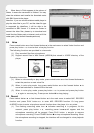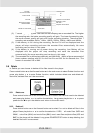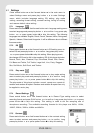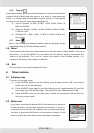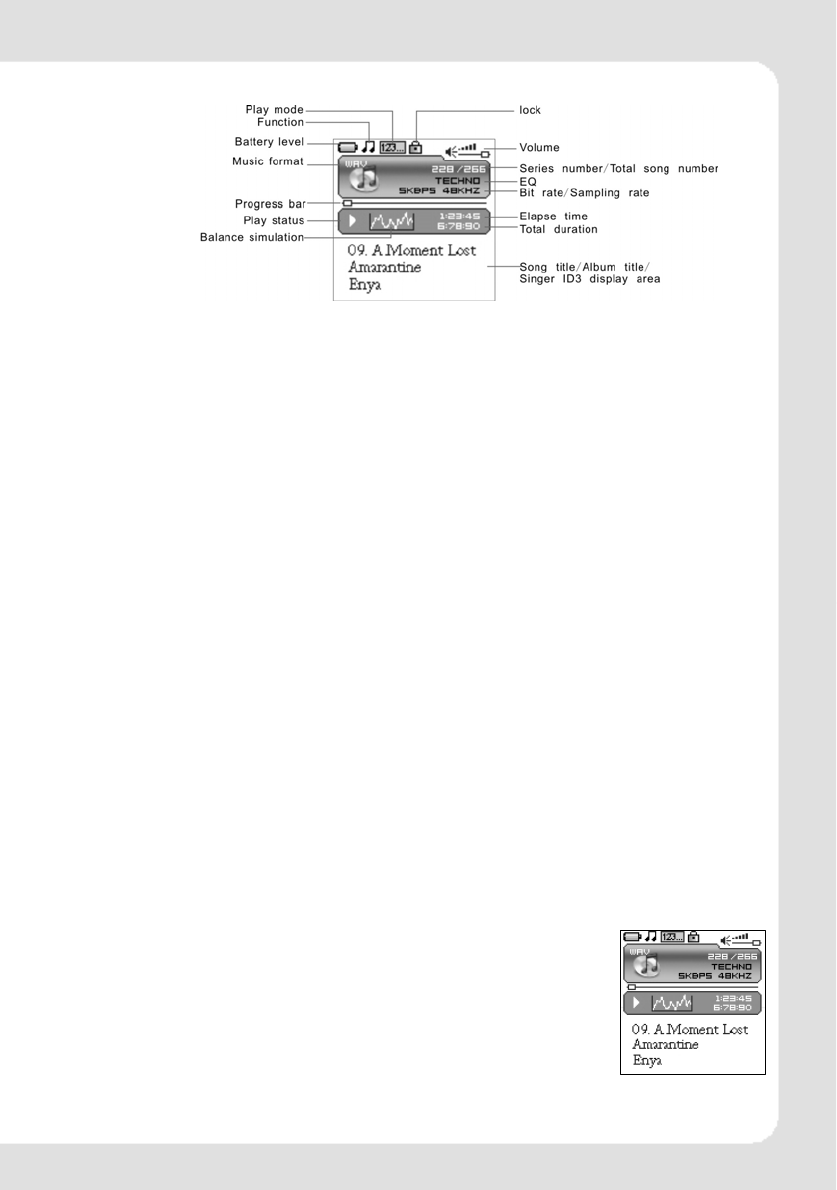
4.6 LCD display
4.7 Menu
ENGLISH-7
4.7.1
4.7.2
4.8.1
Main menu
(1) MUSIC: Select MUSIC in the main menu, the device will enter music sub-menu.
(2) PHOTO: Select PHOTO in the main menu, the device will enter photo sub-menu.
(3) MOVIE: Select MOVIE in the main menu, the device will enter movie function.
(4) VOICE: Select VOICE in the main menu, the device will enter voice playback
function.
(5) MIC. RECORD:Select MIC. RECORD in the main menu, the device will enter
microphone record function.
(6) DELETE: Select DELETE in the main menu, the device will enter delete sub-menu.
(7) SETTINGS: Select SETTINGS in the main menu, the device will enter setting
sub-menu.
(8) ABOUT: Select ABUOT in the main menu to check the memory status and software
version of the device.
(9) EXIT: EXIT the main menu and return to the music playback function.
Selection and exit
(1) Long press play button or press power button to exit and return to the upper level
menu. The uppermost menu is main menu, which includes: music mode, photo mode,
movie mode, voice mode, record mode, delete mode, setting mode, about and exit.
(2) Select next or previous item by pressing fast forward button or rewind button. If
the main menu is in music picture, press rewind button to switch to information
page; if the main menu is in information page, press fast forward button to switch to
music picture.
(3) Press play button to confirm and enter the selected item.
4.8 Power on and off
Power on player
Press power/stop button to turn it on while the player is off. Power
on images will be shown before going to the defaulted music play
mode and followed by music playback. The power on time is
determined by the music file number in the player.
This player supports user-defined image when power on. You can
save the photo file with size 128*128 pixel and named LOGO.BMP
under the root directory of this device. The user-defined image will
be displayed when you turn on the player on next time.