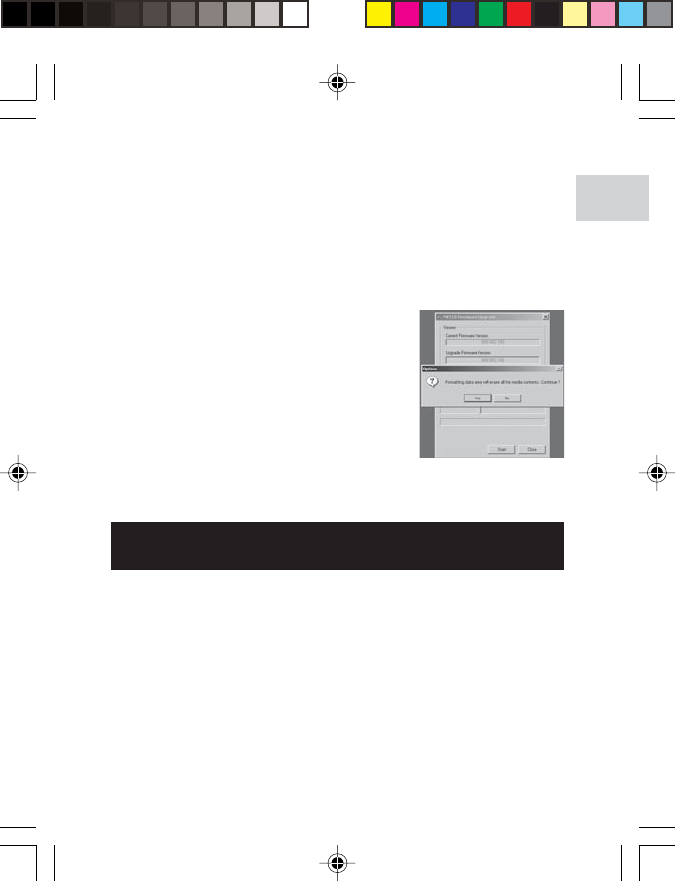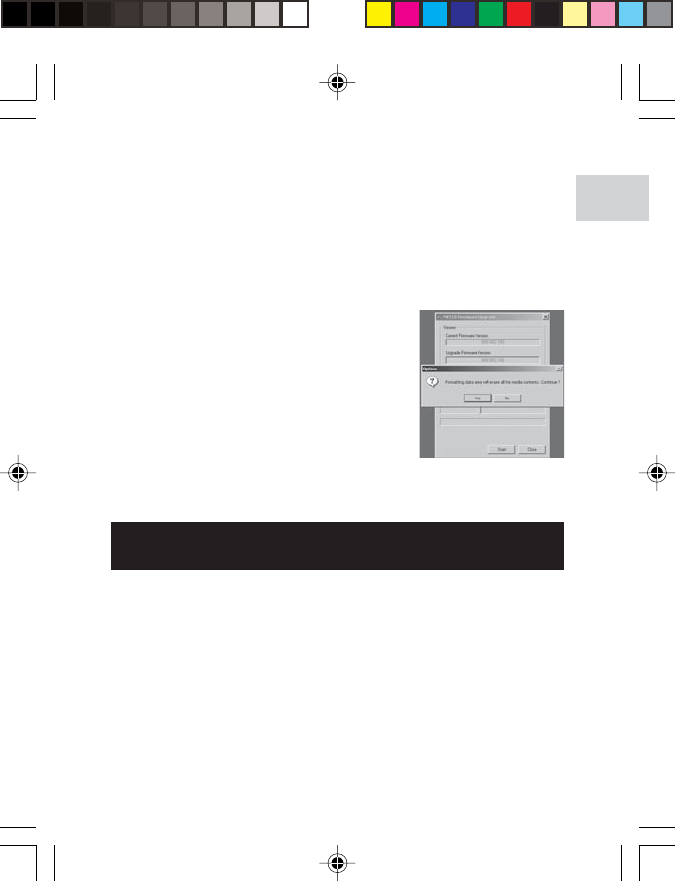
15
EN
9. Click the Close button to close the software once the process is
completed.
10.Unplug the MP3 player from the computer.
6. The current and updated firmware version is displayed in a
window. Click the Start button to begin the firmware upgrade
process.
7. If a window pops up with the prompt, "Application has detected
that firmware download will result in formatting the data area.
Formatting data area will erase the media contents," cancel the
upgrade process and back up the data stored on player onto
your computer first. Then restart the process again.
8. Or, you are given the option to format
your MP3 player before the firmware
upgrade. Check the Format Data Area
box and then click the Start button. All
data stored in the MP3 player is erased
and the firmware upgrade process
begins.
FORMATTING YOUR PLAYER
(WINDOWS USERS ONLY)
All stored information will be lost and your settings will return to default
values.
1. In Windows Explorer, select the drive letter of your player
assigned by the computer.
2. Ensure you have selected the right drive (i.e. Removable Disk).
Right-click your mouse button and select the FORMAT option.
3. If there is an option to select File System, please select the FAT
as the format.
NOTE: The formatting player option is not supported on Macintosh
systems.
MP210 Eng R4 op 7/22/04, 11:17 PM15