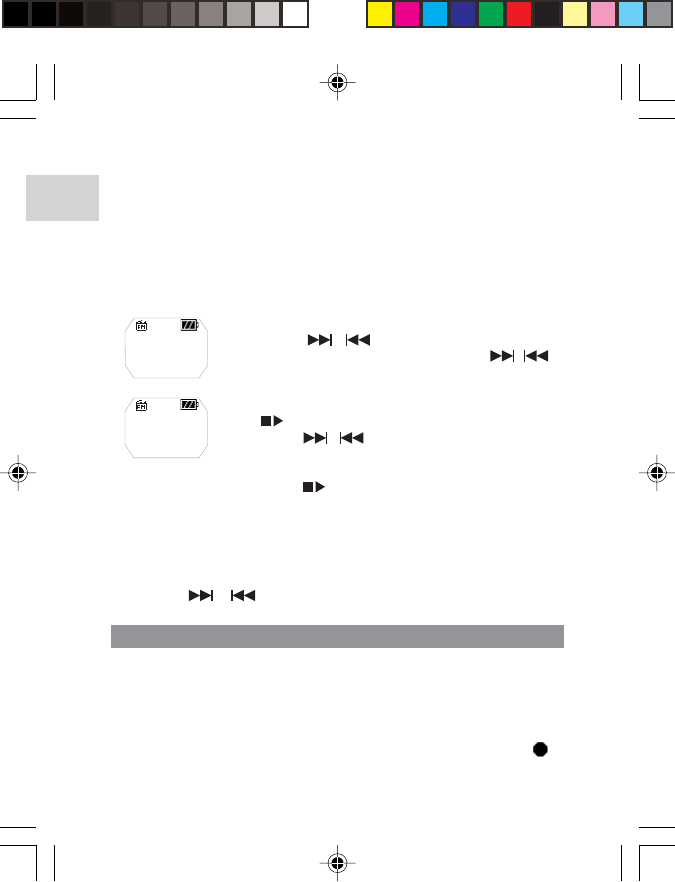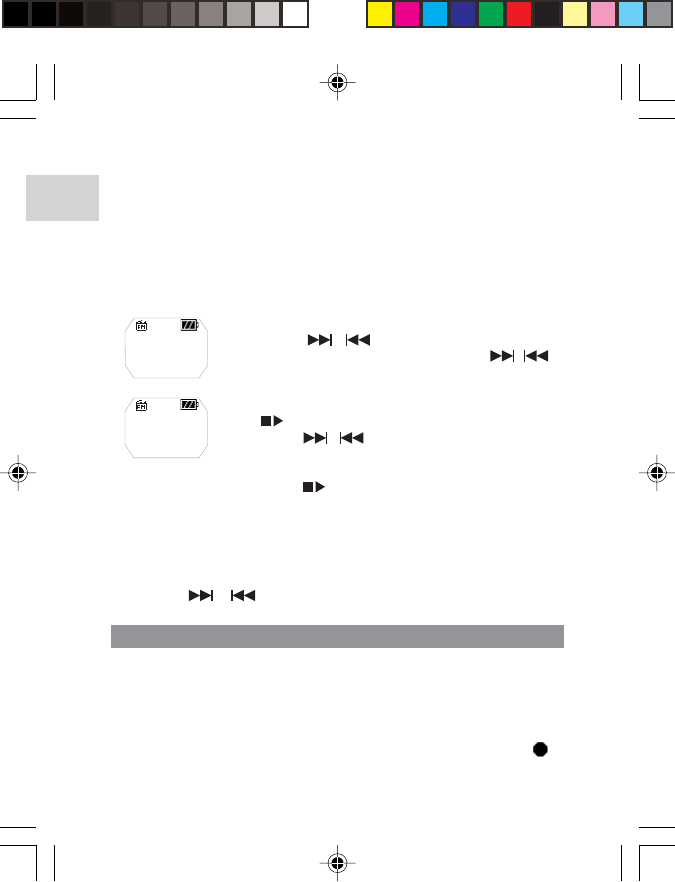
EN
8
VOICE
Recorded voice files are saved in .WAV format (i.e., VOICE001.WAV)
and saved in a folder called "VOICE" in your player. After a recording
has been made, you can retrieve and then playback the voice files in
VOICE mode.
RECORDING
1. Press REC to begin voice recording. The recording icon is
displayed.
TIP: During the first time you access the RADIO mode, the player will
do a one-time auto-select of radio channels and save them in sequential
order. While auto saving channels, the buttons are locked.
SCAN / PRESET CHANNELS
You can either scan for radio stations automatically or manually. When
scanning for a station automatically, you player will automatically scan
frequencies and stop scanning when a signal strong enough to listen
to is detected.
NOTE: FM scanning reception may vary in different areas. The
earphones function as an antenna of radio and must be plugged into
the unit during frequency scanning.
LISTENING TO PRESET CHANNELS
1. Enter "PRESET" status.
2. Press
or
to move to the next or previous preset channels
(01~ 30).
1. Enter "SCAN" status.
2. Press
/
repeatedly to search for a
station manually, or press and hold
/
to
search automatically.
3. If a radio station is being searched and stops
to identify a channel to preset, press and hold
to save the channel.
4. Press
/
repeatedly to select a desired
channel or press MENU to exit current screen without
saving. Up to 30 channels can be preset / saved.
5. Press
again to confirm preset channel.
Scanning...
98.4MHz
Preset 01?
98.4MHz
MP210 Eng R4 op 7/22/04, 11:17 PM8