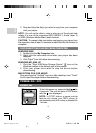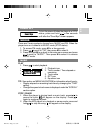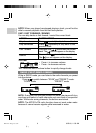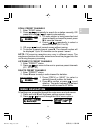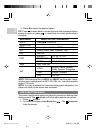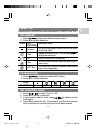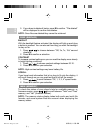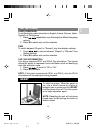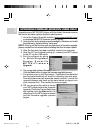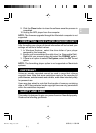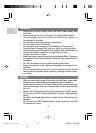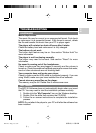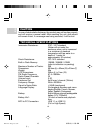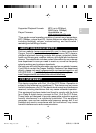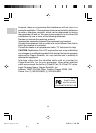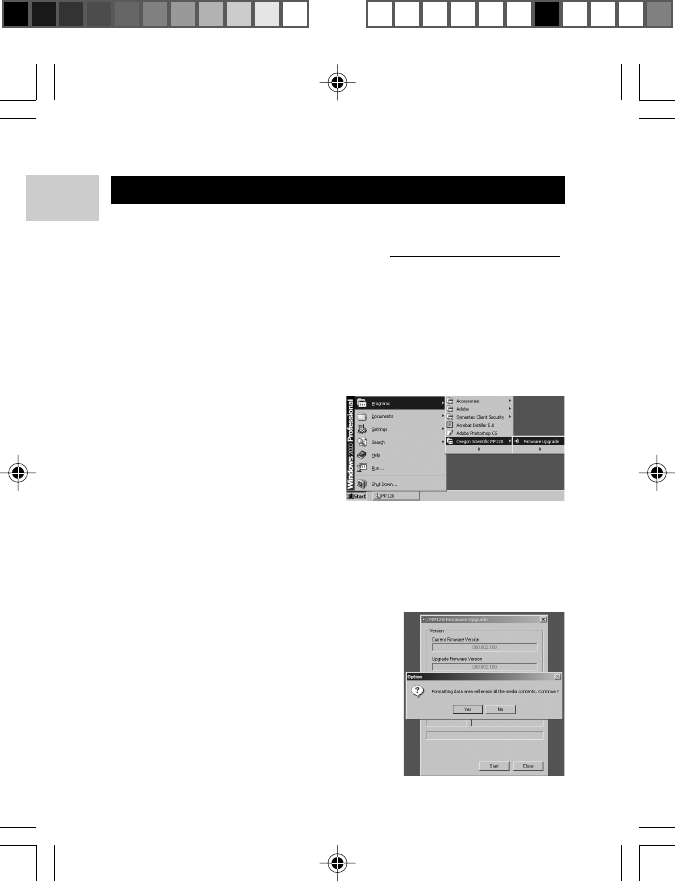
EN
14
UPGRADING FIRMWARE (WINDOWS USERS ONLY)
Upgrading your MP120 MP3 player with the latest firmware ensures
the device provides optimal playback performance:
1. Go to the Oregon Scientific website (www.oregonscientific.com)
to download the MP120 firmware update (.zip file).
2. Unzip the file into the directory recommended by Windows and install
the software by double-clicking "setup.exe".
NOTE: If this is not the first time you are performing a firmware upgrade,
please uninstall the old version before installing the new firmware update.
3. After the firmware has been installed, restart your computer.
4. After the PC has finished booting up, connect your MP3 player
to the PC via the USB cable.
5. Run the software by going
to Start>Programs>
Oregon Scientific
MP120>Firmware
Upgrade.
8. OR, you are given the option to format
your MP3 player before the firmware
upgrade. Check the Format Data Area
box and then click the Start button. All
data stored in the MP3 player is erased
and the firmware upgrade process
begins.
6. The current and updated firmware version is displayed in a window.
Click the Start button to begin the firmware upgrade process.
7. If a window pops up with the prompt, "Application has detected
that firmware download will result in formatting the data area.
Formatting data area will erase the media contents," cancel the
upgrade process and back up the data stored on player onto
your computer first. Then restart the process again.
MP120 Eng R3 OP 8/25/04, 11:56 AM14
¶´ƒ