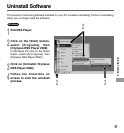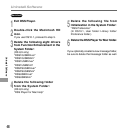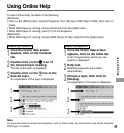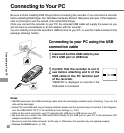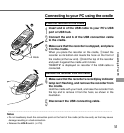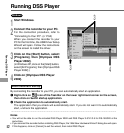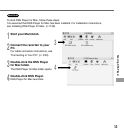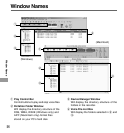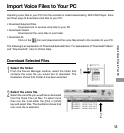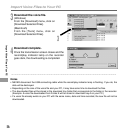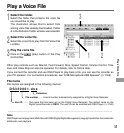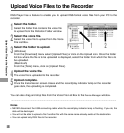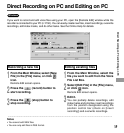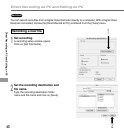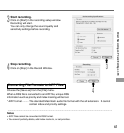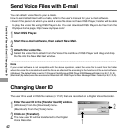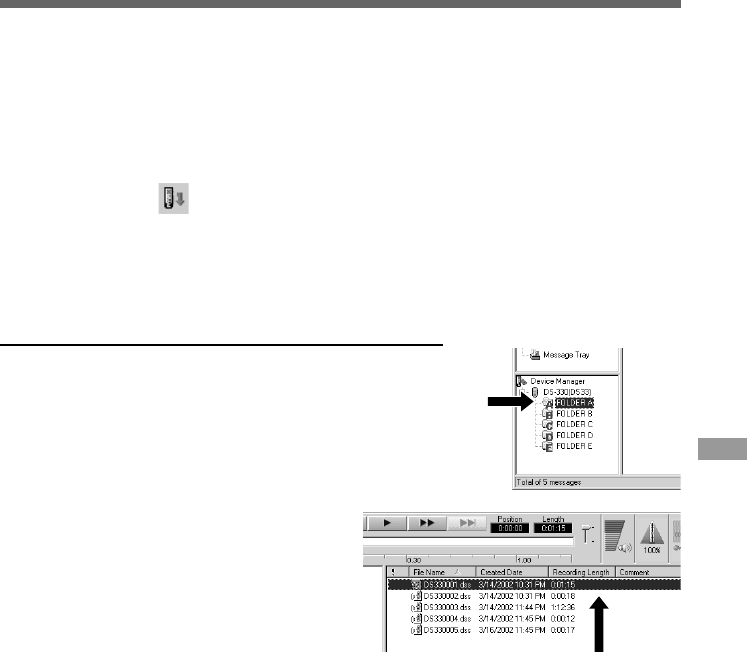
55
Importing voice files to your PC from the recorder is called downloading. With DSS Player, there
are three ways to download voice files to your PC:
• Download Selected Files
Download one or several voice files to your PC.
• Download Folders
Download all the voice files in one folder.
• Download All
Click on the icon and download all the voice files stored in the recorder to your PC.
The following is an explanation of “Download Selected Files”. For explanations of “Download Folders”
and “Download All”, refer to Online Help.
Import Voice Files to Your PC
Download Selected Files
1
Select the folder.
From the Device Manager window, select the folder that
contains the voice file you would like to download. The
illustration shows that Folder A has been selected.
2
Select the voice file.
Select the voice file you would like to download
from the Voice File List Box. To select more
than one file, hold either the [Ctrl] or [Shift]
key and select files. The illustration shows that
one voice file is selected.
1
2
Import Voice Files to Your PC