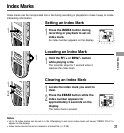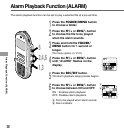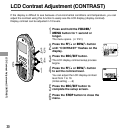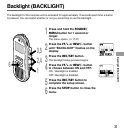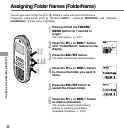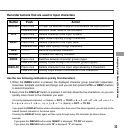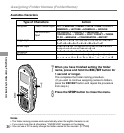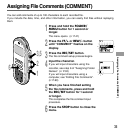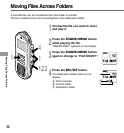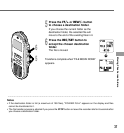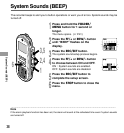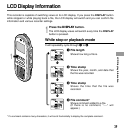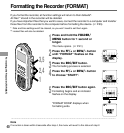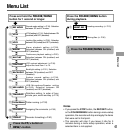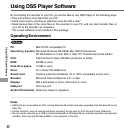35
Assigning File Comments (COMMENT)
1
Press and hold the FOLDER/
MENU button for 1 second or
longer.
The menu opens. (☞ P.41)
2
Press the FF/+ or REW/– button
until “COMMENT” flashes on the
display.
3
Press the REC/SET button.
The file comment setup process begins.
4
Input the character.
If you will input characters using the
recorder, see step 6 of “Assigning Folder
Names”. (☞ P.32)
If you will input characters using a
computer, see “Editing File Comments”.
(☞ P.63)
5
When you have finished setting
the file comments, press and hold
the REC/SET button for 1 second
or longer.
This completes the file comment input
procedure.
6
Press the STOP button to close the
menu.
Assigning File Comments (COMMENT)
3,5
1
2
6
REC
REC
MODE
MODE
COMMENT
COMMENT
FORMAT
FORMAT
COMMENTCOMMENT
You can add comments of up to 100 characters to each recorded file.
If you include the date, time, and other information, you can easily find files without replaying
them.